Using the izot commissioning tool device manager, Opening the izot commissioning tool device manager – Echelon IzoT Commissioning Tool User Manual
Page 272
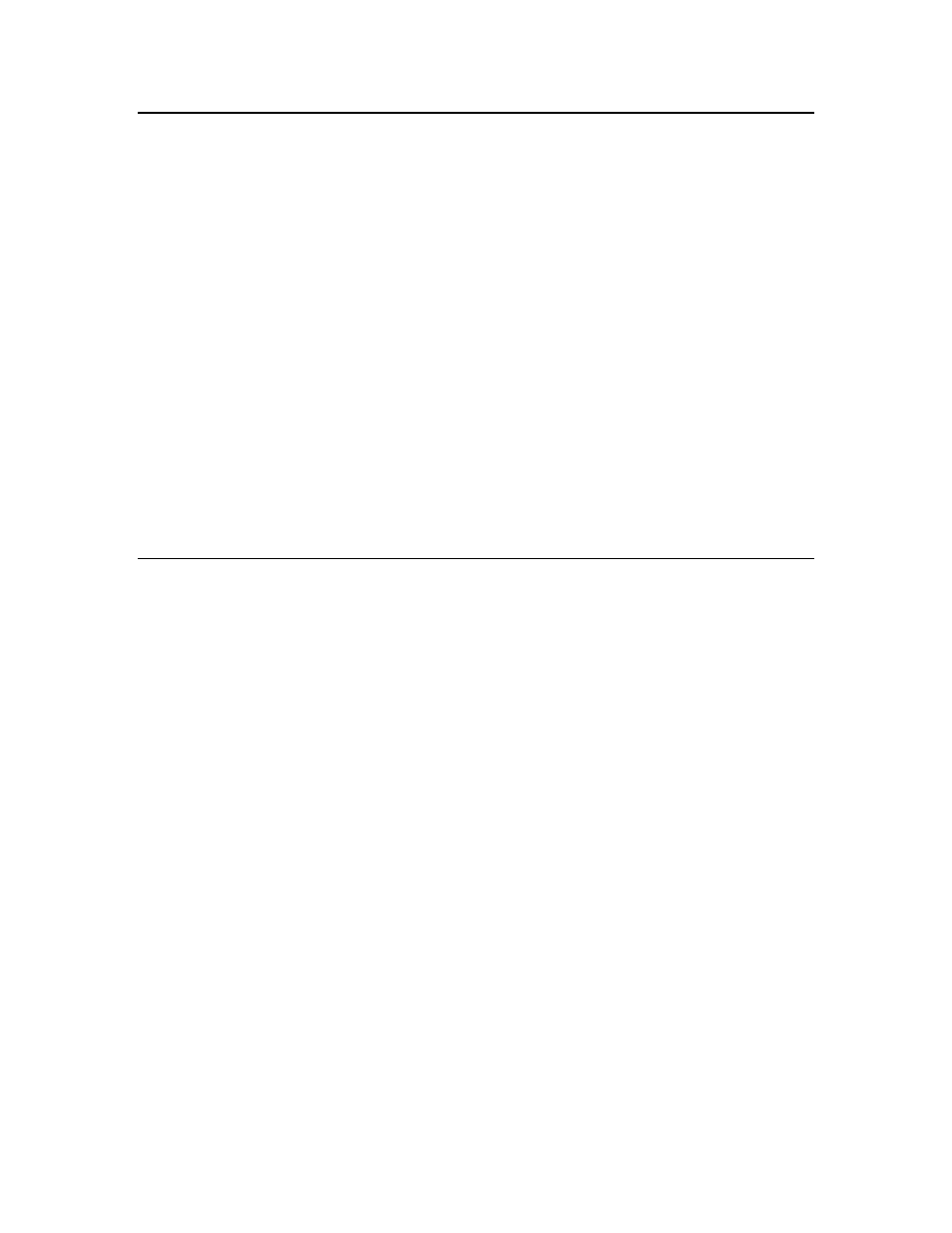
Using the IzoT Commissioning Tool Device Manager
You can manage application devices, functional blocks, and routers using the IzoT Commissioning
Tool Device Manager. You can switch between performing management tasks and making changes in
your OpenLNS CT drawing without having to close the IzoT Commissioning Tool Device Manager.
You can perform the following tasks using the IzoT Commissioning Tool Device Manager:
• Test application devices, functional blocks, and routers to ensure they are operating and are
configured correctly. Testing generates an error log that you can use to evaluate the performance
of the object, and it updates the SmartShape status of the tested objects in the OpenLNS CT
drawing.
• Wink application devices to identify them on the network and verify that they are communicating
properly.
• Place application devices and routers online and offline.
• Disable application devices and functional blocks to isolate network problems.
• Force functional blocks into an override state to keep segments of the network running while
disabling others portions of the network.
To use the IzoT Commissioning Tool Device Manager, IzoT Commissioning Tool must be attached to
the network. IzoT Commissioning Tool can either be OnNet or OffNet for testing, winking, and
setting the application state of devices and routers, but it must be OnNet to disable application devices,
and to disable and override functional blocks.
Opening the IzoT Commissioning Tool Device Manager
To open the IzoT Commissioning Tool Device Manager, right-click the application device, functional
block, or router you want to manage and then click Manage on the shortcut menu.
You can perform management tasks on multiple objects at one time. You can use any of the following
methods to select the objects to be managed:
• To select multiple devices within a subsystem, hold down CTRL and click the devices, or click an
empty space in the drawing page and drag a selection net around them. Then right-click one of the
selected devices and click Manage on the shortcut menu.
• To select all the devices within a subsystem, select the Exclude Nested Subsystems from
Subsystem Operations check box for the subsystem (to access this option, right-click the
subsystem SmartShape, or an empty space in the network if you are in the top-level subsystem,
and select Subsystem Properties from the shortcut menu). Then right-click the subsystem
SmartShape, or an empty space in the drawing page if you are in the top-level subsystem, and
click Manage on the shortcut menu.
• To select all the devices within a subsystem and all of its nested subsystems, clear the Exclude
Nested Subsystems from Subsystem Operations check box for the subsystem, right-click the
Subsystem SmartShape, or an empty space in the drawing page if you are in the top-level
subsystem, and click Manage on the shortcut menu.
• To select all the devices within a network, right-click an empty space in the drawing page of the
top-level subsystem and then click Manage on the shortcut menu.
The IzoT Commissioning Tool Device Manager contains individual tabs with distinct functions
for managing application devices, functional blocks, and routers. The tab that opens when you
initially open the IzoT Commissioning Tool Device Manager depends on the objects selected.
256
Managing Networks
