Using plugins overview, Starting a plugin, Using plug-ins overview – Echelon IzoT Commissioning Tool User Manual
Page 311: Starting a plug-in
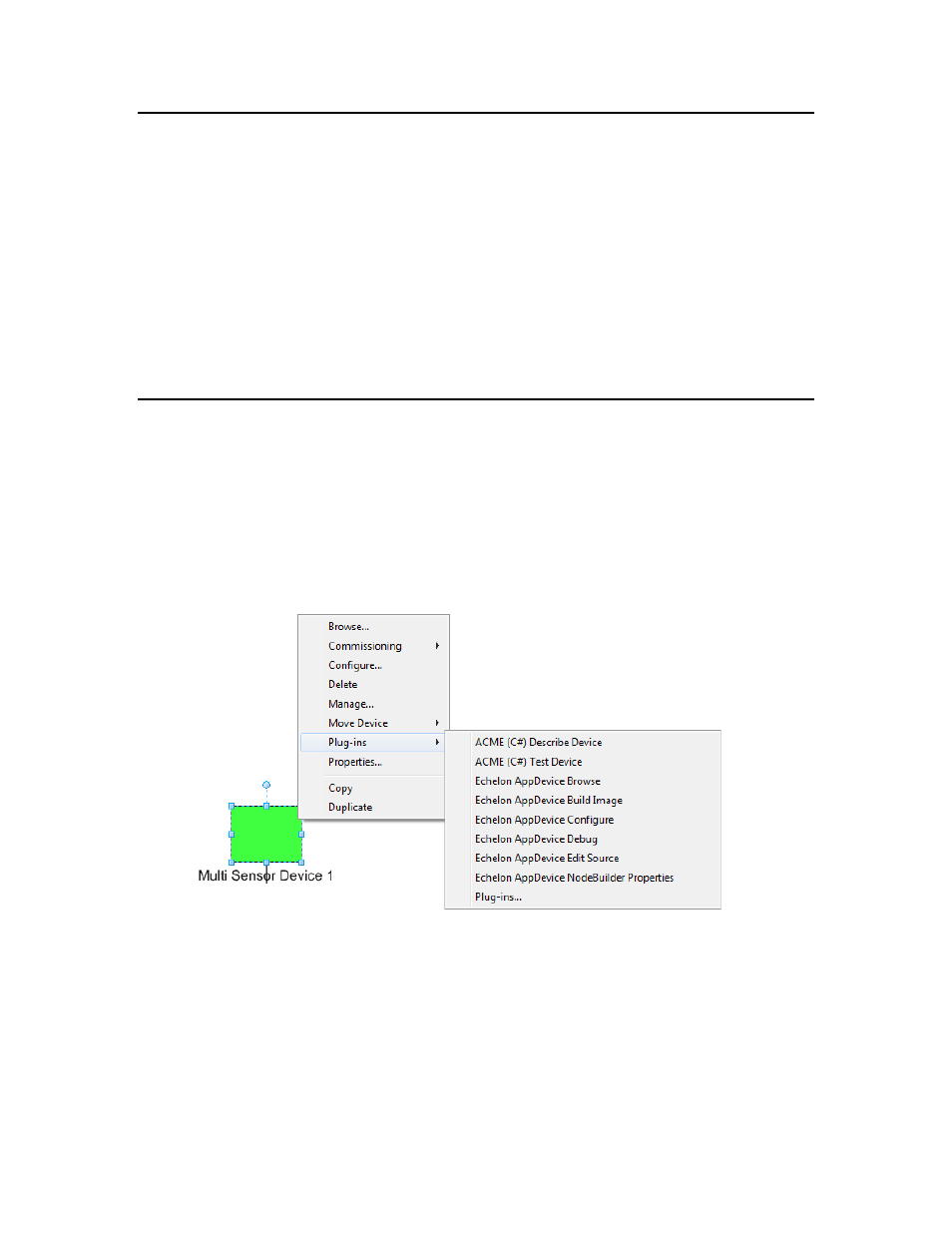
Using Plug-ins Overview
Plug-ins are applications that you can start from within IzoT Commissioning Tool to perform a
specialized task, often relating to a specific type of device or functional block. Device manufacturers
may provide plug-ins that you can use with IzoT Commissioning Tool to configure their devices. Any
plug-in conforming to the OpenLNS plug-in guidelines may be used with IzoT Commissioning Tool.
You can view and download free Echelon and third-party plug-ins at
Plug-ins do not have to be specific to a device or a functional block type. System-wide plug-ins can
provide generic services that may be used with multiple device types. For example, the OpenLNS CT
Browser is a generic plug-in that can be used on any functional block to view and modify its network
variables and configuration properties.
Each plug-in can implement multiple commands. For example, a typical device plug-in implements a
Configure command for each functional block type used in the device. Each plug-in command may
be associated with a device type, functional block type, a subsystem, or an entire network.
Starting a Plug-in
You can start a plug-in from a plug-in command list or by using a default command.
A plug-in command lists provides all the available plug-ins for an object within your OpenLNS CT
drawing. Plug-in command lists are available for any device SmartShape, functional block
SmartShape, subsystem, IzoT Commissioning Tool system, or IzoT Commissioning Tool network. To
start a plug-in for a device or functional block SmartShape, subsystem, or network, do one of the
following:
• For a device or functional block SmartShape, right-click the SmartShape, point to Plug-Ins, and
click the desired plug-in on the shortcut menu.
• For a subsystem, right-click an empty space in the drawing page, point to Plug-Ins, and click the
desired plug-in on the shortcut menu.
• For the network, click Add-ins, click IzoT Commissioning Tool, click Plug-Ins, and then click
Network Plug-Ins. The IzoT Commissioning Tool Plug-ins dialog opens. This dialog lists the
plug-ins that have been registered for the network. Select the desired plug-in and then click OK.
IzoT Commissioning Tool User’s Guide
295
