Echelon IzoT Commissioning Tool User Manual
Page 58
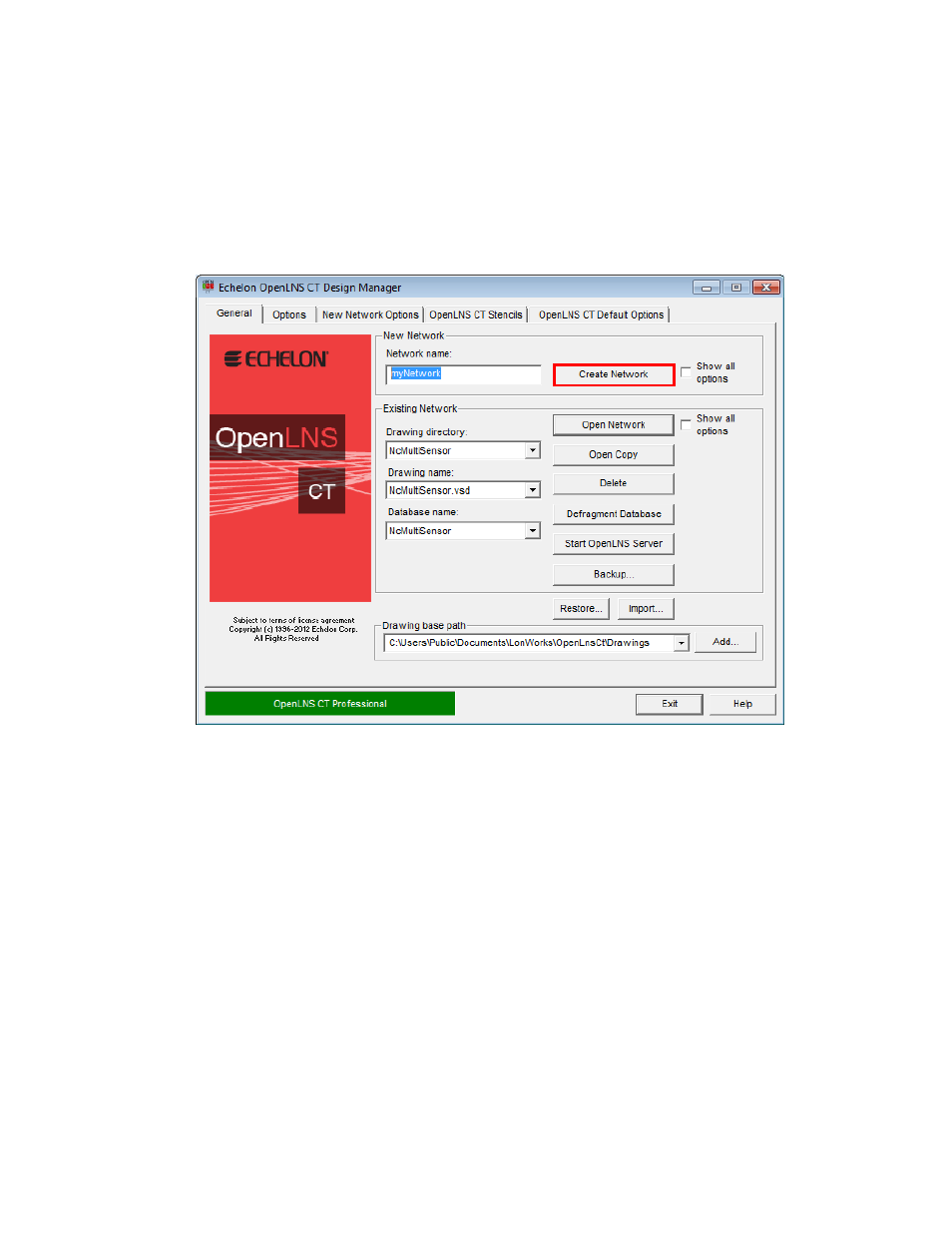
Commissioning Tool as a local client (IzoT Commissioning Tool is running on the same computer as
the OpenLNS server).
To create a new IzoT Commissioning Tool network, follow these steps:
1. Click Start on the taskbar, point to Programs, point to Echelon IzoT Commissioning Tool, and
then select IzoT Commissioning Tool. The IzoT Commissioning Tool Design Manager opens.
2. Under New Network, enter the name of the network in the New Network box, or accept the
default network name.
3. Click Create Network to create the new network. Visio starts.
• When you initially start Visio 2010, a message opens informing you that Visio must activated.
Click OK and follow the activation instructions.
• When you initially attempt to create a network, a message opens informing you that Visio
must be launched and initialized so that it can work with IzoT Commissioning Tool.
• In addition, a warning opens asking you if you want to enable macros, which are required for
IzoT Commissioning Tool to function. Click Enable Macros. See Working with Digital
Signatures for more information.
4. If you selected the Show all Options check box under the New Network box in the IzoT
Commissioning Tool Design Manager, or you cleared the check boxes for skipping the network
interface, management mode, and plug-in options pages of the Network Wizard in the New
Network Options tab, the Naming dialog in the Network Wizard opens. Otherwise, you can skip
to step 6.
42
Getting Started
