Getting a data point value, Updating an enumerated data point – Echelon IzoT Commissioning Tool User Manual
Page 205
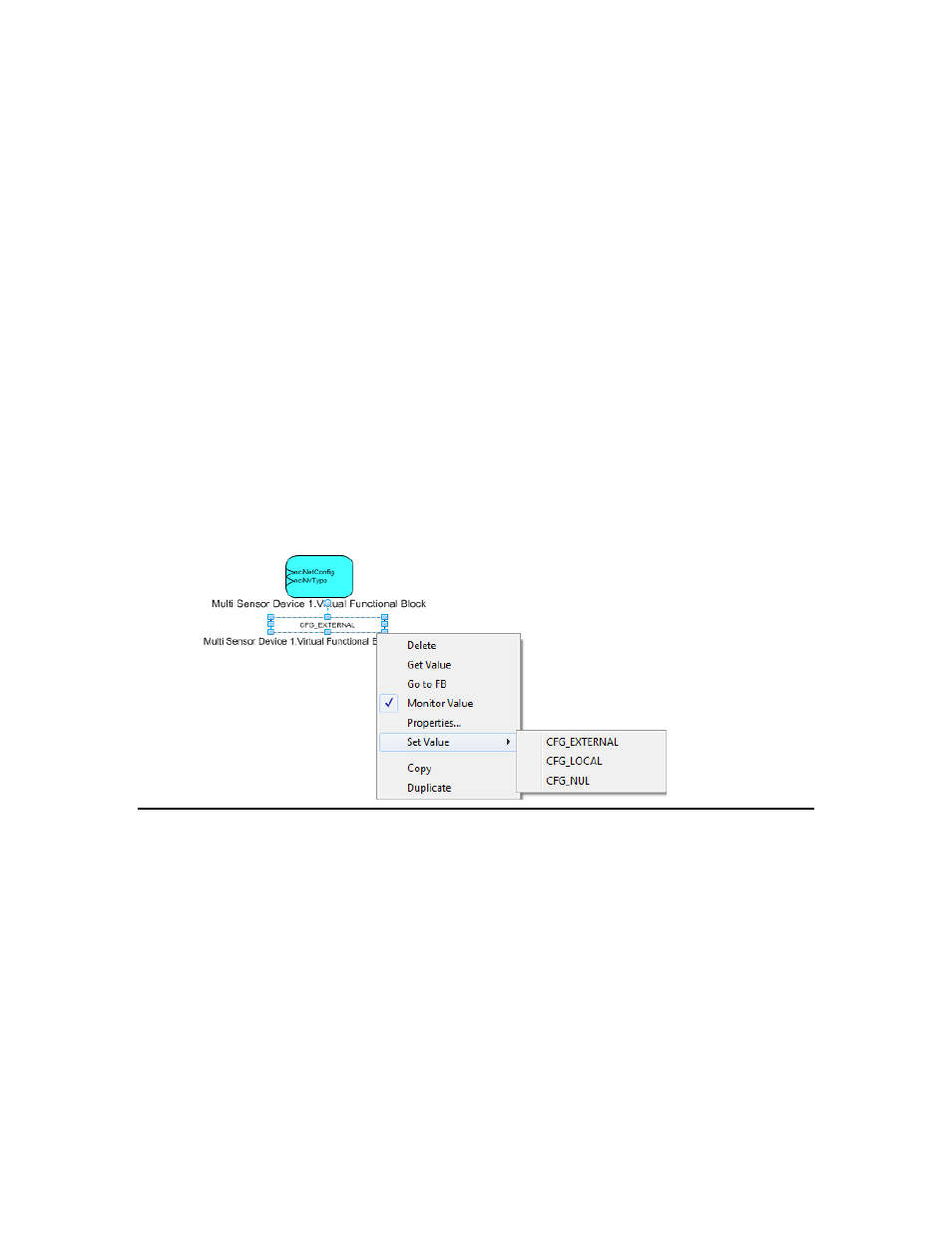
• Expand a field in the Field List box and then click twice slowly on the value that opens below
the field. Enter a valid value for the field (the minimum and maximum values appear in the
Field Info box to the right). Repeat for any other fields for which you want to set the value.
• Enter a valid value in the Data Value box for one or more of the fields in the structured data
point.
5. Click OK to apply the changes
Note: If you update an input network variable that is connected to an output network variable on
another device, updates from the other device to the output network variable may overwrite your
changes.
Updating an Enumerated Data Point
To set the value of an enumerated data point, follow these steps:
1. If IzoT Commissioning Tool SmartShape menus are not enabled, click Add-ins, click IzoT
Commissioning Tool, and then select Use IzoT Commissioning Tool Shape Menus.
2. If updates are not enabled, right-click the Data Point SmartShape, select Properties on the
shortcut menu, and then select the Enable Value Updates check box in the Data Point Shape
dialog. Click OK.
3. Right-click the enumerated data point and point to Set Value on the shortcut menu. A list of all
the possible enumerations for the data point opens.
4. Select the desired enumerated value.
Getting a Data Point Value
You can get the value of any data point by double-clicking the Data Point SmartShape or right-clicking
the Data Point SmartShape and clicking Get Value on the shortcut menu. The Data Point SmartShape
value is updated with the current value of the data point. IzoT Commissioning Tool must be attached
to the network to use this option.
If monitoring on the Data Point SmartShape is disabled, the value displayed in the Data Point
SmartShape will be cleared in n seconds, where n is the value set in the ‘Get Value’ Display Duration
box in the Network Properties: NV Browser/Monitoring options category. By default, the value is
15 seconds. You can disable the clearing of the Data Point SmartShape by setting this value to 0. To
set this value in the OpenLNS drawing, click Add-ins, click IzoT Commissioning Tool, click IzoT
Commissioning Tool Options, then select NV Browser/Monitoring from the Options Category list.
See NV Browser/Monitoring Options in Appendix A for more information on setting this value.
IzoT Commissioning Tool User’s Guide
189
