Echelon IzoT Commissioning Tool User Manual
Page 116
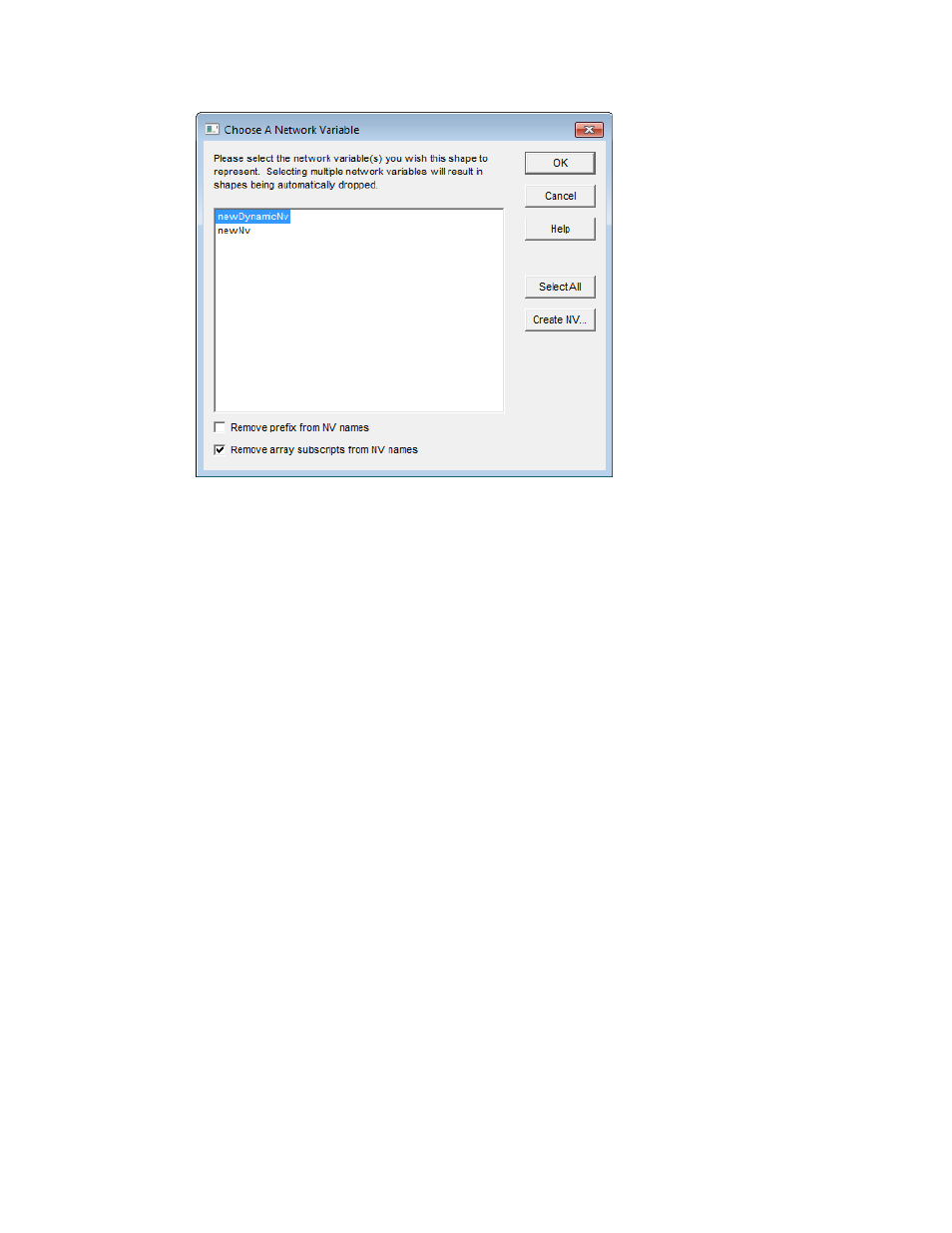
8. Select one or more static and/or dynamic network variables SmartShapes to add to the functional
block from the list of network variables available for the selected direction. If you select multiple
network variables, additional SmartShapes will automatically added to the functional block. To
select all of the listed network variables, click Select All.
9. To remove any “nvo” or “nvi” prefixes, select the Remove Prefix from NV Names check box.
To remove any indexes appended to NV names, select the Remove Array Subscripts from NV
Names check box. IzoT Commissioning Tool will not remove indexes from network variable
names if there is any chance of a naming conflict.
10. Click OK. The selected network variable SmartShapes will appear on the functional block
SmartShape. Input network variable SmartShapes are positioned on the left side of the functional
block; output network variables are located on the right side.
Creating Dynamic Network Variables Using Network Variables SmartShapes
from the IzoT Commissioning Tool NV SmartShapes Stencil
To add a dynamic network variable to a functional block using a network variable SmartShape in the
IzoT Commissioning Tool NV SmartShapes stencil, follow these steps:
1. Drag a network variable SmartShape from the IzoT Commissioning Tool NV SmartShapes stencil
onto the desired functional block. This functional block must support dynamic network variables.
The Create Network Variable dialog box opens.
2. Following steps 3–6 in Creating Dynamic Network Variables Using Network Variable
SmartShapes, change the default name, if desired, enter the number of new dynamic network
variable(s) you are creating, and set the poll attributes and the message service type and options.
3. Click OK to add the dynamic network variable to the functional block.
Creating Dynamic Network Variables Using Network Variable Master
SmartShapes
To add a dynamic network variable to a functional block using a network variable master SmartShape,
follow these steps:
1. Drag a network variable master SmartShape variable SmartShape onto the desired functional
block. This functional block must support dynamic network variables. The Create Network
Variable dialog box opens.
100
Designing Networks
