Echelon IzoT Commissioning Tool User Manual
Page 312
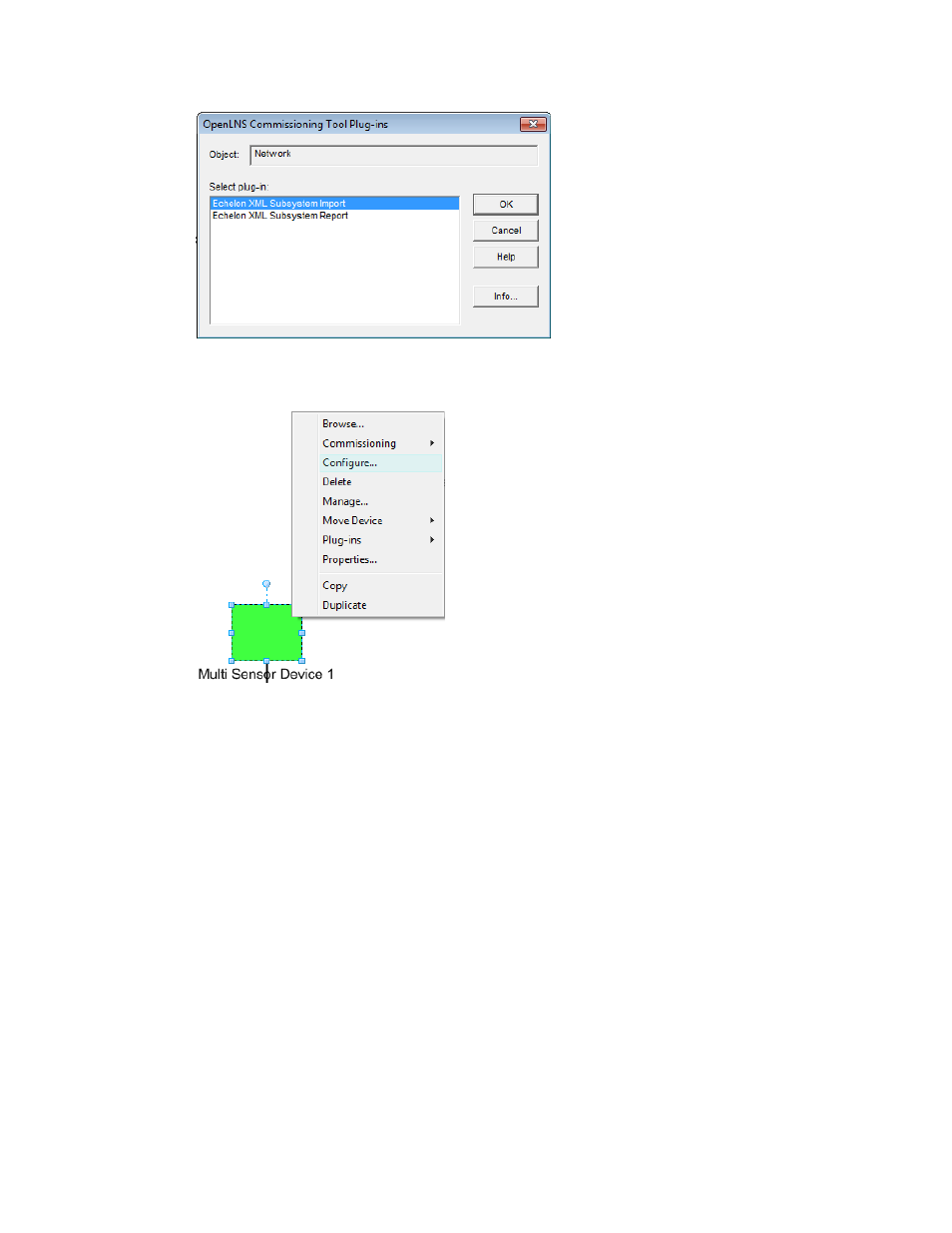
• To start a plug-in using a default command, right click a device or functional block SmartShape,
and then select Configure or Browse. If a plug-in is registered for the selected command and
functional block type, the plug-in window opens.
You can display information about the plug-in commands that are installed on your computer and
registered for the network, and which commands are default commands, as described in Getting
Plug-in Information.
Notes:
• If you try to use a functional block plug-in on a virtual functional block, the plug-in may fail.
Plug-ins are typically designed to be used with functional blocks. A virtual functional block is
how IzoT Commissioning Tool represents the network variables and configuration properties on a
device that are not contained by a functional block. The virtual functional block is not a real
functional block, but a convenient way provided by IzoT Commissioning Tool to access the
portions of a device interface that are not part of a functional block.
• To use a plug-in, it must be properly installed and registered. See Re-Registering Plug-ins and
your plug-in documentation for more information.
296
Using Plug-ins
