Writing data point smartshape values, Using an add-on to write values – Echelon IzoT Commissioning Tool User Manual
Page 208
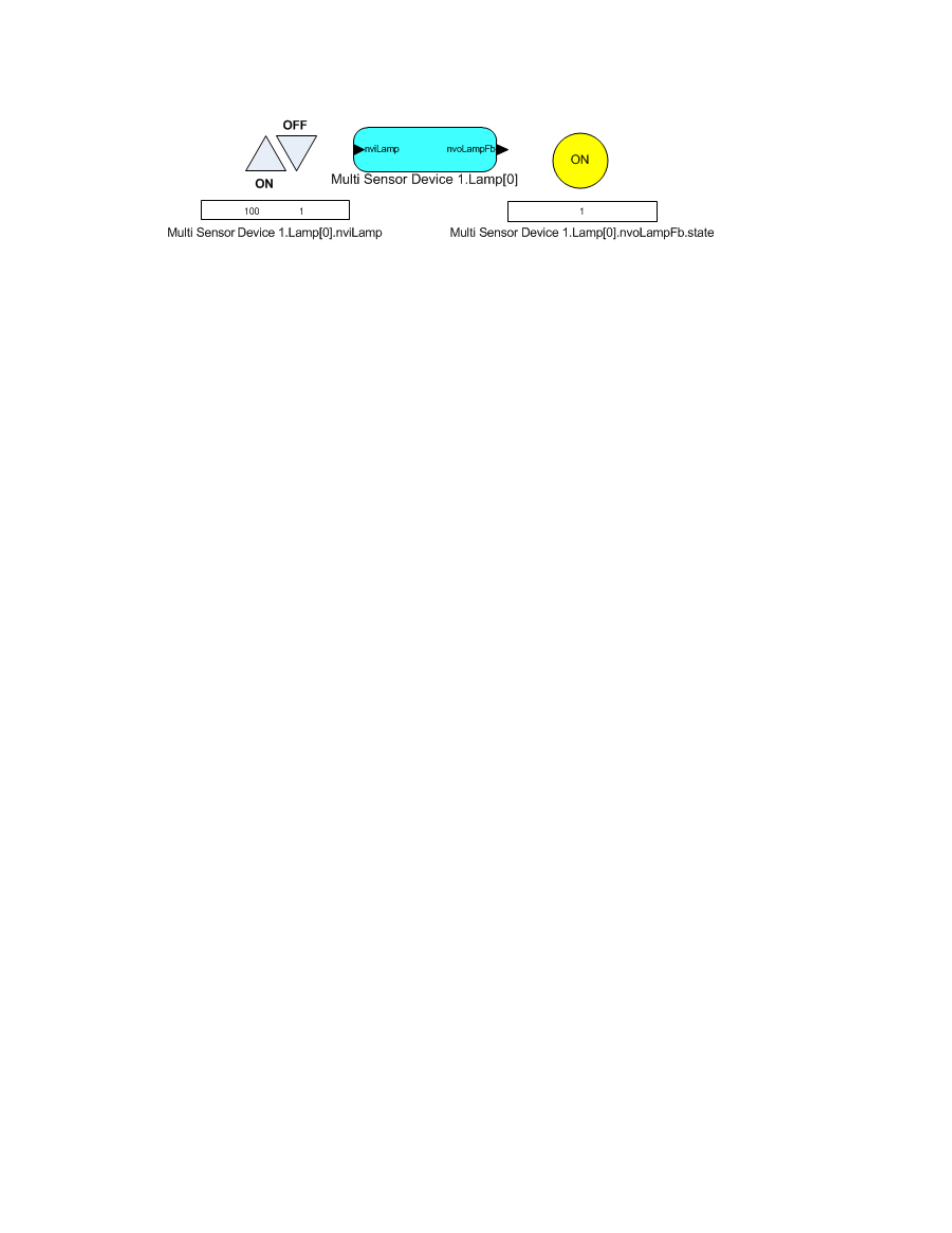
You can use high-end HMI tools, such as Wonderware’s InTouch or Intellution FIX, to represent more
complex types of network interactions. These tools are developed with a scripting language tuned to
specifically address HMI tasks. In addition, these tools offer components that provide reporting and
analysis, history, alarm logging, event handling, and Internet-enabling.
To create a simple HMI with Data Point and Visio SmartShapes, you do the following:
1. Add Data Point SmartShapes to your drawing as described in Adding and Monitoring a Data
Point SmartShape. You use the Data Point SmartShapes to monitor and control data points.
2. Add Visio shapes to your drawing (you can use any Visio shape—the previous lighting HMI
example uses shapes in the Visio Basic SmartShapes stencil). You use the Visio shapes to read
and write to the Data Point SmartShapes.
3. Customize the ShapeSheets of the Data Point and Visio shapes so that they can interact with each
other. You insert functions in the ShapeSheets that are executed when a supported event occurs
(for example, when a Visio shape is clicked or the value in a Data Point SmartShape changes).
You can easily create functions using Add-Ons, Macros, or both. For more information on
customizing ShapeSheets, search for ShapeSheets in the online Visio Help or go to the Visio 2010
ShapeSheet Reference at
The following two sections describe how to customize the ShapeSheets of the Data Point and Visio
shapes using the previous lighting HMI example. The first section explains how to make a Visio
shape write a value to a Data Point SmartShape; the second explains how to make a Visio shape read a
value from the Data Point SmartShape.
Writing Data Point SmartShape Values
You can use a Visio shape to write a value to a Data Point SmartShape. You can write to a Data Point
SmartShape using an Add-On or a Macro.
Using an Add-On to Write Values
To use an Add-On to have a Visio shape write a value to a Data Point SmartShape, follow these steps:
1. Enable the Visio Developer tab. To do this, click File and then click Options. In the Visio
Options dialog, click the Customize Ribbon section. On the right-hand side, enable the
Developer check box, and then click OK.
2. Click the Visio shape that will write a value to an input network variable.
3. Click the Developer tab, point to Show ShapeSheet, and then click Shape (alternatively, you can
right-click the shape, and click Show ShapeSheet on the shortcut menu). The ShapeSheet for the
selected Visio shape opens.
4. Click the EventDblClick cell in the Events section and enter a function in the Formulas box
above the drawing diagram. The formula you use depends on whether you are writing to a data
point or a field within a structured data point.
• Data Point Formula Syntax
RUNADDONWARGS("LMW Set Value","/SelOverride/ShapeOverride=<Data Point
Shape ID> /Value= <n>")
192
Monitoring and Controlling Networks
