Using the openlns database recovery wizard – Echelon IzoT Commissioning Tool User Manual
Page 243
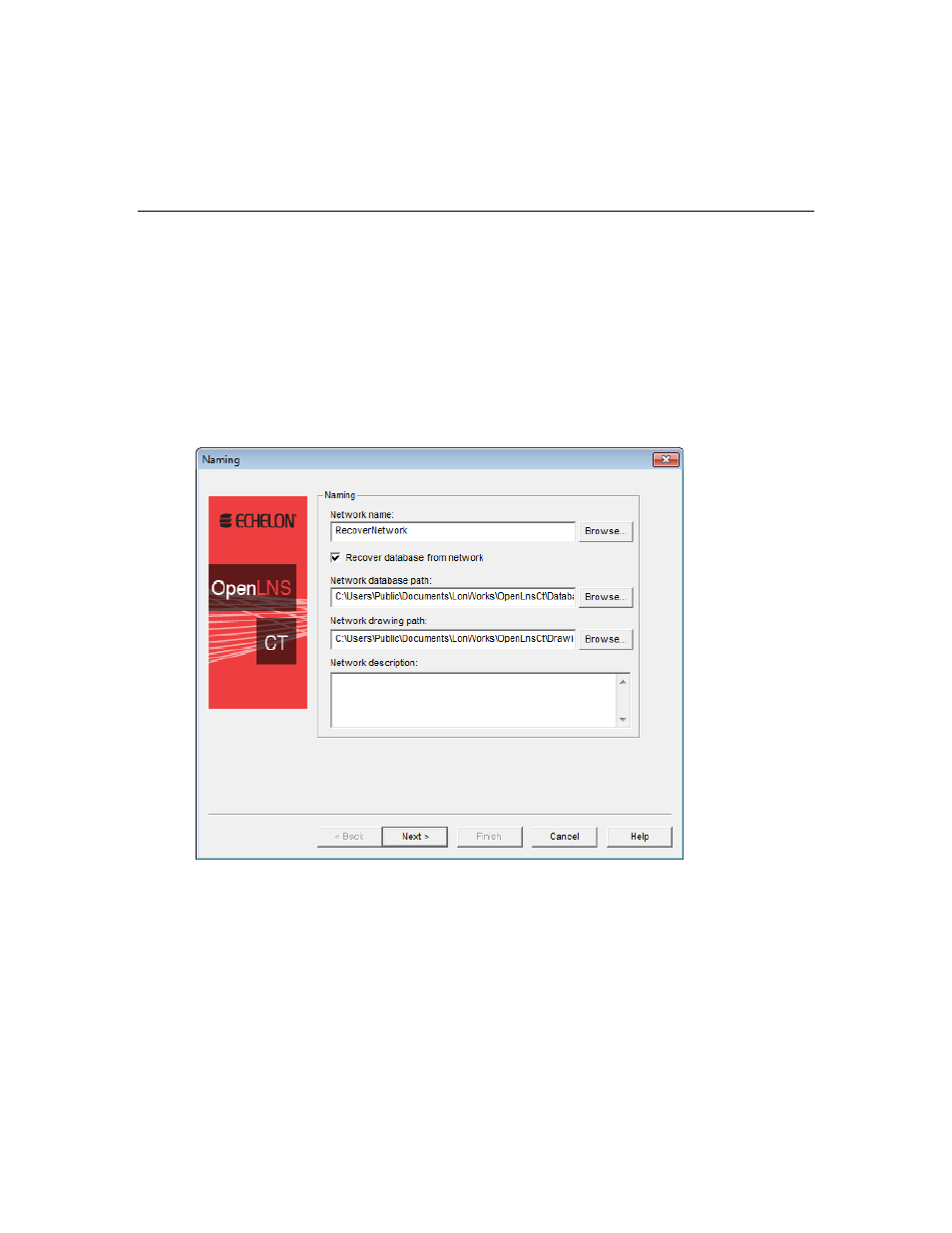
configuration property but different subsystem IDs, IzoT Commissioning Tool places the
discovered devices in the subsystem path specified by the first valid SCPTlocation configuration
property value discovered. IzoT Commissioning Tool then assigns the discovered devices the first
subsystem ID value discovered. IzoT Commissioning Tool resolves any conflict that occurs in
this scenario.
Using the OpenLNS Database Recovery Wizard
To run the OpenLNS Database Recovery Wizard in order to recover a network, follow these steps:
1. Click Start on the taskbar, point to Programs, point to Echelon IzoT Commissioning Tool, and
then select IzoT Commissioning Tool. The General tab of the IzoT Commissioning Tool Design
opens.
2. Under New Network, select the Show all Options check box and then click Create Network.
IzoT Commissioning Tool opens the new network, and the Naming dialog in the Network Wizard
opens.
3. Enter a unique network name, and select the Recover Database from Network check box. Click
Next.
4. The Network Interface dialog opens. Select the network interface and then click Next
IzoT Commissioning Tool User’s Guide
227
