New network options – Echelon IzoT Commissioning Tool User Manual
Page 51
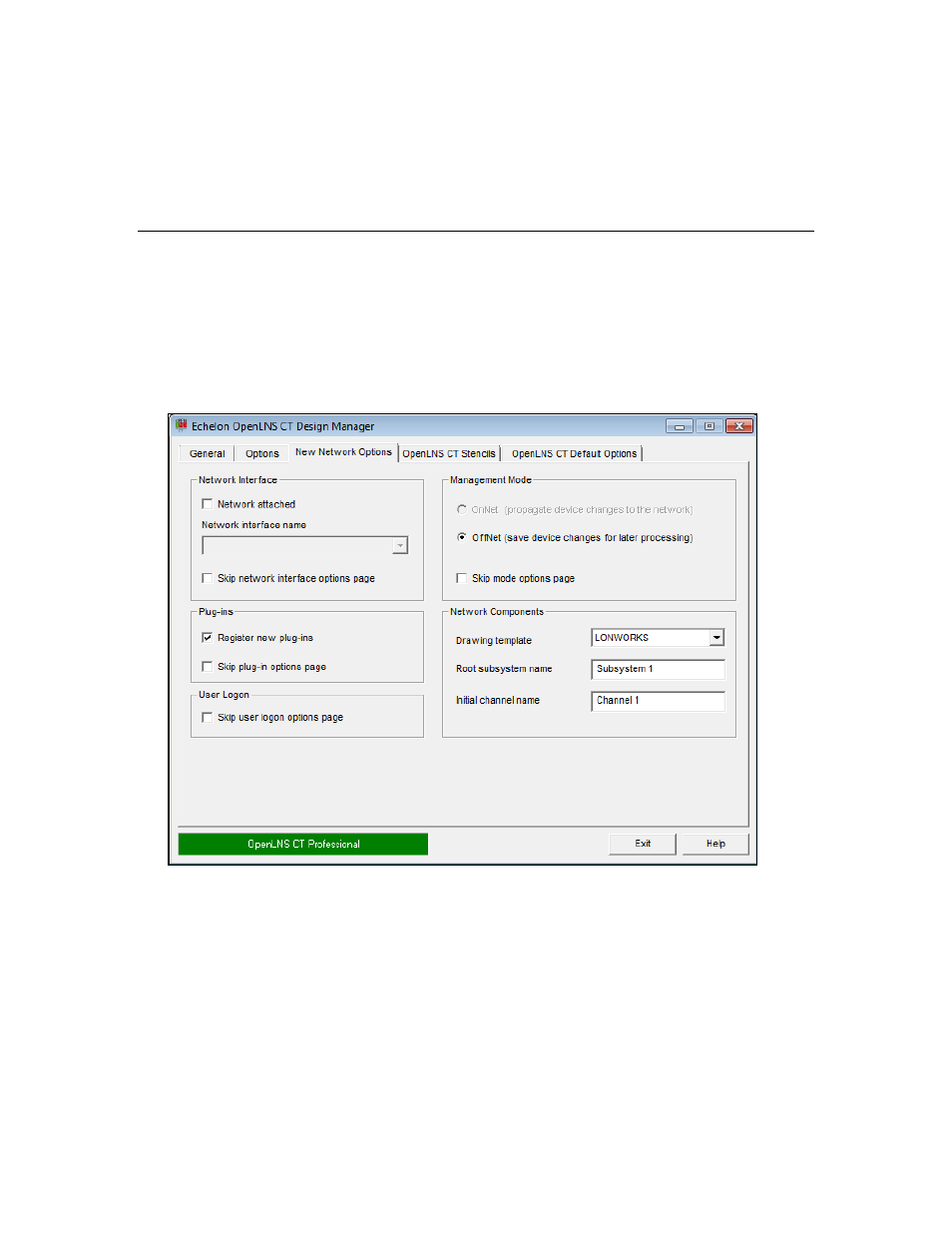
Remove
Removes the selected language from the list.
Add
Adds a language to the end of the list.
Exit Design Manager
after Launching Visio
Selecting this option automatically closes the IzoT Commissioning
Tool Design Manager after launching Visio.
New Network Options
You can use the New Network Options tab to set the default network interface, automatically register
plug-ins, set the default network management mode, and set the default drawing template. The
properties you set are then applied to each new network you create.
You can also select options to have IzoT Commissioning Tool skip the pages in the Network Wizard
when opening a network. If you additionally clear the Show all Options check box under the New
Network box in the General tab, you can create new networks with one-click, skipping all the pages
in the Network Wizard.
The IzoT Commissioning Tool Design Manager’s New Network Options tab contains the following
options:
Network Interface
Network Attached
Select this check box to specify that the IzoT Commissioning Tool
computer will be attached to the physical network so that IzoT
Commissioning Tool can communicate with the physical devices.
Clear this check box if you the IzoT Commissioning Tool computer
will not be attached to the network. This check box is cleared by
default.
Network Interface
Name
Select the OpenLNS network interface to be used for communication
between the IzoT Commissioning Tool computer and the physical
IzoT Commissioning Tool User’s Guide
35
