Izot commissioning tool stencils – Echelon IzoT Commissioning Tool User Manual
Page 53
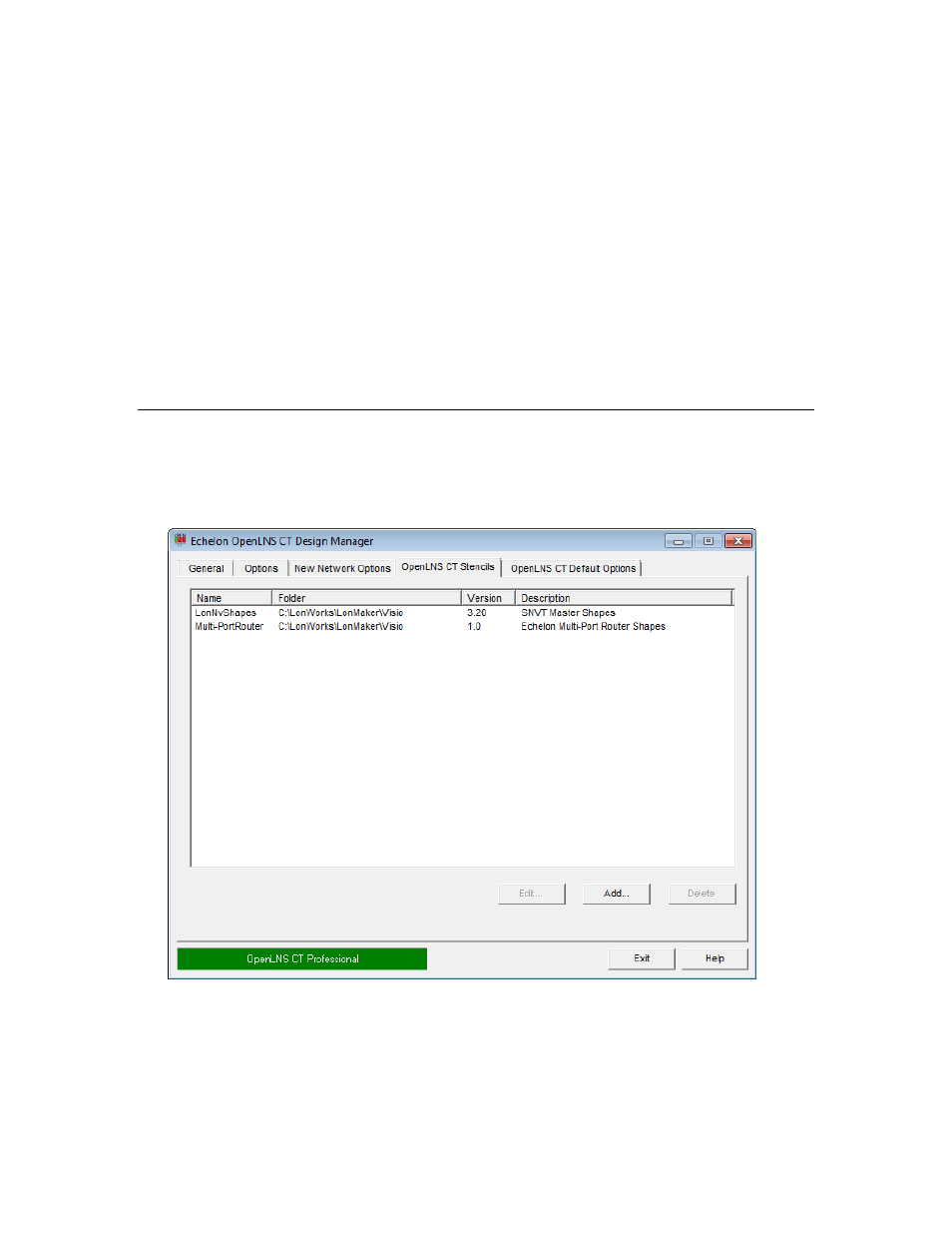
Custom IzoT Commissioning Tool templates installed in the
template directory are also listed.
Root Subsystem Name
Specifies the top-level subsystem name, which opens on the title
block on the top-center of the first page of each new OpenLNS CT
drawing. Subsystem names may be up to 85 characters, may include
embedded spaces, but may not include the period, backslash, colon,
forward slash, or double quote characters. Subsystem names are case
sensitive. The default top-level subsystem name is “Subsystem 1”.
Initial Channel Name
Specifies the name of the initial channel that is attached to the
OpenLNS Network Interface in each new network drawing.
Channel names may be up to 85 characters, may include embedded
spaces, but may not include the period, backslash, colon, forward
slash, or double quote characters. Channel names are case sensitive.
The default root channel name is “Channel 1”.
IzoT Commissioning Tool Stencils
The IzoT Commissioning Tool Design Manager’s IzoT Commissioning Tool Stencils tab lists the
IzoT Commissioning Tool stencils that are initially available in the L
ON
W
ORKS
template upon opening
or creating a network drawing. It allows you to add, remove, or modify the properties of IzoT
Commissioning Tool stencils.
The IzoT Commissioning Tool Stencils tab contains the following options:
Edit
Click the name of an IzoT Commissioning Tool stencil you wish to
modify and then click Edit. The Edit Stencil Properties dialog
opens. You can change the name of the IzoT Commissioning Tool
version or modify the description associated with an IzoT
Commissioning Tool stencil file. Conversely, you can change the
IzoT Commissioning Tool User’s Guide
37
