Echelon IzoT Commissioning Tool User Manual
Page 302
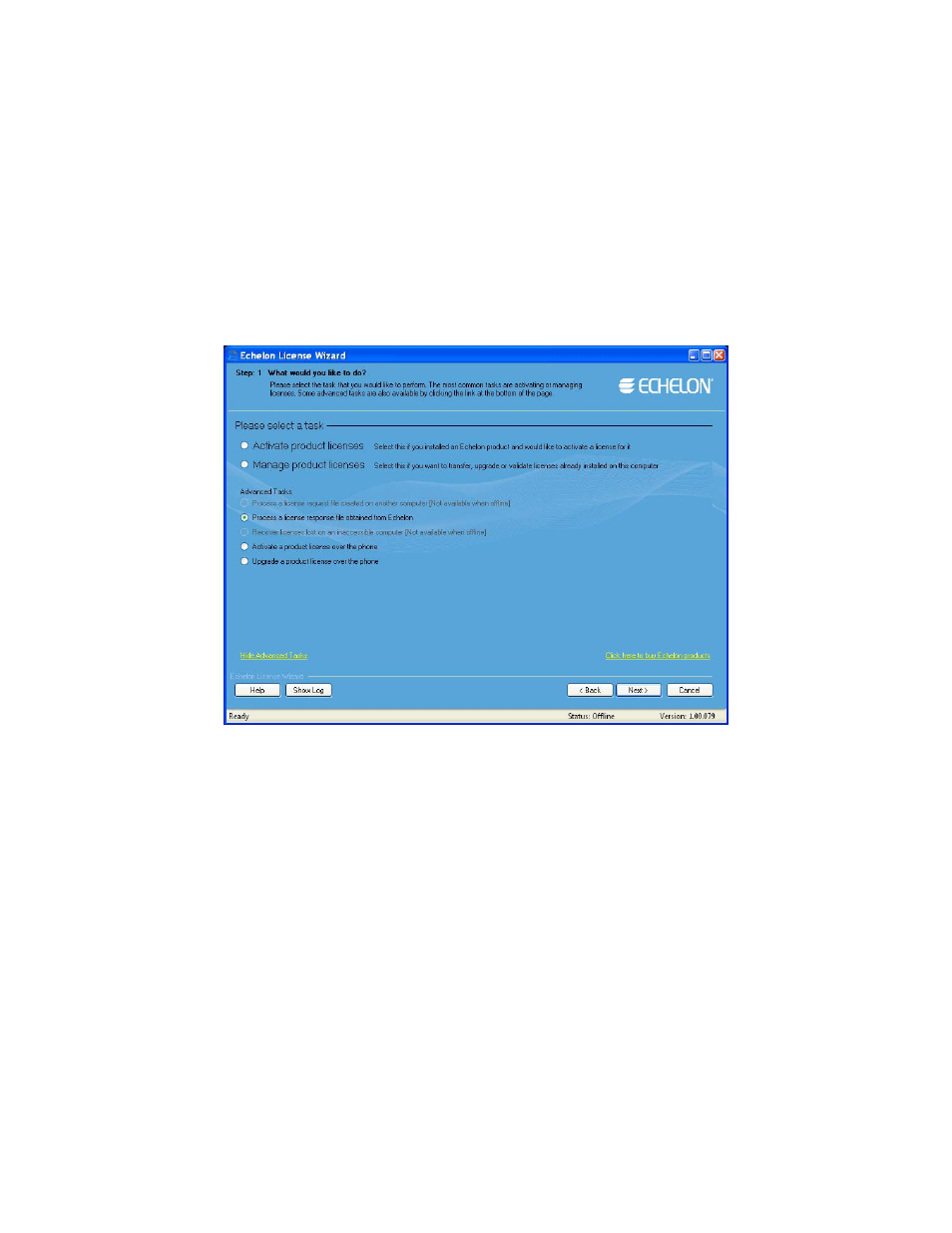
10. Click Send Request to Echelon to e-mail the license request file to Echelon at
. Echelon will send you an e-mail message with a license response
(.elwrs extension) file. You can upgrade your license faster by copying the license request file to
an Internet-connected computer with the License Wizard installed on it and importing it into the
License Wizard. The License Wizard creates the license response file, which you can then copy to
the original computer.
11. Import the license response (.elwrs extension) file into the License Wizard and update or upgrade
your OpenLNS Server and IzoT Commissioning Tool licenses following these steps:
a. Start the Echelon License Wizard.
b. In the Task Selection dialog, click the Show Advanced Topics link, and then click the
Process a License Response File Obtained from Echelon option.
c. The Import License Request or Response File dialog opens. In the File Name property,
enter the full path of the license response file (.elwrs extension), or click Browse and then
select the file. Click Next.
286
Managing OpenLNS CT Licenses
