Recovering an izot commissioning tool network, Recovering the network – Echelon IzoT Commissioning Tool User Manual
Page 239
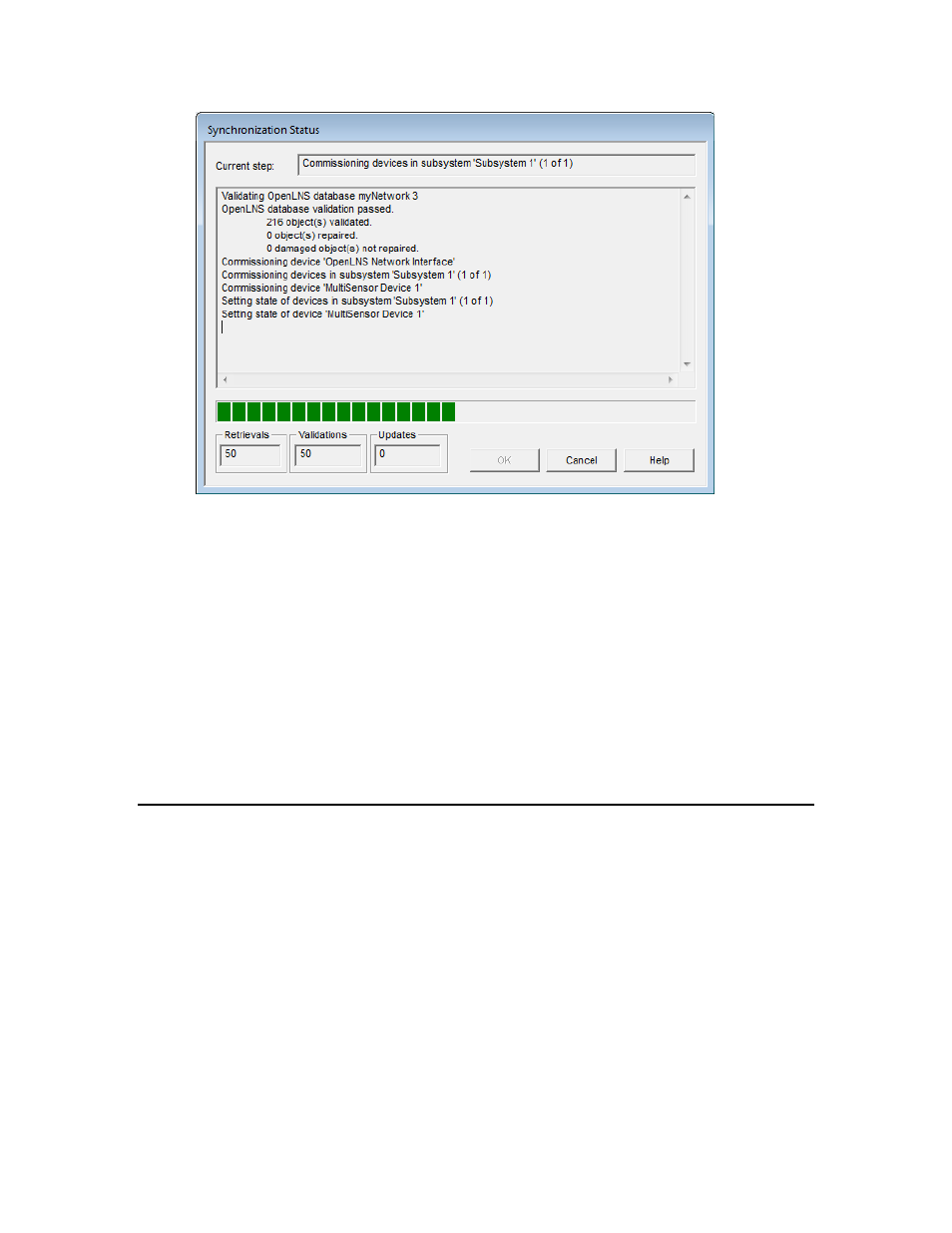
19. This window displays the status of the resynchronization. Resynchronization events will be listed
in the order they occur. Click OK when the resynchronization is complete. The
resynchronization events, including any errors, are shown in the status pane and recorded in a log
file (Resync.log). The resync log is stored in the drawing directory of the current IzoT
Commissioning Tool network.
Notes:
• Recommissioning a device may temporarily interrupt its operation. Recommission devices
when the network can tolerate brief service interruptions.
• When recommissioning the network, IzoT Commissioning Tool is placed OnNet and it
remains OnNet after the recommissioning process has been completed.
• If you defined and commissioned new devices in between backing up and restoring the
network, recommissioning the network does not modify the new devices. You can redefine
and commission those devices so that they communicate properly with existing devices after
you have restored and recommissioned your network.
Recovering an IzoT Commissioning Tool Network
You can recover an IzoT Commissioning Tool network design from a physical network. The network
recovery creates a new OpenLNS CT drawing and OpenLNS network database based on the devices
recovered. This is useful for networks that were installed with legacy network tools not based on
OpenLNS; self-installed networks, including ISI networks; and IzoT Commissioning Tool networks or
networks installed with OpenLNS in which the original network database has been lost.
To recover a network, follow these steps:
1. Ensure that all components of the network are present and functioning properly before starting
recovery. Any missing devices or routers will cause portions of the network design to be missing.
For example, if a router is not recovered, all devices on the router’s far side will not be included in
the recovered network design.
2. Run the OpenLNS Network Database Recovery Wizard. The recovery wizard includes an option
to automatically generate the OpenLNS CT drawing.
IzoT Commissioning Tool User’s Guide
223
