Using the service pin method – Echelon IzoT Commissioning Tool User Manual
Page 173
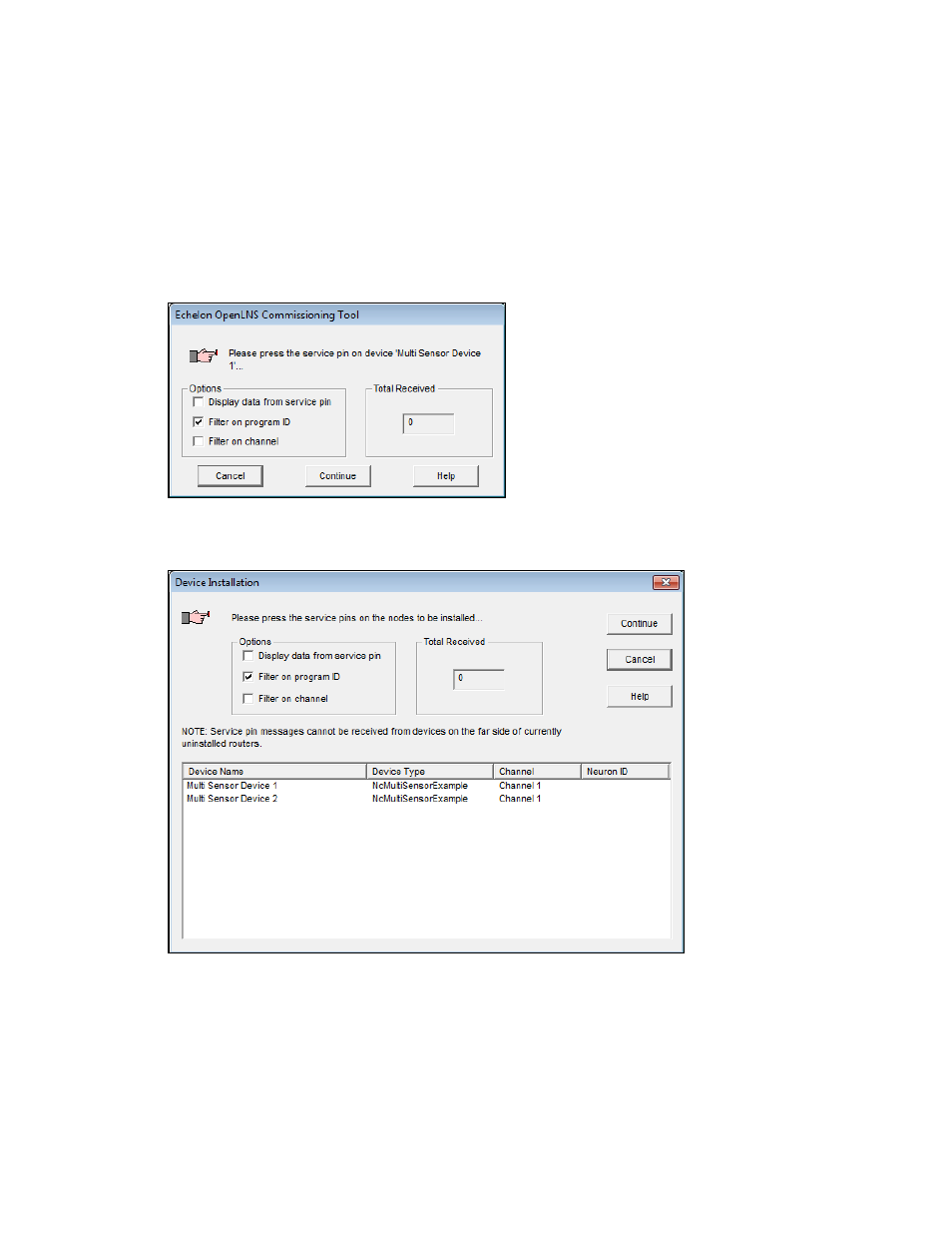
difficult to access.
2. Click Finish. If you selected the Service Pin method, you are prompted to press the service pin as
described in Using the Service Pin Method. Once the Neuron ID is specified or acquired, IzoT
Commissioning Tool commissions the device, and changes the color of the device SmartShape to
green to indicate that the device has been commissioned.
Using the Service Pin Method
If you selected Service Pin as the device identification method, a prompt opens instructing you to
press the service pin of the devices or routers you are installing.
If you are installing multiple devices, the prompt will also include a pane listing the names, types,
channels, and Neuron IDs (as you push service pins and acquire them) of the devices you are
installing.
IzoT Commissioning Tool User’s Guide
157
