Dell Inspiron 14R (N4010, Early 2010) User Manual
Page 91
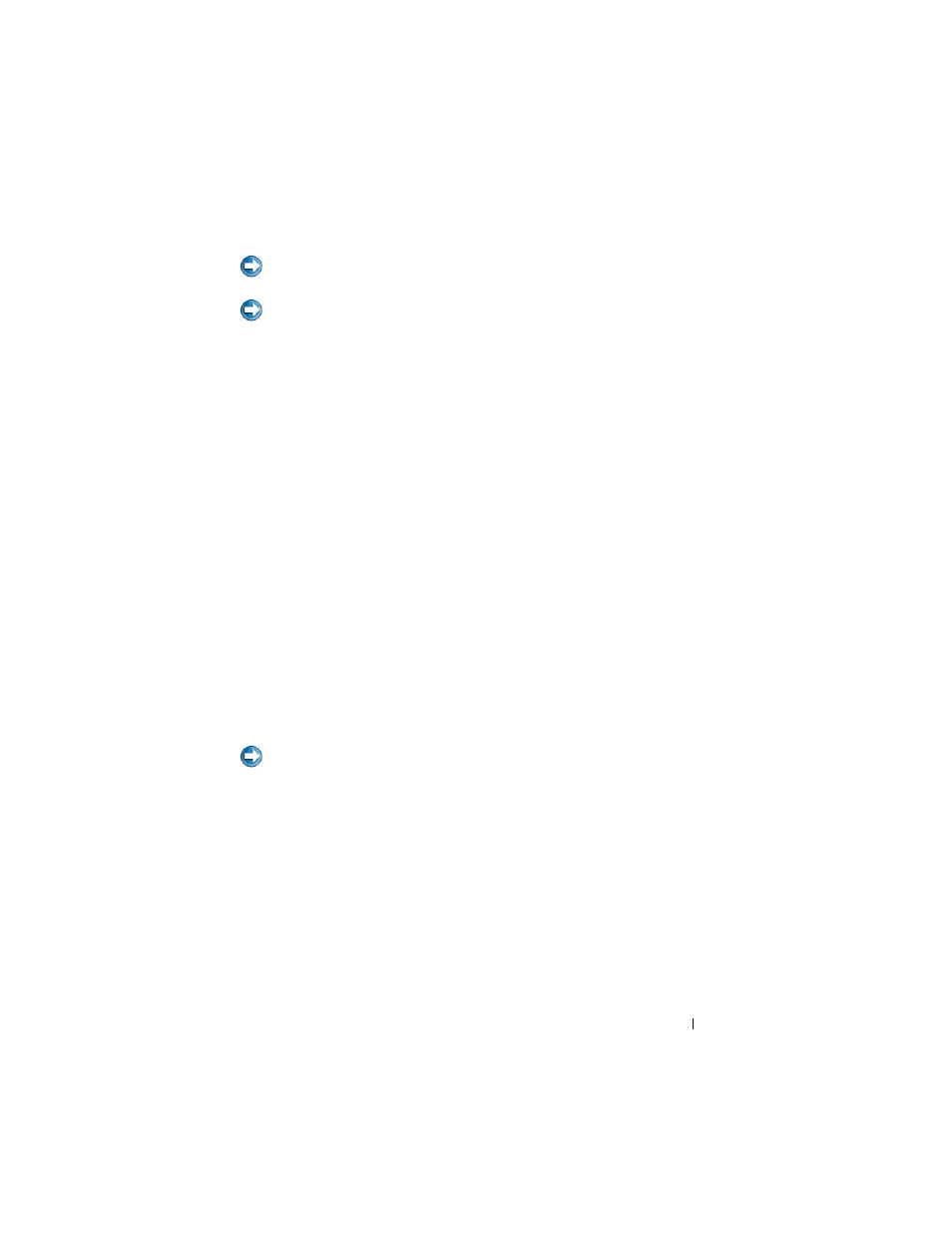
Drives and Media
91
NOTICE:
Deleting a RAID 0 volume destroys all data on the volume. Back up any
data you want to keep before continuing.
NOTICE:
If your computer currently boots to RAID and you delete the RAID volume,
your computer will not boot.
1 Launch Nvidia MediaShield.
2 Click to select the array you want to delete.
3 Click Delete Array in the System Tasks pane.
The NVIDIA Delete Array Wizard screen appears.
4 Click Next.
A confirmation screen appears with the name and size of the array that you
have marked for deletion.
5 Click Finish to delete the RAID configuration.
The MediaShield RAID management utility window appears and lists any
remaining arrays along with any other installed hard drives.
Converting From One RAID Configuration to Another RAID Configuration
You can change the current state of a disk or array — from striped to mirrored,
for example — without losing any data. Also, you can add hard drives to an
existing array.
The time to convert an array depends on several factors, such as the speed of
the processor, the type and size of the hard drive being used, and the
operating system.
NOTICE:
Additional hard drives to be used in the array must be no smaller than any
of the drives in the current configuration.
1 Ensure that all drives to be used in the RAID configuration are RAID-
enabled (see "Setting Your Computer to RAID-Enabled Mode" on
page 87).
2 Launch Nvidia MediaShield.
3 Click to select the array you want to convert.
4 Click Convert Array in the System Tasks pane.
The NVIDIA Convert Array Wizard screen appears.
5 Click Next.
