Dell Inspiron 14R (N4010, Early 2010) User Manual
Page 189
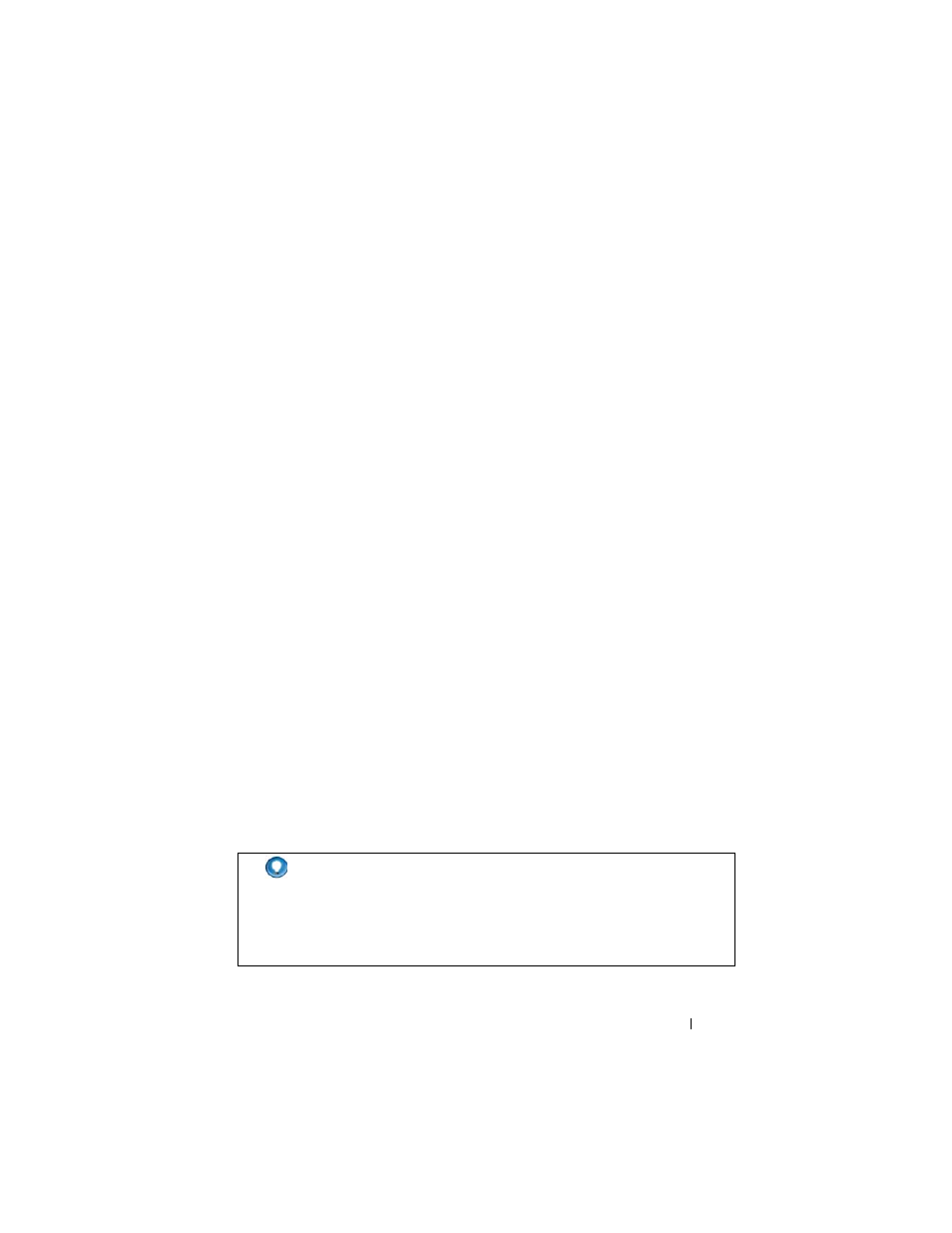
Accessing the Internet
189
Maintaining Privacy by Blocking and Deleting
Cookies
Cookies are small markers (pieces of code) placed on your computer when you
visit a website. Companies on the Internet use cookies to track visits to their
website.
Some cookies simply enhance your use of a website. For example, a cookie can
save your website password information so that you only have to enter it the
first time you visit a website. However, some cookies may use this personal
information for commercial gain, putting your privacy at risk.
Delete the cookies in your web browser’s history by opening your Internet
browser and clicking the Options tab. Look for a Delete Cookies button and
click it.
For example, to delete cookies in Internet Explorer:
1 Open Internet Explorer.
2 Click the Tools tab→ Internet Options.
3 Under the Temporary Internet Files section, click the Delete Cookies
button.
You can also limit the number of cookies placed in your computer by
increasing the privacy settings:
1 From the Internet Options window, click the Privacy tab.
2 Move the vertical slide bar up for more privacy and the reduction of
cookies allowed, or down for less privacy and to allow cookies to freely pass
between the web page and your Internet browser.
3 To block all cookies, move the slide bar to the top to block all cookies, and
then click OK.
HINT:
Blocking cookies may prevent some web pages from displaying
correctly. Some websites store your member name, password, or
other information about you in a cookie. If you delete that cookie, you
may have to enter your personal information again the next time you
visit the site.
