Tips – Dell Inspiron 14R (N4010, Early 2010) User Manual
Page 225
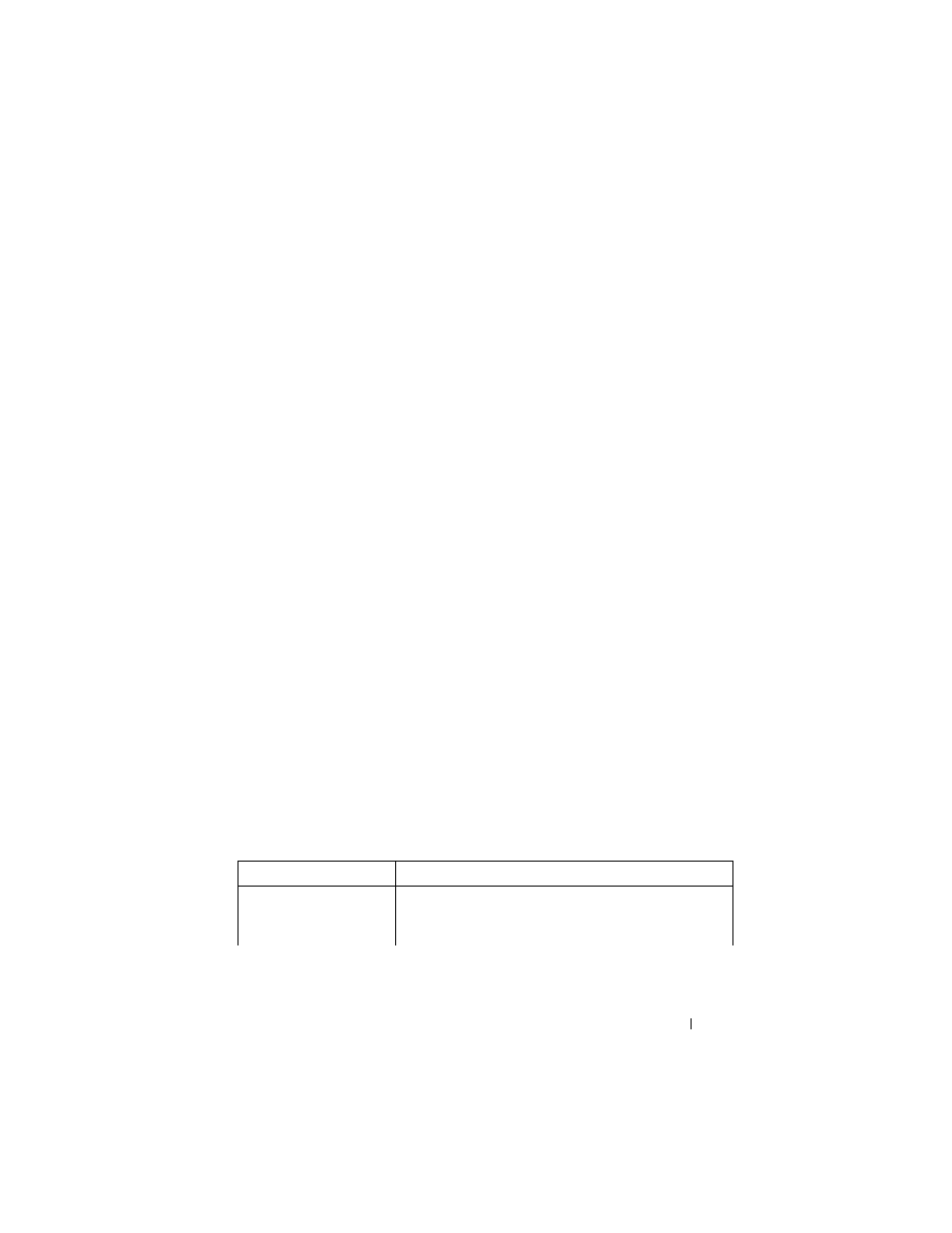
Connecting Your Computer to a TV and Adjusting Display Settings
225
•
Operating system Display Properties menu — Can be used to select
display arrangement but may cause conflicts with vendor settings for
the video card.
From the Control Panel, click Display Properties
→ Settings
Some vendor video card control panels provide a TV Setup Wizard to
help you adjust the display settings for the TV.
To ensure that the computer recognizes and works properly with the TV,
see:
•
"Selecting the Correct Input Signal From the TV Menu" on page 226
•
"Enabling the Display View for the Computer and the TV" on
page 239
10 Set up the TV (which is represented as the 2nd monitor in the Display
Properties menu) to function as:
•
Clone (show the same display as the computer monitor)
•
Extended screen (expand the display area of the computer monitor)
•
Primary display (cannot select this option for some situations)
11 Access the TV menu and select the appropriate input signal for the
physical connection that you have set up. See "Selecting the Correct Input
Signal From the TV Menu" on page 226.
12 If you are using S/PDIF digital audio, you must enable the computer to
work with S/PDIF digital audio (see "Enabling S/PDIF Digital Audio
Through the Media Software" on page 210 and "Enabling S/PDIF Digital
Audio in the Windows Audio Driver" on page 211).
Tips
Action
Remember
Adjusting display settings Use the vendor control panel for the video card to set the
display configuration. This method provides the best
coordination for video card and TV display resolution.
