Nvidia monitor – Dell Inspiron 14R (N4010, Early 2010) User Manual
Page 130
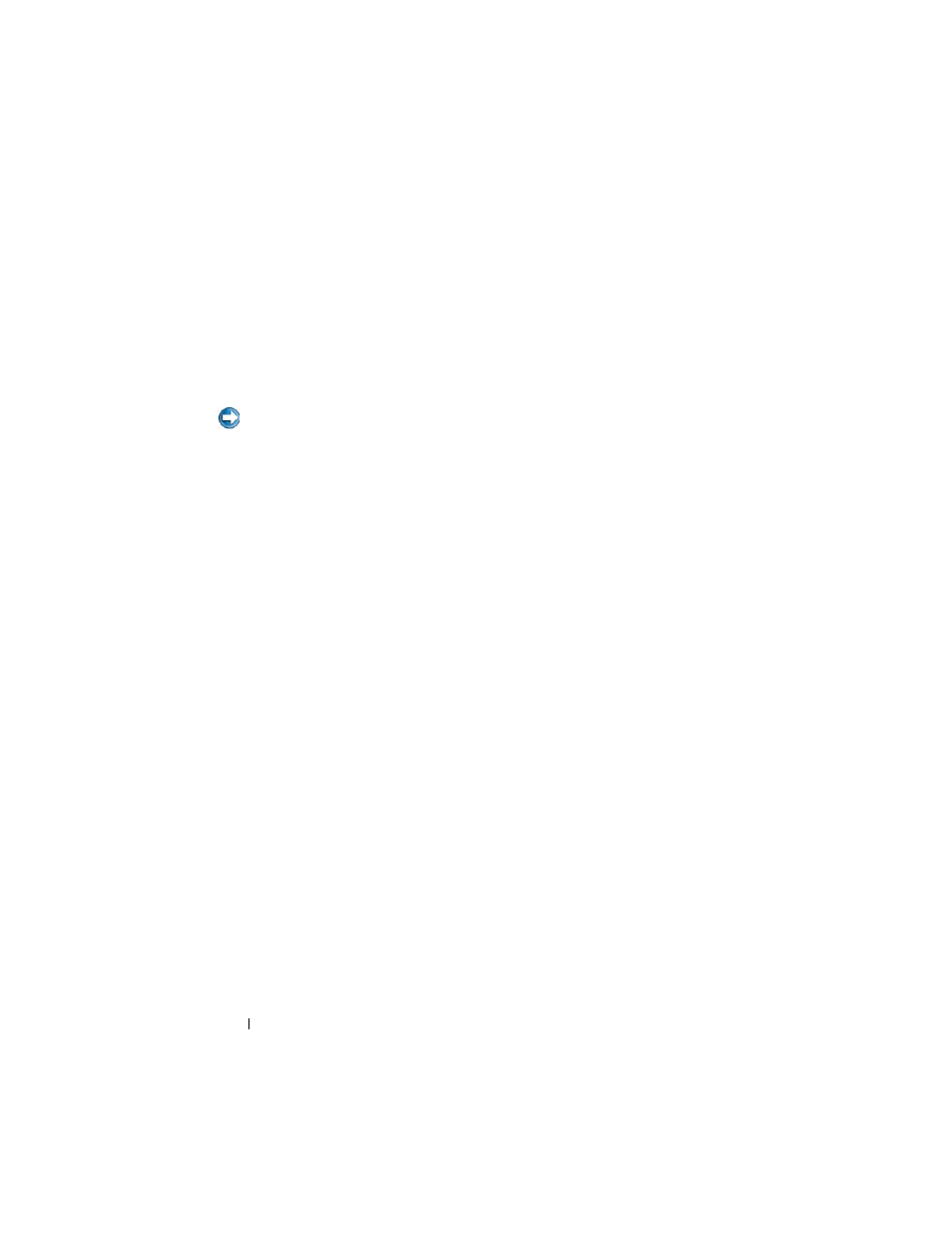
130
Maintenance Tasks (Enhance Performance and Ensure Security)
Device Settings
When launched, the application detects installed ESA-compatible devices
such as CPUs, video cards, memory, system board, and chassis components.
Selecting a component in the Device Settings interface displays the available
settings and options for that component. Advanced users can manually tune
these options to tailor and customize their system's performance. These
settings can be saved to profiles to be recalled at a later time.
NOTICE:
System Setup allows users unrestricted access when setting
performance related parameters. Improperly configuring these settings or choosing
options outside the capabilities of the installed components may cause system
instability, reduced component operating life or permanent component damage.
Dynamic BIOS Access
This section of the NVIDIA Control Panel allows you to change available
BIOS settings via a Windows user interface. Changes to these options and
settings take effect on the next reboot.
View System Information
This section of the NVIDIA Control Panel allows you to view version
information for the system and installed drivers. This information can be
saved to a file for further review as well as technical support scenarios.
Profile Policies
The Profile Policies section allows you to define when and how profiles saved
in the Device Settings sections are used.
LED Control
Through the LED Control section, you can customize the color and intensity
of the chassis LEDs. You may also create, save and apply customized LED
effects through this interface.
NVIDIA Monitor
The NVIDIA Monitor application allows you to monitor, track and log
performance characteristics of compatible components inside your computer.
The data can be used to track the system's performance over time as well as
evaluate the effectiveness of a change made to system configuration.
