Defragmenting your hard drive – Dell Inspiron 14R (N4010, Early 2010) User Manual
Page 132
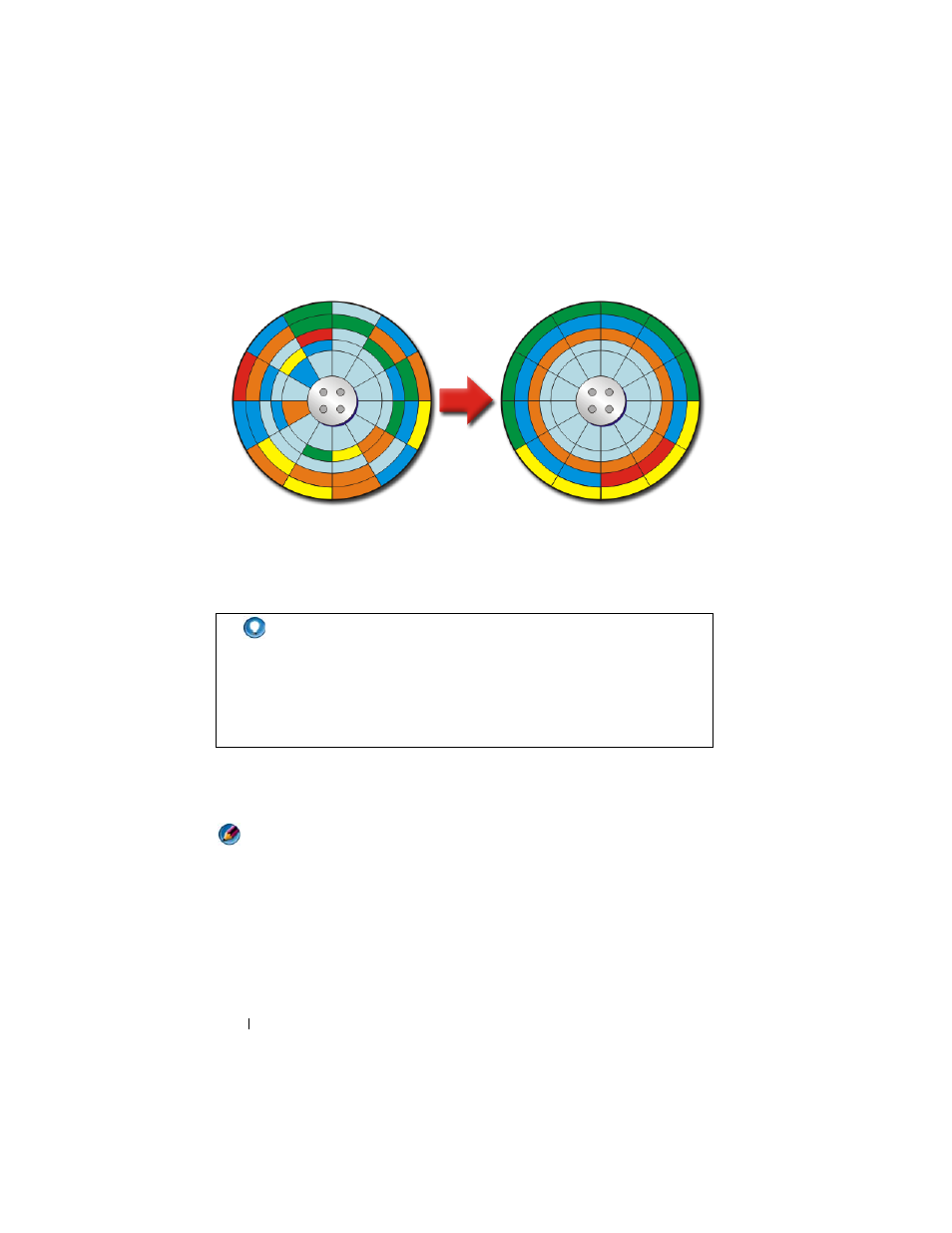
132
Maintenance Tasks (Enhance Performance and Ensure Security)
Defragmenting Your Hard Drive
You can improve the performance of your computer by defragmenting your
hard drive. This action enables your programs to run faster and your files to
open more quickly.
Before defragmenting the hard drive, Windows analyzes the disk to
determine if you need to defragment it. You should perform this procedure at
least once a week.
NOTE:
If you perform this procedure regularly, the defragmenting process should
take only 5 to 10 minutes.
1 Click Start → All Programs → Accessories → System Tools → Disk
Defragmenter.
The Disk Defragmenter window opens. This window lists the hard drives
on your computer along with the storage capacity and the amount of free
space.
HINT:
Why defragment a hard drive?
A fragmented hard drive stores fragments of files in many different
locations on the disk. The computer must search throughout the disk
to retrieve the complete file. Disk Defragmenter combines all the parts
of a file that are fragmented into one location. This reduces the time
your computer spends to locate all the parts of a file and open it.
