Setting up the laptop media device the first time – Dell Inspiron 14R (N4010, Early 2010) User Manual
Page 209
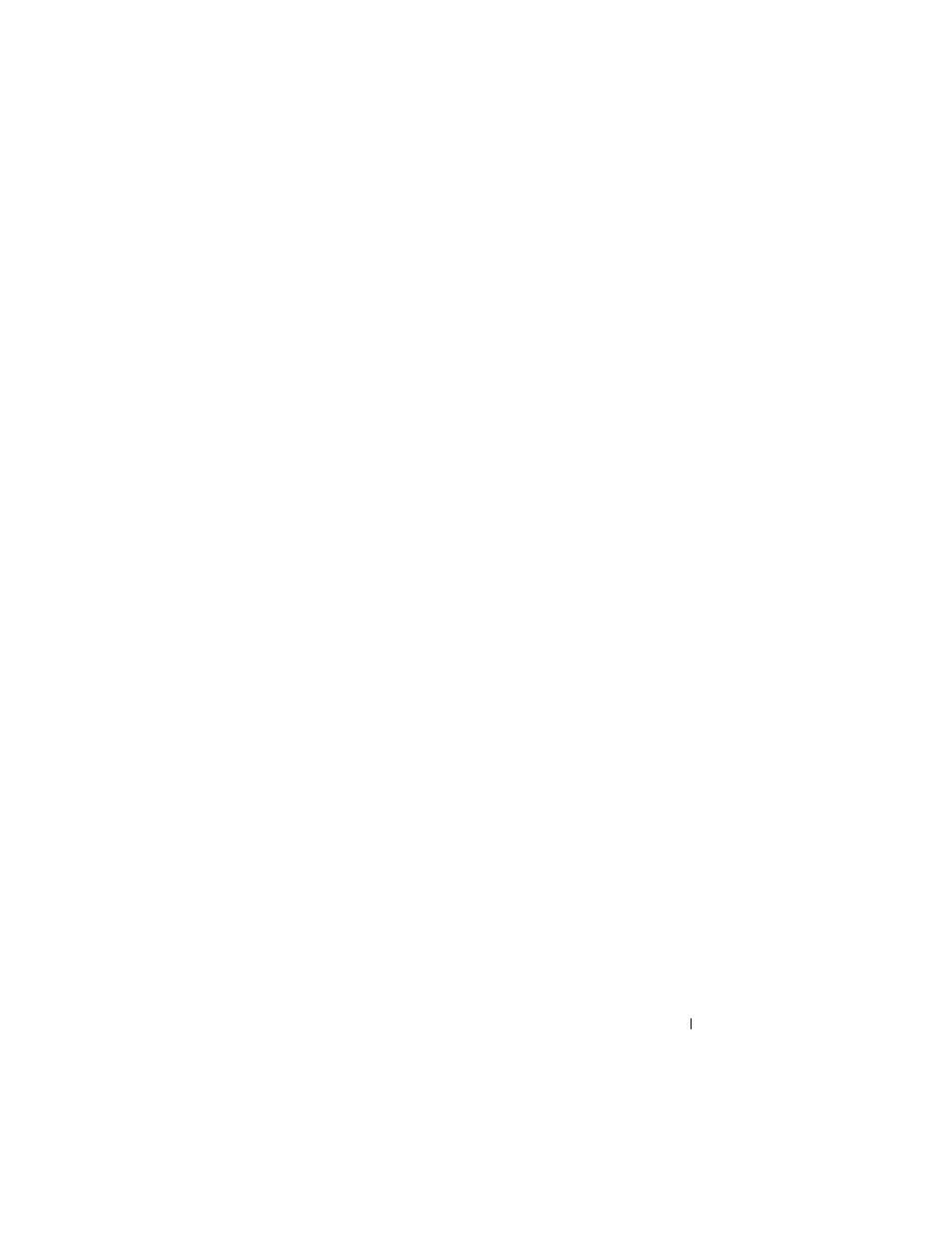
Multimedia
209
If the storage capacity of the laptop media device is not large enough to
handle the files you want to copy, Media Player defaults to manual sync. At
this point, you must manually remove files from the device or alter your
selection of files to copy.
Media Player allows you to switch between automatic and manual sync
operations.
Setting up the Laptop Media Device the First Time
When you connect a media device for the first time, Media Player selects the
sync method that works best for your device, depending on its storage
capacity.
1 Start the laptop media device, and then connect the device to your
computer. If prompted, select the option to sync the device using
Windows Media Player.
2 Do one of the following:
•
If Media Player has selected to sync your device automatically, click
Finish. When you click Finish, Media Player syncs your entire library
to the laptop media device. Then, your laptop media device syncs
automatically every time you connect it to your computer.
•
If Media Player has selected to sync your device manually, click Finish.
Then, in the Sync tab, select the files and play lists you want to sync.
Copying Audio and Video Files to Your Laptop Media Device
Use the Copy to CD or Device feature to copy audio and video files from
Media Library to your laptop media device or storage card.
You can also copy licensed files that you download from the Internet or that
you copied from CDs to your laptop media device. To copy a licensed file,
your laptop media device may require a hardware serial number. The content
provider decides the ownership and play rights for a file, and not all files will
play after you have copied them to a laptop device.
When you copy files to your laptop media device, the Status column in the
Items to Copy window displays status information, such as Inspecting,
Converting/Converted, Copying, and Complete.
