Dell Inspiron 14R (N4010, Early 2010) User Manual
Page 144
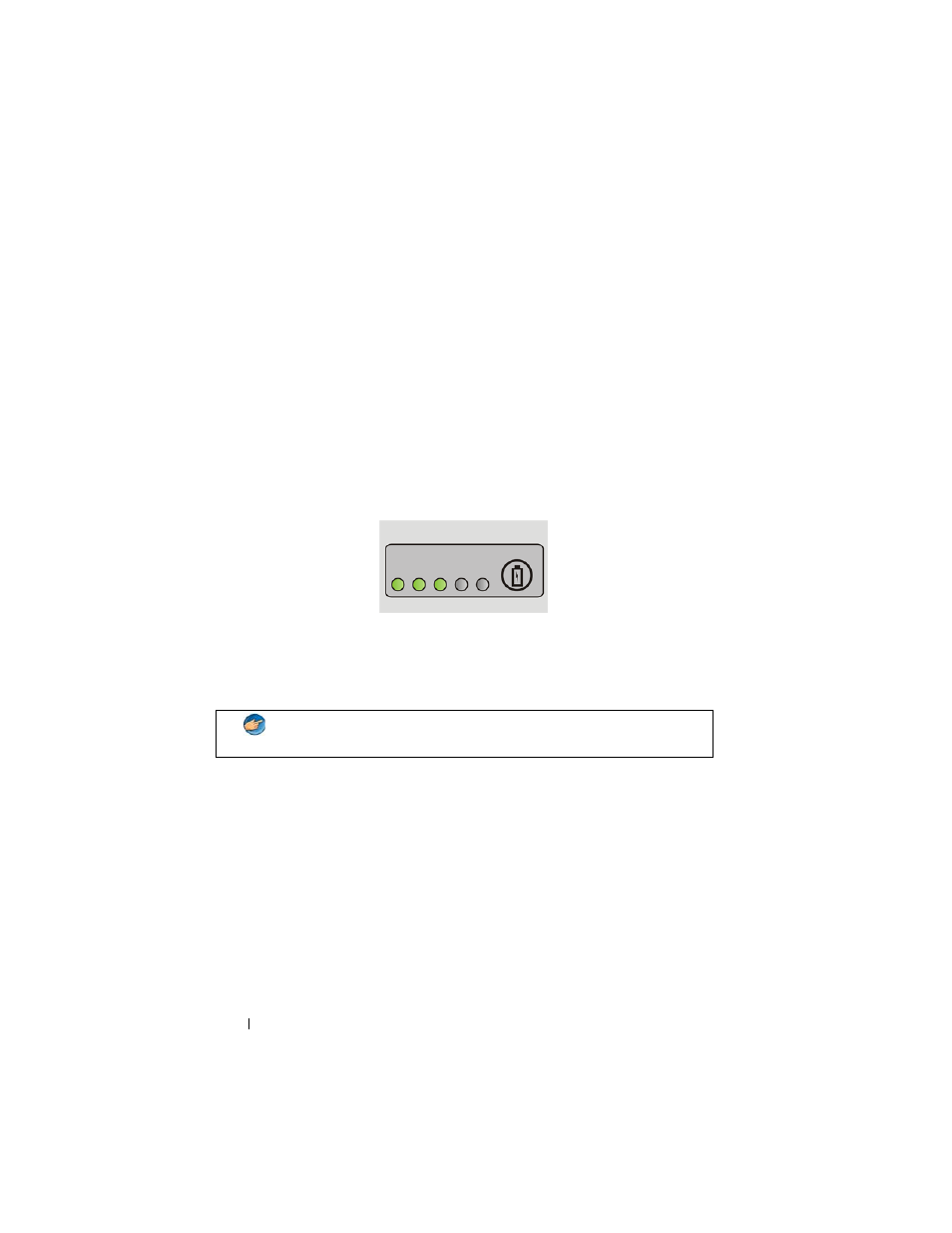
144
Power (Power Settings, Power Protection Devices, and Batteries)
Microsoft Windows Power Meter
The Power Meter indicates the remaining battery charge. To check the
amount of the power remaining on your battery, double-click the Power Meter
icon in the taskbar.
Charge Gauge on the Battery
The operating time of a battery depends on the number of times it is charged.
After hundreds of charge and discharge cycles, batteries lose some charge
capacity—or battery health. That is, a battery can show a status of "charged"
but maintain a reduced charge capacity, which is the health of the battery.
Charge Left on the Battery
To check the battery charge, press and release the status button on the battery
charge gauge to illuminate the charge-level lights. Each light represents
approximately 20 percent of the total battery charge.
Checking the Health of the Battery
To check the battery health using the charge gauge, press and hold the status
button on the battery charge gauge for at least 3 seconds.
If no lights appear, the battery is in good condition, and more than 80 percent
of its original charge capacity remains. Each light represents incremental
degradation.
If five lights appear, less than 60 percent of the charge capacity remains, and
you should consider replacing the battery.
EXAMPLE:
If the battery has 60 percent of its charge remaining, three
of the lights are on. If no lights appear, the battery has no charge.
