Installing drivers for media drives – Dell Inspiron 14R (N4010, Early 2010) User Manual
Page 79
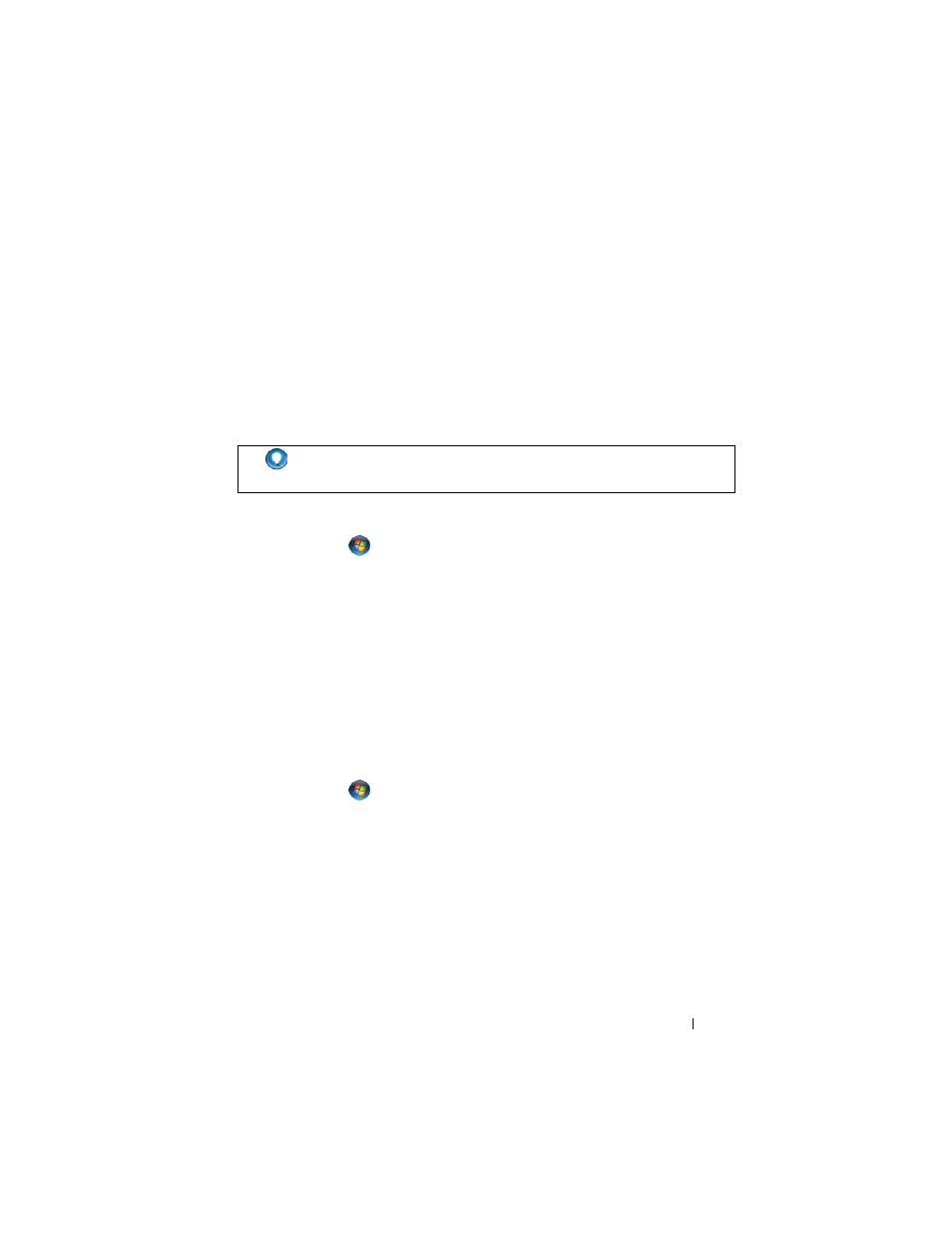
Drives and Media
79
Installing Drivers for Media Drives
A driver is a program that controls your media drive. You may need to install
drivers if you:
•
Upgrade your operating system.
•
Reinstall your operating system.
•
Connect or install a new device.
Determining Whether a Device Driver is the Source of a Device Problem
1 Click Start
and right-click Computer.
2 Click Properties→ Device Manager.
3 If a window appears asking permission to continue, click Continue.
4 Scroll down the list to see if any device has an exclamation point (a yellow
circle with a [!]) on the device icon.
If an exclamation point is next to the device name, you may need to
reinstall or update the driver.
Replacing a Driver With a Previous Version of the Driver
If a problem occurs on your computer after you install or update a driver, use
Windows Device Driver Rollback.
1 Click Start
and
right-click
Computer.
2 Click Properties→ Device Manager.
3 Right-click the device for which the new driver was installed, and click
Properties.
4 Click the Drivers tab→ Roll Back Driver.
If Device Driver Rollback does not resolve the problem, use System Restore
(see "Using Microsoft
System Restore" on page 265) to return
your computer to the state that existed before you installed the new driver.
HINT:
You must be logged in with administrator privileges to perform
the tasks mentioned in this section.
