Troubleshooting, Choosing the best display settings – Dell Inspiron 14R (N4010, Early 2010) User Manual
Page 50
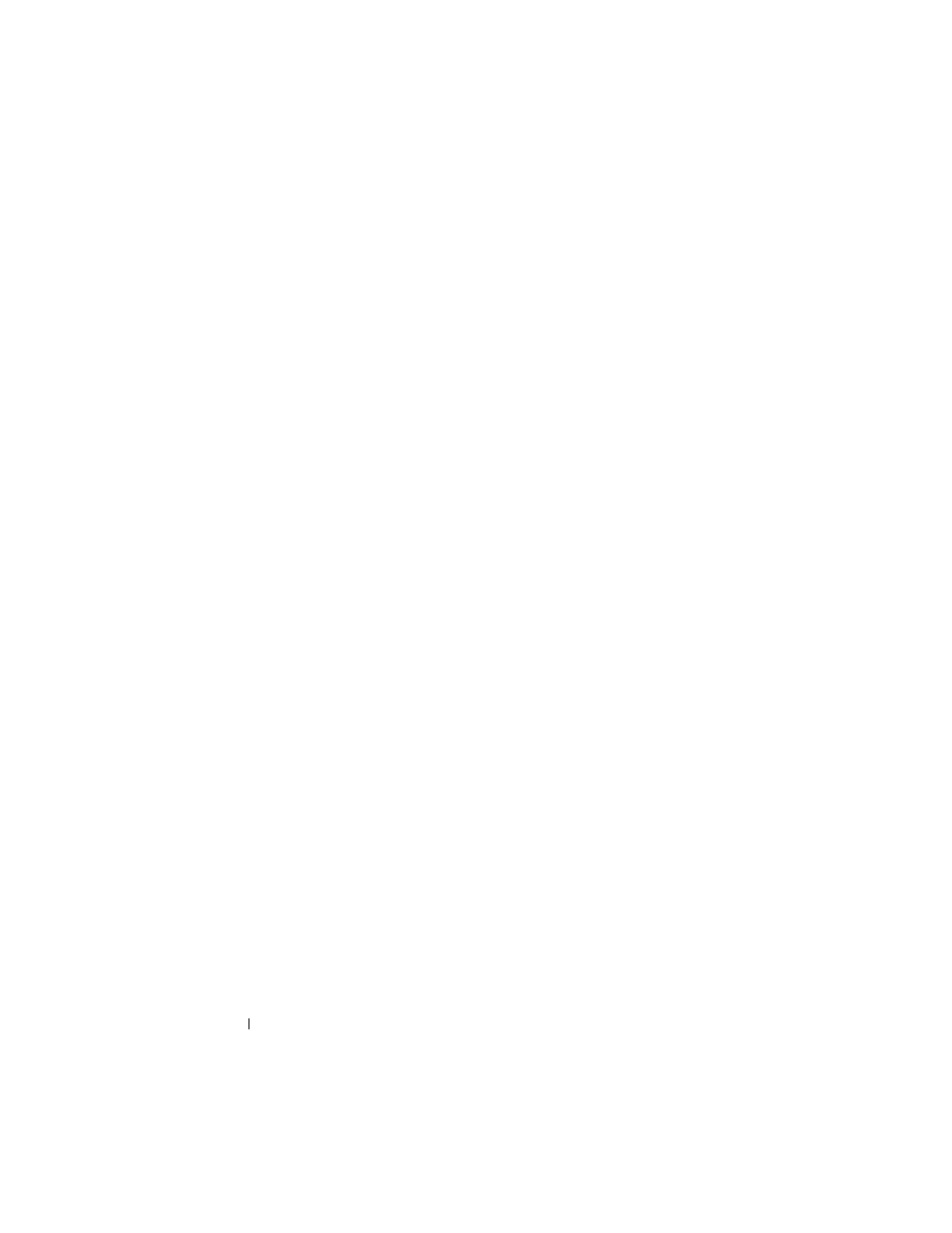
50
Monitors and Displays
4 Under the Screen resolution section, move the slide bar to the left or right
to decrease/increase the screen resolution.
5 Click Apply to check if the selected resolution is ok, if not repeat step 4.
6 Click OK.
Troubleshooting
Blurry text: If you change the display resolution from the current settings to
one not supported by your computer and display, the image may appear blurry
or text may be hard to read.
Unsupported resolution or color settings: If you choose a resolution or color
palette that is higher than the display supported by your computer, the
settings adjust automatically to the closest supported values.
Choosing the Best Display Settings
Default display settings are set for your computer based on the monitor or
display screen. Access the Display Properties window from the Control Panel
to determine the resolution of your monitor and make any changes.
Setting the Display Resolution for External LCD Monitors
Set external LCD monitors to their native resolution, the resolution at which
the display performs the best. See the manufacturer’s documentation for this
information.
If you cannot determine the native resolution, set the monitor to perform at
the highest resolution. Although your monitor can probably support lower
resolutions, the display quality will be not be as good.
Windows Vista
®
1 Right-click an open area of the desktop.
2 Click Personalize. The Personalize appearance and sounds window
appears.
3 Click Display Settings.
4 Select the external LCD monitor in the drop-down menu.
