Accessing the video card control features, Getting help for video display resolution problems – Dell Inspiron 14R (N4010, Early 2010) User Manual
Page 245
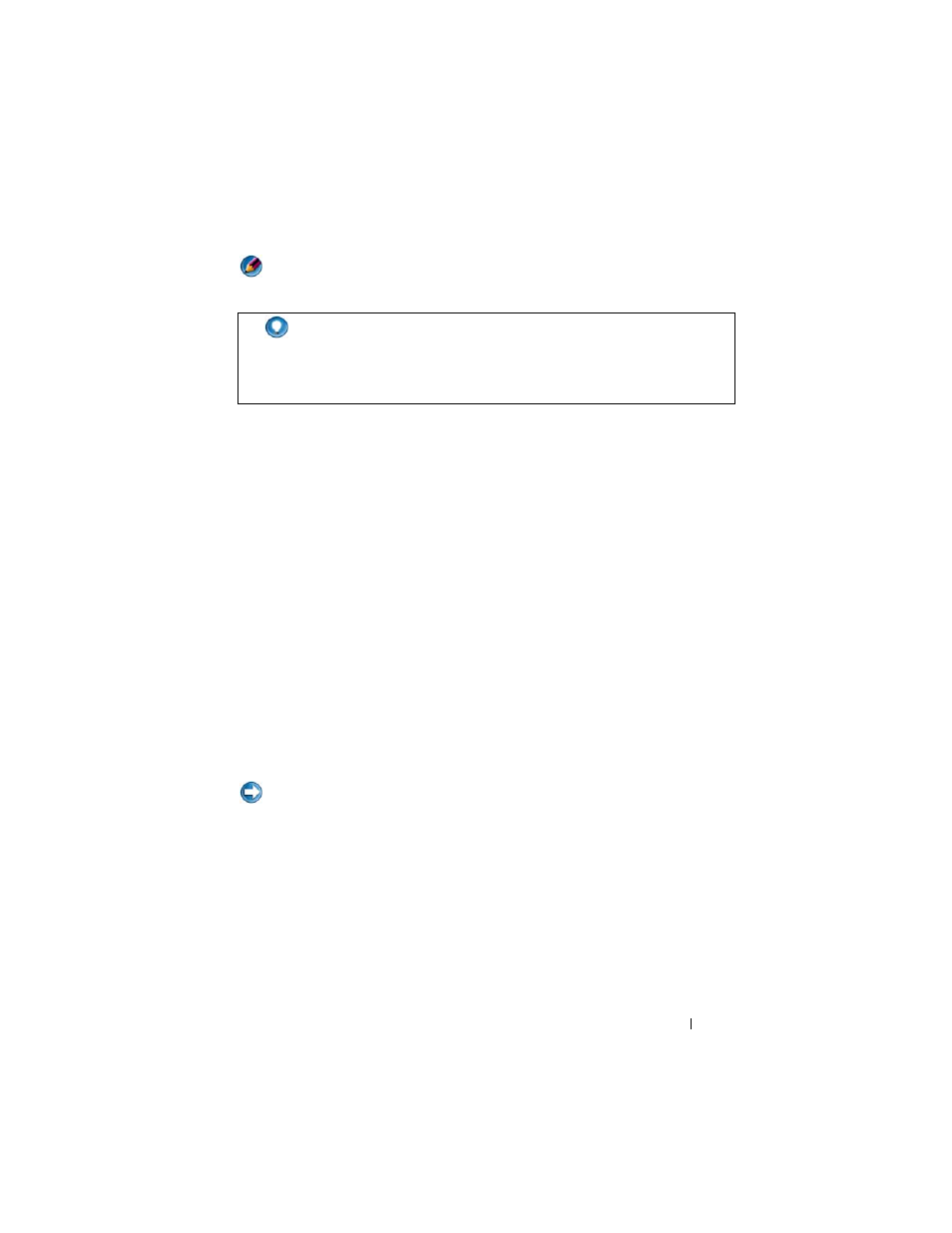
Connecting Your Computer to a TV and Adjusting Display Settings
245
NOTE:
As the resolution increases, icons and text appear smaller on the screen.
For additional settings, click the Advanced button on the Settings tab, click
the Adapter tab, and then click List all Modes. Select the resolution, color
level, and refresh rate.
Accessing Additional Functions With the Advanced Button
The Advanced button on the Settings tab of the Display Properties window
allows you to access a variety of additional control features to adjust the
computer display. You can also click the Troubleshoot button to resolve
specific display problems.
Accessing the Video Card Control Features
For additional features and settings, click Advanced. From the Advanced tab,
select the tab specific for the video card installed in your computer.
If the video resolution setting is higher than that supported by the display, the
computer enters pan mode. In pan mode, the entire screen cannot be
displayed at one time. For example, the taskbar that usually appears at the
bottom of the desktop may no longer be visible. To view the rest of the screen,
use the touch pad or track stick to pan up, down, left, and right.
NOTICE:
You can damage an external monitor by using an unsupported refresh
rate. Before adjusting the refresh rate on an external monitor, see the User’s Guide
for the monitor.
Getting Help for Video Display Resolution Problems
For information about setting display properties through the Windows
Display Properties menu, see Windows Help and Support.
For help with specific problems, click the Troubleshoot button from the
Settings tab. This action takes you to the Video Display Troubleshooter in
Windows Help and Support.
HINT:
The capacities of your display and video card determine how
much you can change the screen resolution. You may not be able to
increase the resolution above a certain level. Only the recommended
screen resolutions are listed.
