Windows vista, Windows xp – Dell Inspiron 14R (N4010, Early 2010) User Manual
Page 52
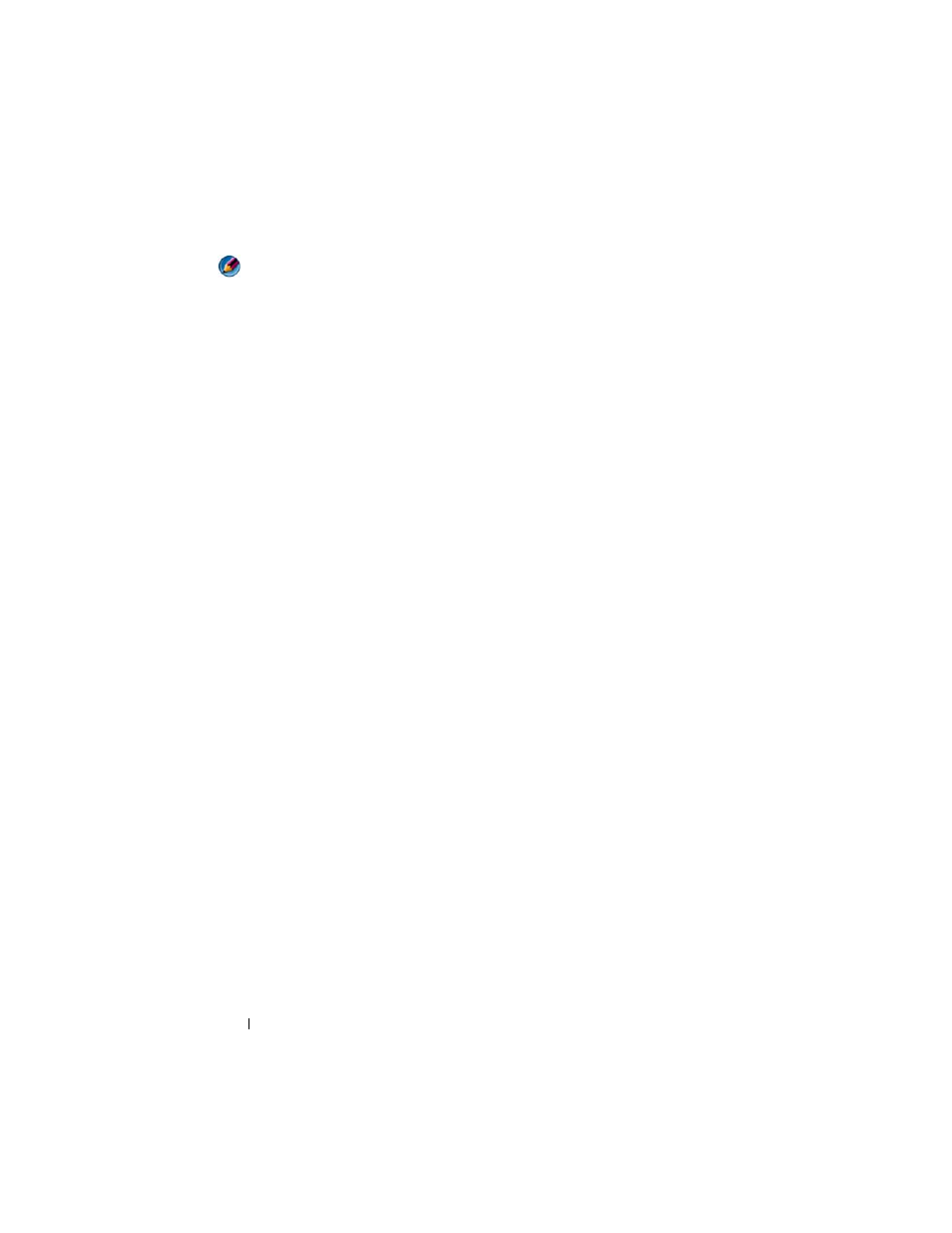
52
Monitors and Displays
NOTE:
Your video card must support multiple monitors. See Windows Help and
Support for information on the requirements for setting up multiple monitors.
Windows Vista
1 Right-click an open area of the desktop.
2 Click Personalize, and the Personalize appearance and sounds window
appears.
3 Click Display Settings.
4 Drag the monitor icons to match the physical arrangement of your
monitors.
5 Select either or both of the following check boxes depending on your need:
•
This is my main Monitor — allows you to set the main monitor.
•
Extend the desktop onto this monitor — allows you to drag items
across your screen onto alternate monitors.
6 Click OK.
Windows XP
1 Right-click an open area of the desktop.
2 Click Properties, and the Display Properties window appears.
3 Select the Settings tab.
4 Drag the monitor icons to match the physical arrangement of your
monitors.
5 Select either or both of the following check boxes depending on your need:
•
Use this device as a primary monitor — allows you to set the primary
monitor.
•
Extend my Windows desktop onto this monitor — allows you to drag
items across your screen onto alternate monitors.
6 Click OK.
