Windows xp, Securing your e-mail – Dell Inspiron 14R (N4010, Early 2010) User Manual
Page 194
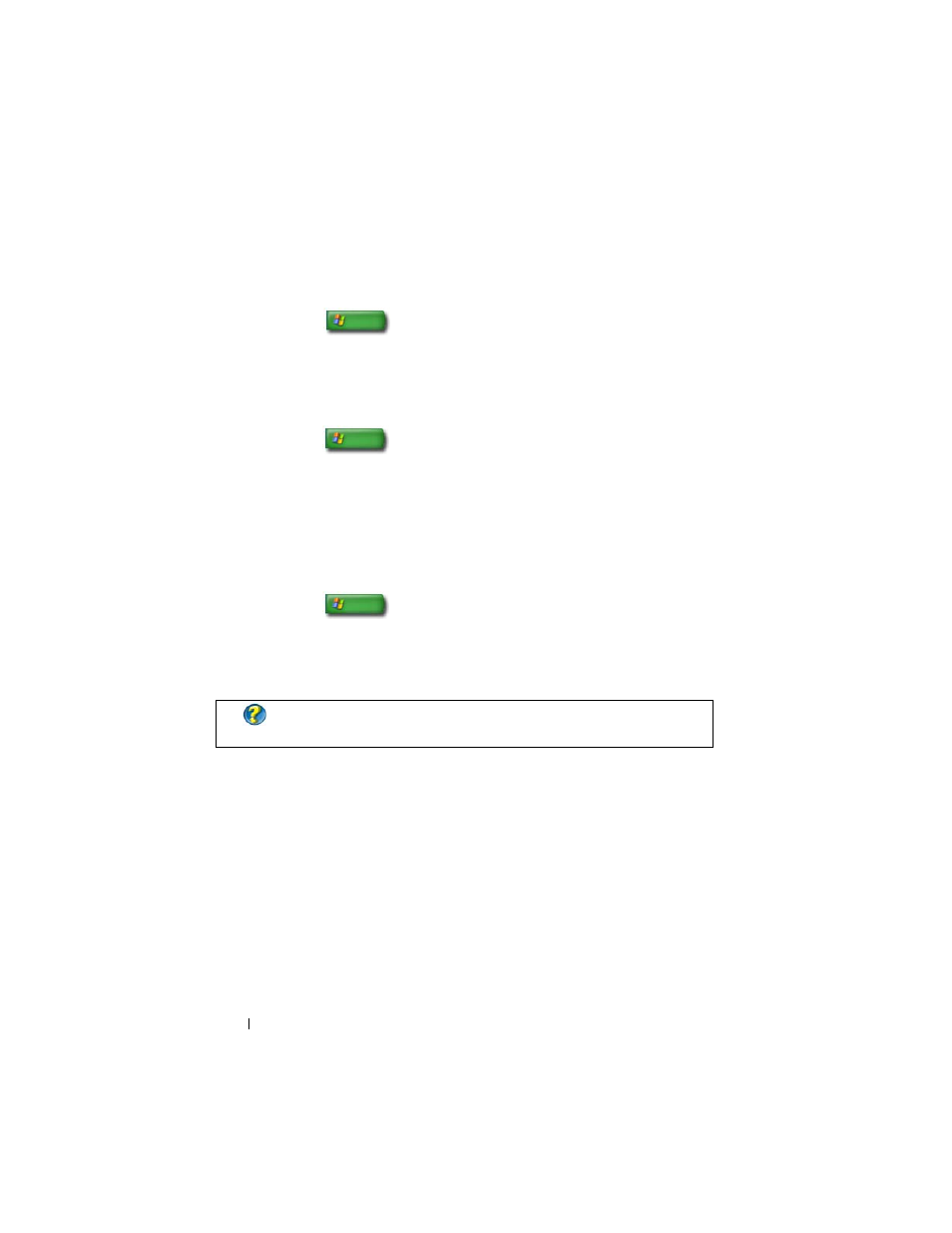
194
Windows XP
To add an e-mail folder:
1 Click Start
→ Programs→ Outlook Express.
2 On the File→ Folder→ New.
3 In the Folder name text box, type the name and then select the location
for the new folder.
To create an e-mail rule:
1 Click Start
→ Programs→ Outlook Express.
2 Select an e-mail message in the main window.
3 On the Message window, click Create Rule from Message.
This creates a simple e-mail rule based on the name of the person on the
From line; no other information from the message, however, is entered
into the rule.
To delete an e-mail message:
1 Click Start
→ Programs→ Outlook Express.
2 In the message list, click to highlight the message.
3 On the toolbar, click Delete.
Securing Your E-mail
Several options are available for you to make sure that the e-mail messages
you receive are secure:
•
Set an appropriate security level through your e-mail service (see
"Increasing Security for Your Computer While Accessing the Internet" on
page 178).
•
Reduce spam.
•
Protect against viruses and phishing.
•
Avoid opening e-mail attachments.
FOR MORE INFORMATION:
To learn more about Outlook Express, see the
Outlook Express Help.
