Storing a battery, Dell™ controlpoint power manager – Dell Inspiron 14R (N4010, Early 2010) User Manual
Page 146
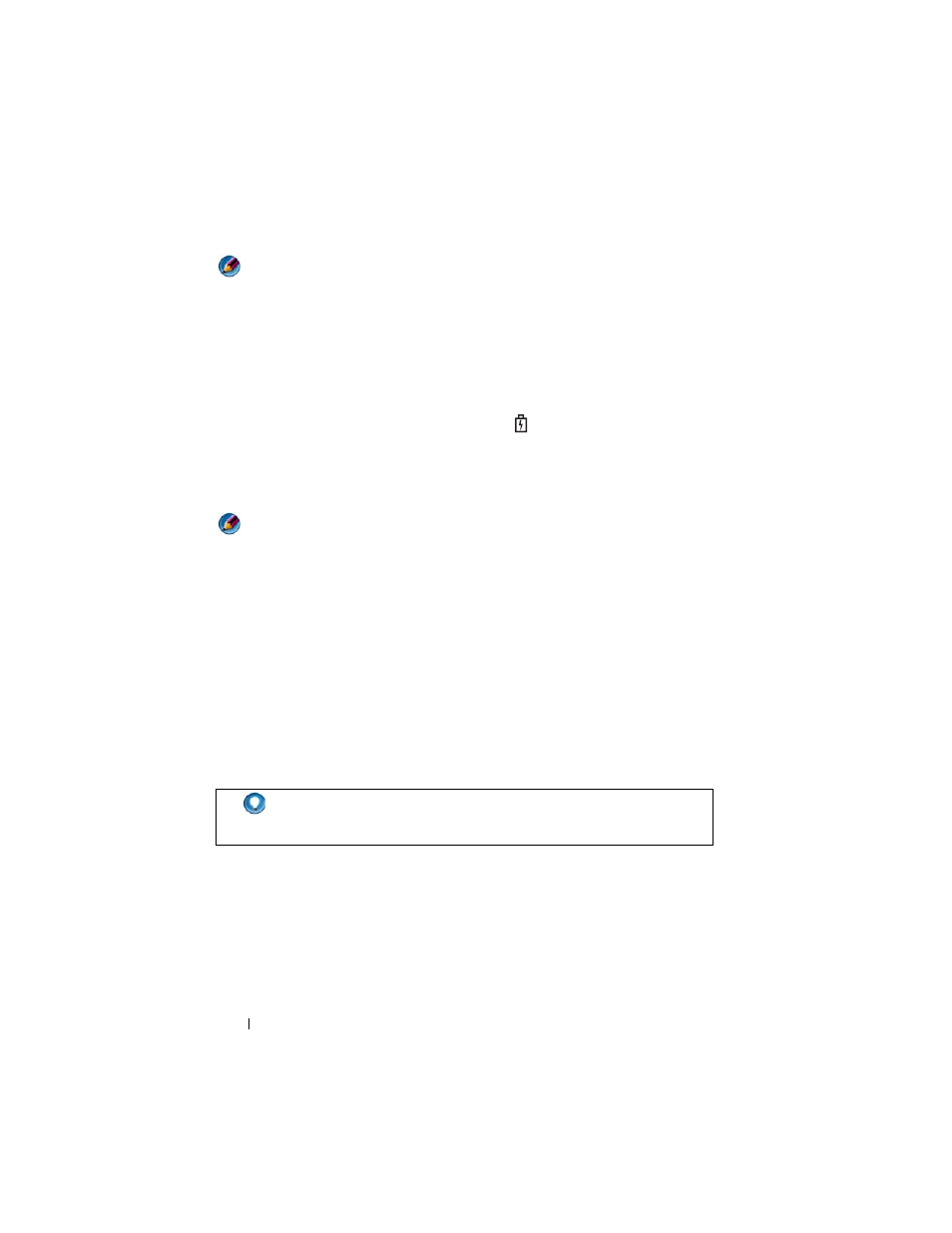
146
Power (Power Settings, Power Protection Devices, and Batteries)
NOTE:
With Dell™ ExpressCharge™, when the computer is turned off, the AC
adapter charges a completely discharged battery to 80 percent in about 1 hour and
to 100 percent in approximately 2 hours. Charge time is longer with the computer
turned on. You can leave the battery in the computer for as long as you like. The
battery’s internal circuitry prevents the battery from overcharging.
If the battery is hot from being used in your computer or being in a hot
environment, the battery may not charge when you connect the computer to
an electrical outlet.
The battery is too hot to start charging if the
light flashes alternately
green and orange (light colors may vary depending on your battery).
Disconnect the computer from the electrical outlet and allow the computer
and the battery to cool to room temperature. Then connect the computer to
an electrical outlet to continue charging the battery.
NOTE:
You can operate your computer while the battery is charging. However, do
not operate your computer using battery power until the battery is fully charged.
Storing a Battery
Remove the battery when you store your computer for an extended period of
time. A battery discharges during prolonged storage. After a long storage
period, recharge the battery fully before you use it.
US Department of Transportation (DOT) Notebook Battery Restrictions
As of January 1, 2008, the US DOT prohibits spare (loose) lithium batteries
in checked baggage. A Dell notebook battery may be packed in a checked bag
if the battery is installed in a Dell notebook and the notebook is switched Off.
Dell™ ControlPoint Power Manager
You can access the Dell ControlPoint Power Manager for your laptop
computer from the Dell ControlPoint (DCP) application. The Dell
ControlPoint icon appears on the taskbar. Click the icon to access Dell
ControlPoint Help and additional features and options.
HINT:
To disable battery charging, you can use the Battery Charge
Disable feature in Dell ControlPoint. This is useful, for example on
airplanes, where charging of batteries may not be allowed.
