Using a tv wizard to configure display settings – Dell Inspiron 14R (N4010, Early 2010) User Manual
Page 248
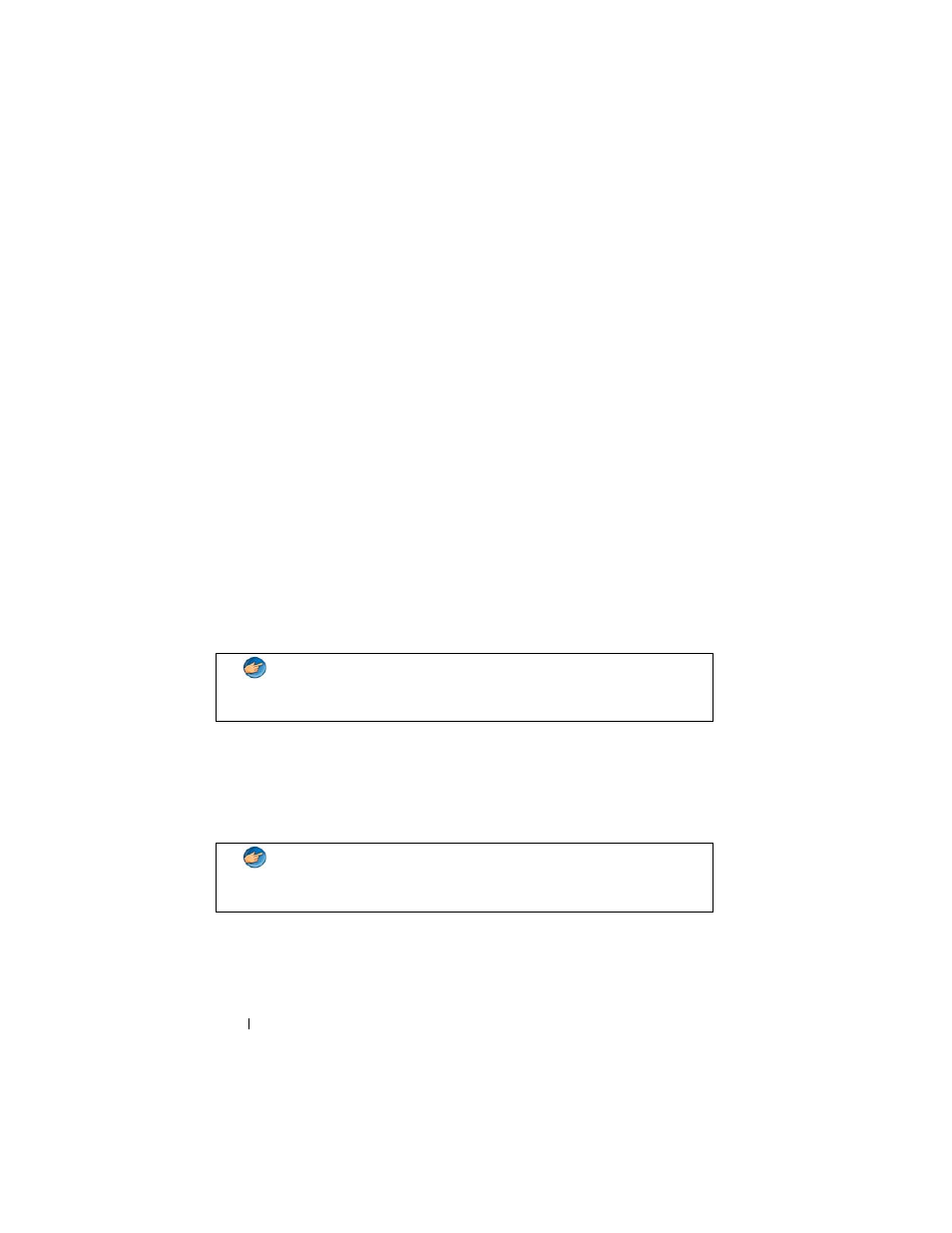
248
Connecting Your Computer to a TV and Adjusting Display Settings
6 From the Select a Task menu, select the Display category.
Windows XP
1 Access the Display Properties menu through the Control Panel.
2 Click the Settings tab.
3 Click Advanced.
4 Click the tab for the Nvidia video card.
5 Launch the Nvidia Control Panel.
6 From the Select a Task menu, select the Display category.
The Nvidia Control Panel shows the Display menu. If you have the
connection to your TV set up correctly, the wizard for Multiple Displays is
available.
Select the Run multiple display wizard option to configure your desired
computer and TV display settings.
For information about the video card wizard, see the help information that is
available with the video card control panel.
Using a TV Wizard to Configure Display Settings
The video card control panel may also offer a TV wizard to help you configure
the settings for your TV.
Many televisions provide a wizard that runs automatically when the TV has
been successfully detected as an additional display device. See the
documentation that came with your TV for information about the TV wizard.
EXAMPLE:
The Nvidia Multi-Display Setup Wizard takes you through
selections for resolutions and desktop setup. See the detailed help
information available through the Nvidia Control Panel.
EXAMPLE:
The Nvidia Control Panel offers a Television Setup Wizard.
For information about the Television Setup Wizard, see the Control
Panel Help.
