Sharing files, Windows vista – Dell Inspiron 14R (N4010, Early 2010) User Manual
Page 114
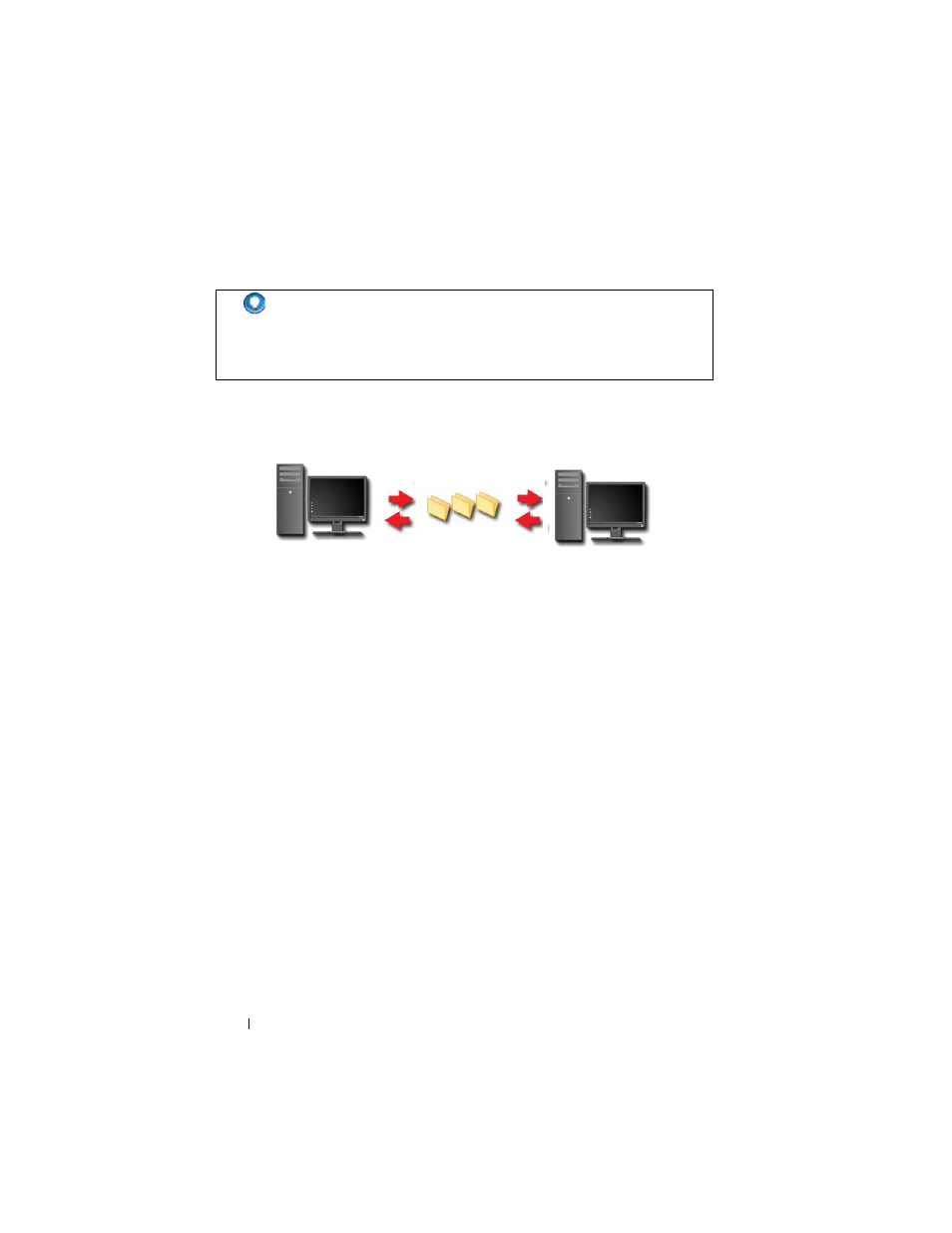
114
Files and Folders
Sharing Files
Windows Vista
1 Click one or more files or folders that you want to share, and click Share.
2 In the File Sharing dialog box, click one of the following:
•
On the same computer: Type the name of the person you want to
share files with, and click Add.
•
On a domain — individuals: Click the arrow to the right of the text
box, and then click Find. Type the name of the person you want to
share files with, click Check Names, and click OK.
•
On a domain — everyone: Click the arrow to the right of the text box,
click Everyone, and click Add.
•
On a workgroup: Click the arrow to the right of the text box, click the
person's name, and click Add.
You may have to create a new user account to share files with some users.
3 Under Permission Level, click the arrow next to each person or group and
select sharing permissions:
•
A Reader can view shared files, but not add, alter, or delete them.
•
A Contributor can view or add shared files, but can only alter or delete
files he or she has contributed.
HINT:
When you delete a file, Windows places the file in the Recycle
Bin in case you need to restore the file. To permanently delete a file,
empty the Recycle Bin. To empty the Recycle Bin, double-click the
Recycle Bin icon and select Empty Recycle Bin from the File menu.
