Dell Inspiron 14R (N4010, Early 2010) User Manual
Page 136
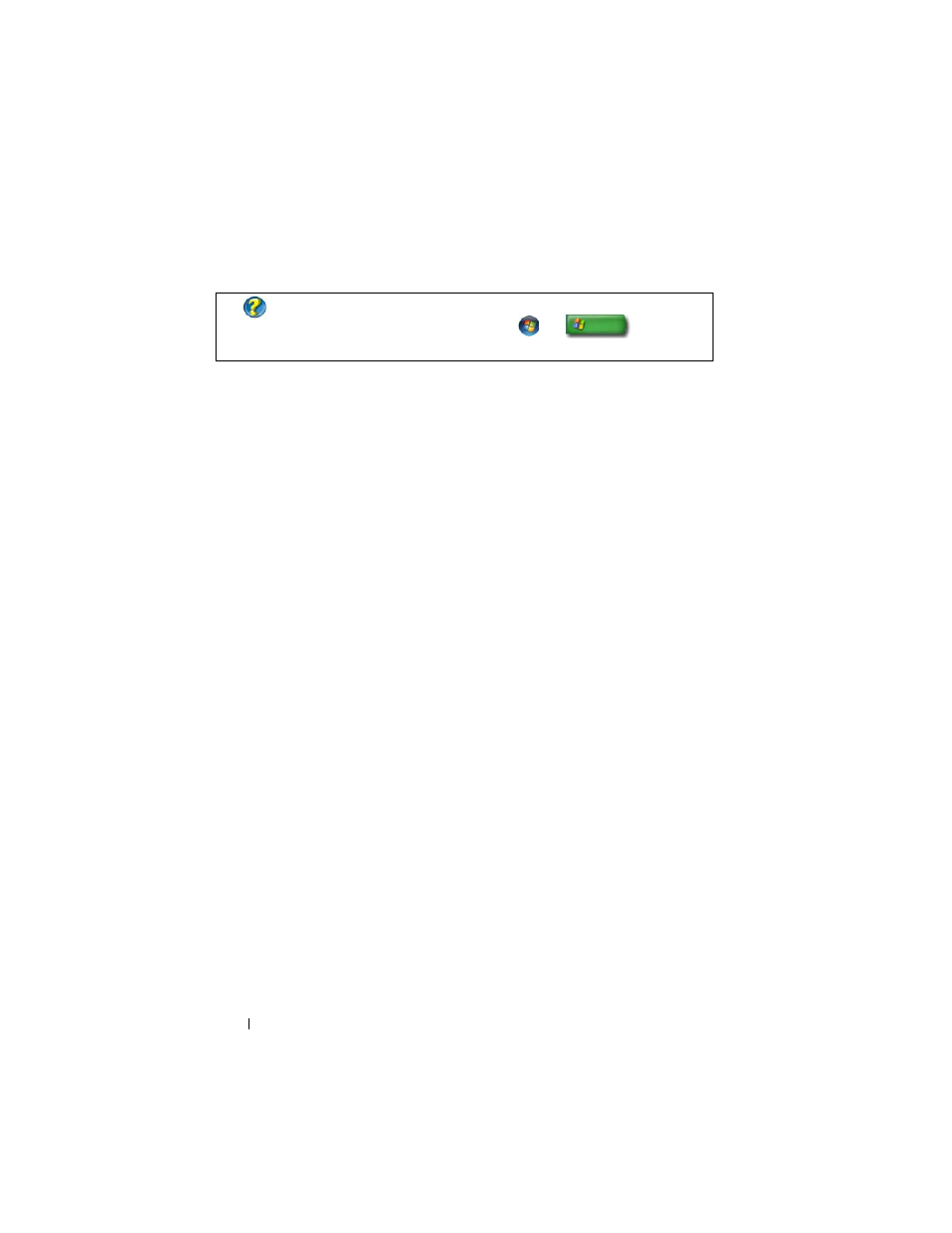
136
Power (Power Settings, Power Protection Devices, and Batteries)
2 Click the option you want to use.
Power Management States
Sleep
Sleep saves power by saving your open documents and programs, and allowing
your computer to quickly resume full operation when you are ready to start
again.
To put your computer to sleep:
•
Click Start and move the pointer to the arrow icon by the Lock button.
Then click Sleep.
OR
•
Depending on how you set the power management options, you may also
use one of the following methods to put your computer to sleep:
•
Press the power button.
•
Close the display for a laptop computer.
•
Press
To wake your computer, depending on how you set the power management
options:
•
Press the power button.
OR
•
Open the display for a notebook computer.
Hibernate
Hibernate conserves power by copying system data to a reserved area on the
hard drive and then completely turning off the computer. When the
computer exits hibernate mode, it returns to the same operating state it was
in before entering hibernate mode.
FOR MORE INFORMATION:
To learn more about power plans, see
Windows Help and Support: click Start
or
→ Help and
Support.
