Facial recognition software, Using a firewall to secure your computer, Turning on windows firewall – Dell Inspiron 14R (N4010, Early 2010) User Manual
Page 255
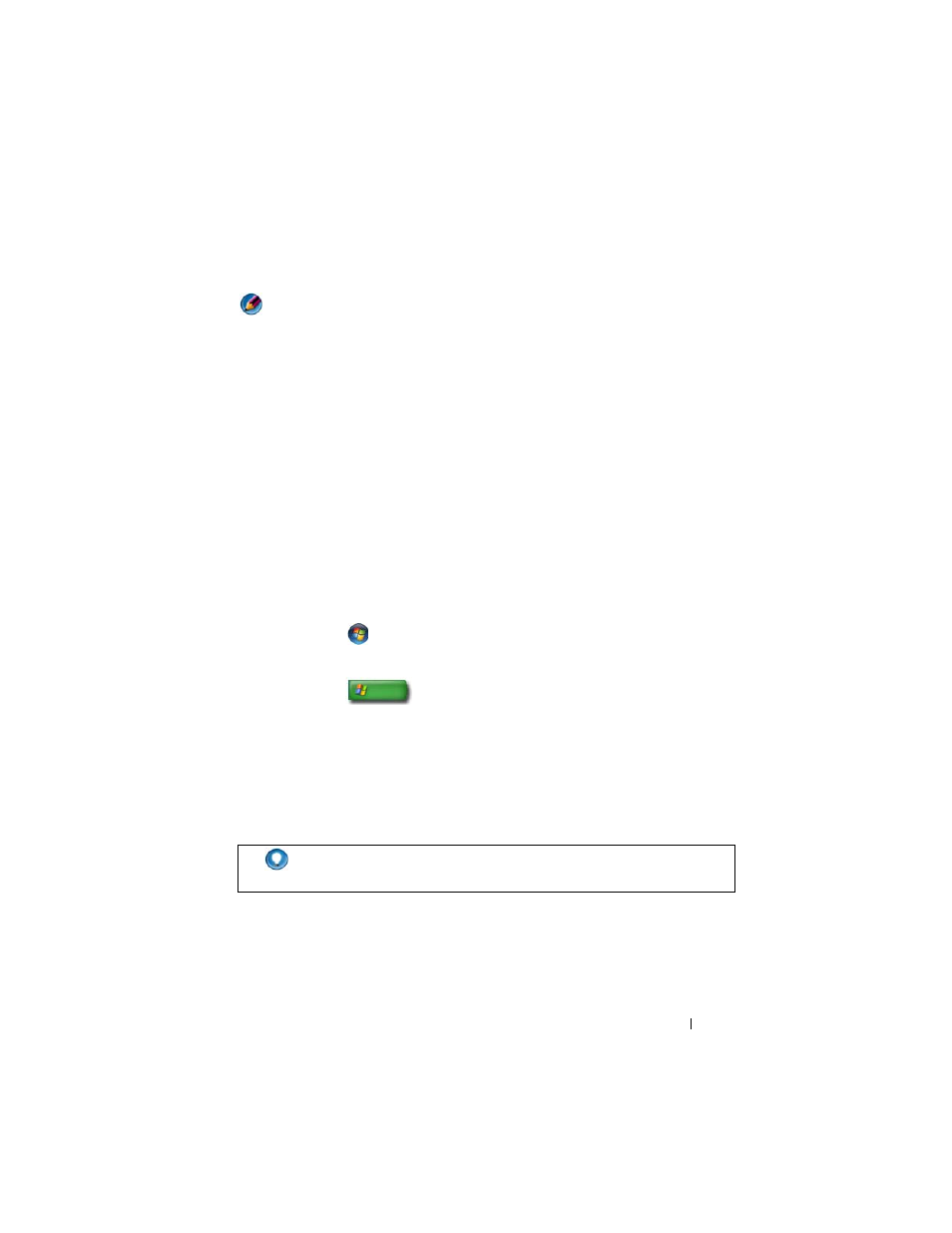
Security and Privacy
255
Facial Recognition Software
NOTE:
The facial recognition software may not be available on your computer.
Using a digital image from the camera in your computer, the facial
recognition software can identify or verify your face. This is done by
comparing select facial features from the image and a facial database. On
verification of your identity, the software allows you to access your computer
without entering the password.
Using a Firewall to Secure Your Computer
Use a firewall to secure your computer from non-authorized users (hackers) or
from malicious programs, such as viruses or worms. Firewalls also help to
prevent your computer from spreading malicious programs to other
computers.
Turning On Windows Firewall
For Windows Vista
®
1 Click Start
→ Control Panel→ Security→ Windows Firewall.
For Windows
®
XP
Click Start
→ Control Panel→ Security Center→ Windows
Firewall.
2 Turn the Windows Firewall on or off. If you are prompted for an
administrator password or confirmation, type the password or provide
confirmation.
3 Click On (recommended), and then click OK.
HINT:
You must be logged on to this computer as an administrator to
turn on Windows Firewall.
