Network problems, Power problems – Dell Inspiron 14R (N4010, Early 2010) User Manual
Page 296
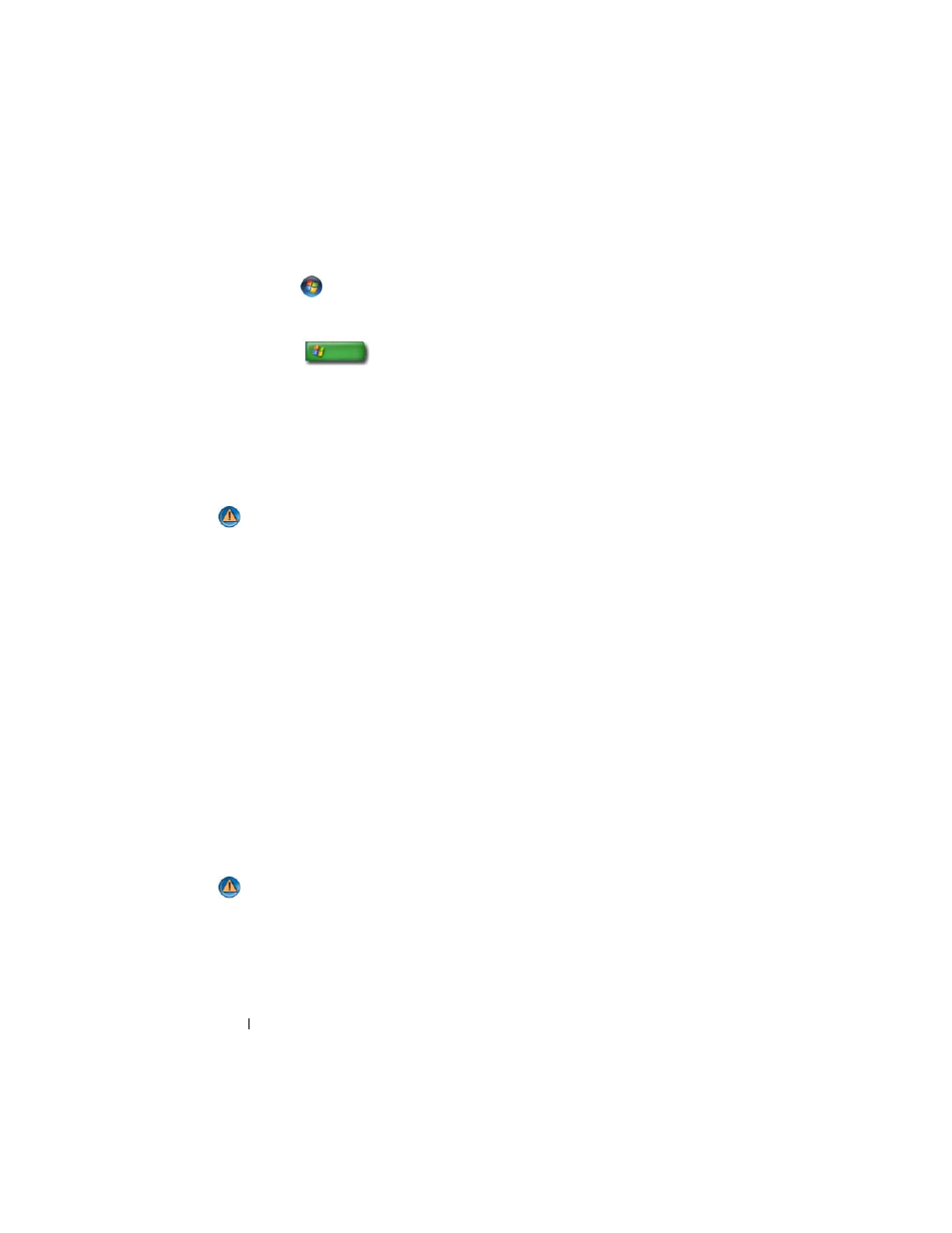
296
Troubleshooting
Windows Vista
1
Click
Start
→ Control Panel→ Hardware and Sound→ Mouse.
2
Adjust the settings as needed.
Windows XP
1
Click
Start
→
Control Panel→ Printers and Other Hardware→ Mouse.
2
Adjust the settings as needed.
R
EINSTALL
THE
MOUSE
DRIVER
—
See "Installing Drivers for Media Drives" on
R
UN
THE
H
ARDWARE
T
ROUBLESHOOTER
—
Network Problems
CAUTION:
Before you begin any of the procedures in this section, follow the
safety instructions shipped with your computer. For additional safety best
practices information, see the Regulatory Compliance Homepage at
www.dell.com/regulatory_compliance.
C
HECK
THE
NETWORK
CABLE
CONNECTOR
—
Ensure that the network cable is firmly
inserted into the network connector on the back of the computer and the network
jack.
C
HECK
THE
NETWORK
LIGHTS
ON
THE
BACK
OF
THE
COMPUTER
—
If the link
integrity light is off (see the
Service Manual for your computer or see "Diagnostic
Lights for Laptop Computers" on page 275), no network communication is occurring.
Replace the network cable.
R
ESTART
THE
COMPUTER
AND
LOG
ON
TO
THE
NETWORK
AGAIN
C
HECK
YOUR
NETWORK
SETTINGS
—
Contact your network administrator or the
person who set up your network to verify that your network settings are correct and
that the network is functioning.
R
UN
THE
H
ARDWARE
T
ROUBLESHOOTER
—
Power Problems
CAUTION:
Before you begin any of the procedures in this section, follow the
safety instructions shipped with your computer. For additional safety best
practices information, see the Regulatory Compliance Homepage at
www.dell.com/regulatory_compliance.
I
F
THE
POWER
LIGHT
IS
BLUE
AND
THE
COMPUTER
IS
NOT
RESPONDING
—
See
"Power Lights for Desktop Computers" on page 273 or "Diagnostic Lights for Laptop
