User groups – Dell Inspiron 14R (N4010, Early 2010) User Manual
Page 252
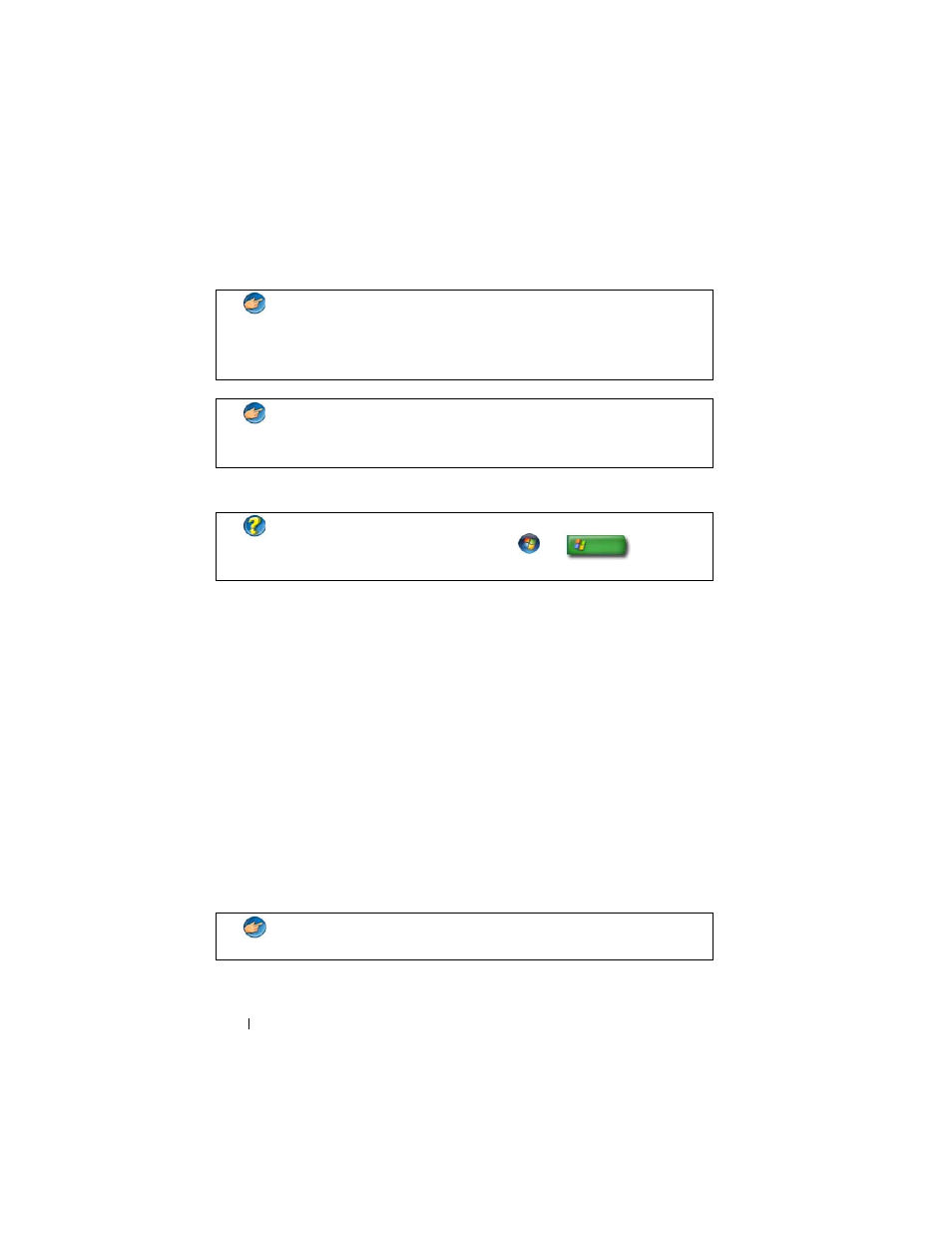
252
Security and Privacy
Setting Access Permissions on Folders or Files
1 Log in to your computer as administrator.
2 Locate the folder or file for which you want to set permissions and right-
click on it.
3 Click Properties→ Security.
4 In the Security tab, add a group/user or change or remove permissions
from an existing group.
User Groups
As an administrator, you can restrict a user’s access to your computer by
changing that user’s group to a restricted user group.
A user who is part of the restricted user group can operate the computer and
save documents, but cannot install programs or change system settings.
EXAMPLE:
If more than one person in your office uses the same
computer, administrator rights allow you to ensure that security and
other computer settings remain the same and that confidential data is
not accessed.
EXAMPLE:
If several family members, including children, share a home
computer, you can, as administrator, limit the information your
children have access to and the programs they can install.
FOR MORE INFORMATION:
To learn more about administrator rights, see
Windows Help and Support:
click Start
or
→ Help and
Support.
EXAMPLE:
If more than one person in your office shares a computer,
each user can be assigned her own account with user permissions.
