Shutting down a stalled or "frozen" computer – Dell Inspiron 14R (N4010, Early 2010) User Manual
Page 105
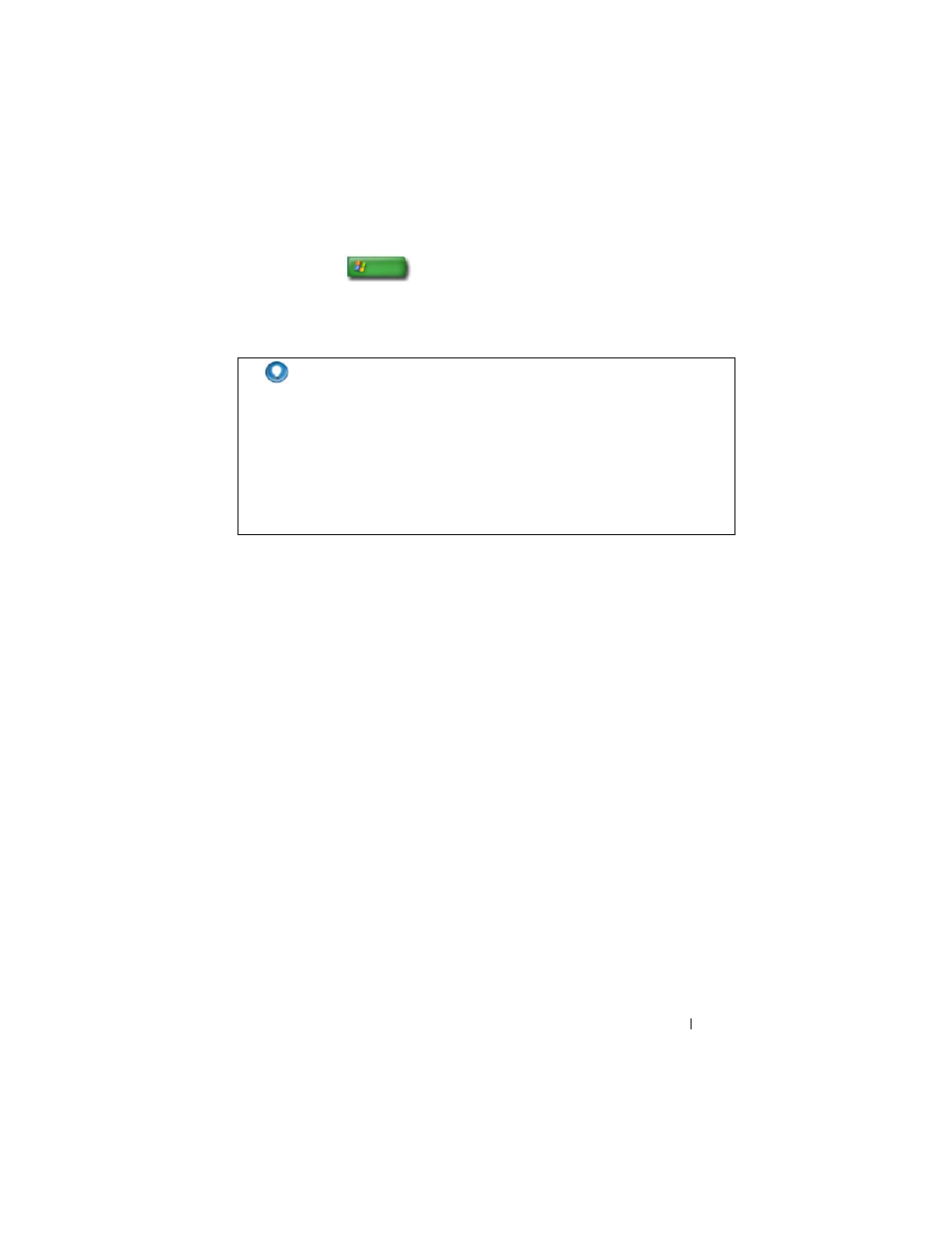
Shutting Down Your Computer
105
2 Click Start
→ Undock Computer and wait until the system
confirms that the computer is ready to be undocked.
3 Remove the computer from the docking station.
Shutting Down Your Computer When it Fails to
Shut Down Normally
You may not always be able to shut down successfully. When this happens, a
program or process may be preventing your computer from shutting down.
When shutting down, Windows will attempt to end all programs. If this is
not successful, you may need to manually end a program and/or process using
Task Manager.
Shutting Down a Stalled or "Frozen" Computer
Windows Vista
When you attempt to shut down, the screen may darken and show you which
programs are preventing the computer from shutting down. It may also
indicate why those programs are preventing your computer from shutting
down.
•
Click Shut down now to force all of the programs to end and complete the
process of shutting down your computer. If you click Shut down now, you
may lose data that you haven't saved.
OR
HINT:
1) If the computer does not have power from a battery, the computer
turns off when you undock it, and you lose unsaved data.
2) Never undock the computer without first preparing it. If you undock
before preparing the computer, you lose unsaved data and the computer
may not recover normal operation for several minutes.
3) Hot undocking is available only on computers that are
ACPI-enabled.
