Dell Inspiron 14R (N4010, Early 2010) User Manual
Page 89
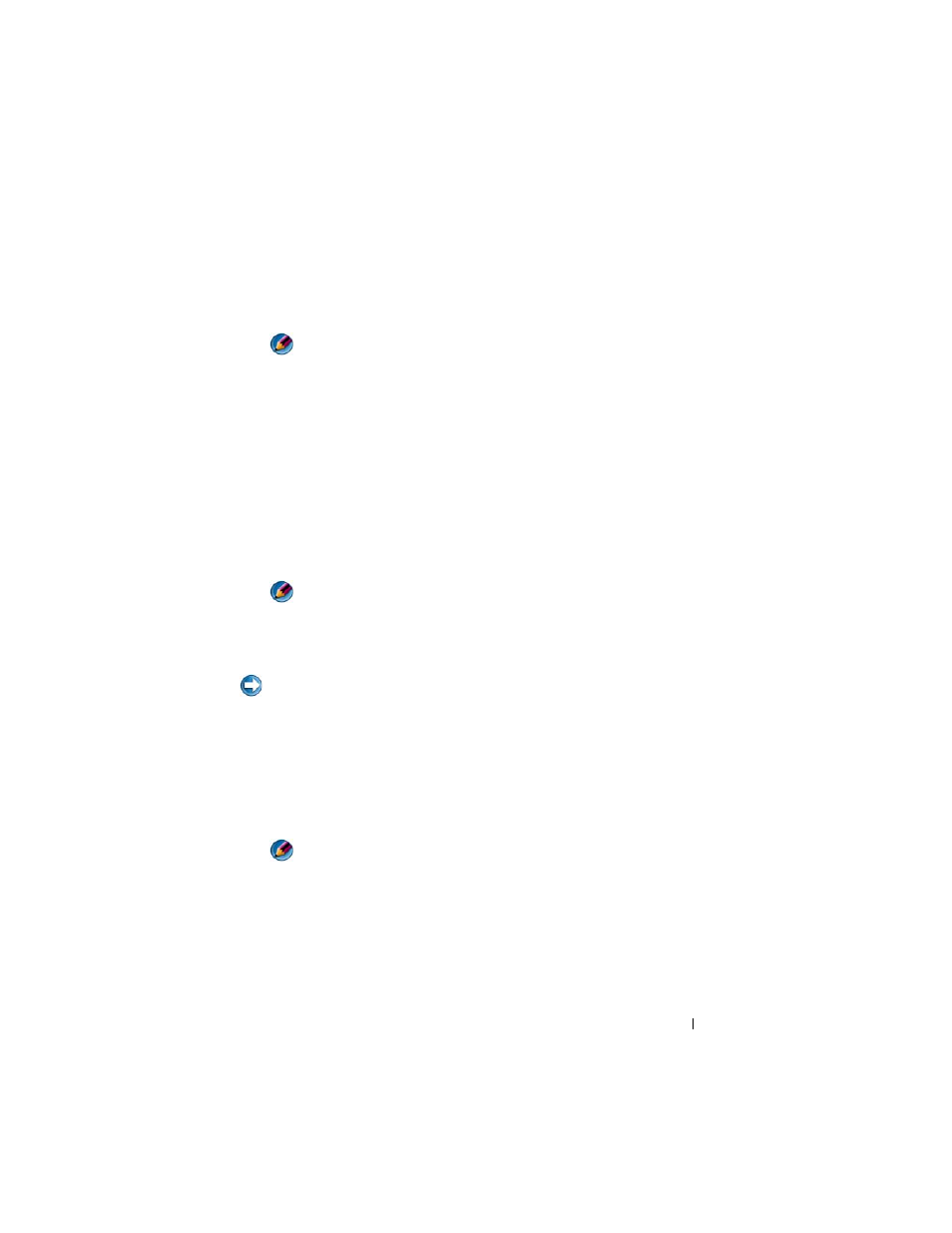
Drives and Media
89
2 Restart the computer.
3 Press
The Define a New Array window appears.
NOTE:
If the operating system logo appears, continue to wait until you see the
Microsoft Windows desktop, and then shut down your computer and try
again.
4 Press
To create a RAID 0 configuration, use the arrow keys to select Striping.
To create a RAID 1 configuration, use the arrow keys to select Mirroring.
5 Press
6 Use the up- and down-arrow keys to select a hard drive to include in the
RAID array and then use the right-arrow key to move the selected drive
from the Free Disks field to the Array Disks field. Repeat these steps for
each disk you want to include in the RAID array.
NOTE:
The number of drives supported in each RAID array varies, depending
on what computer you have.
7 After assigning the hard drives to an array, press
The Clear disk data prompt appears.
NOTICE:
You lose all data on the selected drives in the next step. Back up any data
you want to keep before continuing.
8 Press
The Array List window appears.
9 To review the details of the array that you set up, use the arrow keys to
highlight the array in the Array Detail window and press
The Array Detail window appears.
NOTE:
To delete an array, use the arrow keys to select the array and
press
10 Press
11 Press
