Touch pad, Circular scrolling – Dell Inspiron 14R (N4010, Early 2010) User Manual
Page 62
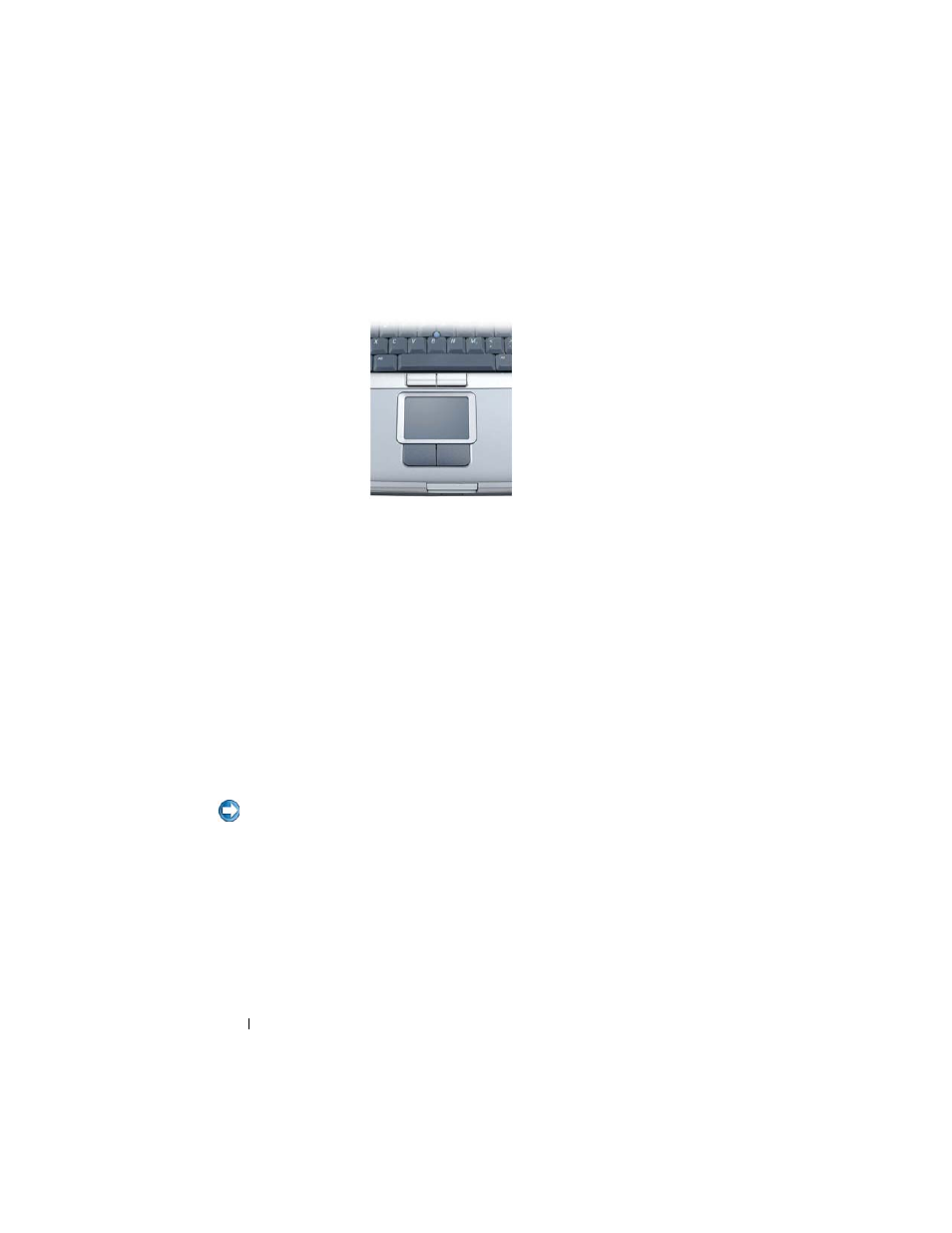
62
Navigation Devices (Mouse, Keyboard, Touch Pad)
Touch Pad
You can use your finger for touch input (or a Tablet PC pen on some
computers) to move the cursor or select objects on the screen:
•
To move the cursor, lightly slide your finger or pen over the touch pad.
•
To select an object, lightly tap once on the surface of the touch pad or use
your thumb to press the left touch-pad button.
•
To select and move (or drag) an object, position the cursor on the object
and tap twice on the touch pad. On the second tap, leave your finger or
pen on the touch pad and move the selected object by sliding your finger
or pen over the surface.
•
To double-click an object, position the cursor on the object and tap twice
on the touch pad or use your thumb to press the left touch pad button
twice.
Circular Scrolling
NOTE:
Your laptop computer may not support the circular scrolling feature.
To configure the circular scrolling, double-click the Dell Touch pad icon in
the notification area of your desktop.
In the Scrolling tab, enable or disable scrolling or circular scrolling, choose the
scroll zone width and scroll speed.
When circular scrolling is enabled, you can scroll up or down by moving your
finger anti-clockwise or clockwise on the touch pad.
