Starting system restore, Undoing the last system restore – Dell Inspiron 14R (N4010, Early 2010) User Manual
Page 266
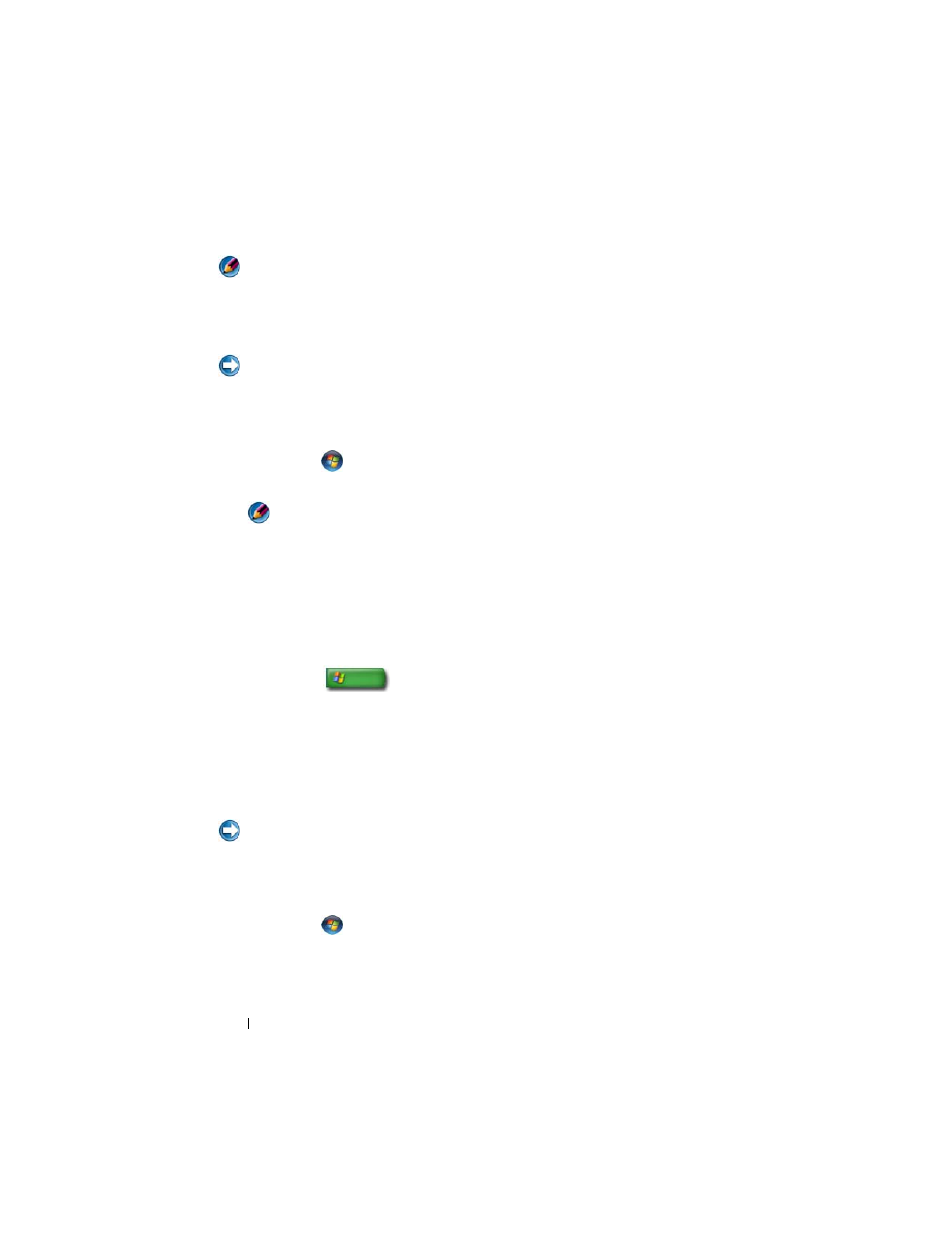
266
Restoring Your Operating System
NOTE:
The procedures in this document were written for the Windows default
view, so they may not apply if you set your Dell™ computer to the Windows Classic
view.
Starting System Restore
NOTICE:
Before you restore the computer to an earlier operating state, save and
close any open files and exit any open programs. Do not alter, open, or delete any
files or programs until the system restoration is complete.
Windows Vista
®
1 Click Start
.
2 In the Start Search box, type
System Restore
and press
NOTE:
The User Account Control window may appear. If you are an
administrator on the computer, click Continue; otherwise, contact your
administrator to continue the desired action.
3 Click Next and follow the remaining prompts on the screen.
In the event that System Restore did not resolve the issue, you may undo the
last system restore.
Windows
®
XP
1 Click Start
→ All Programs→ Accessories→ System Tools→
System Restore.
2 Click either Restore my computer to an earlier time or Create a restore
point.
3 Click Next and follow the remaining on-screen prompts.
Undoing the Last System Restore
NOTICE:
Before you undo the last system restore, save and close all open files and
exit any open programs. Do not alter, open, or delete any files or programs until the
system restoration is complete.
Windows Vista
1 Click Start
.
2 In the Start Search box, type
System Restore
and press
3 Click Undo my last restoration and click Next.
