Dell Inspiron 14R (N4010, Early 2010) User Manual
Page 90
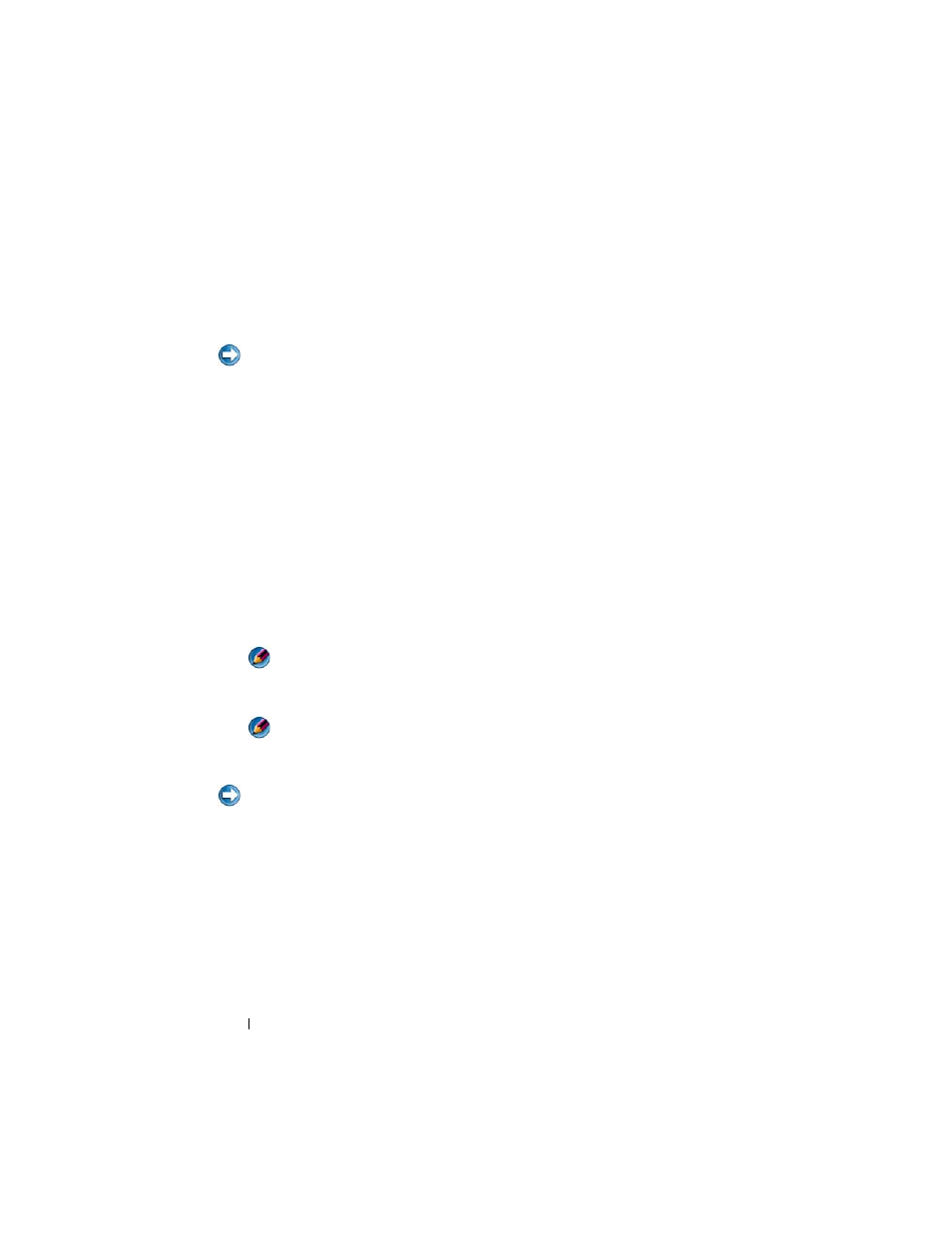
90
Drives and Media
Assigning New Drives to a RAID Array With the Operating System Installed
Use Nvidia MediaShield to create a RAID configuration only when you are
adding one or more new hard drives to an existing (non-RAID) single-drive
computer, and you want to configure the new drive(s) into a RAID array.
NOTICE:
The following procedure deletes all data on your hard drive(s). Back up
any data you want to keep before continuing.
1 Enable RAID on your hard drives (see "Setting Your Computer to RAID-
2 After restarting your computer, launch Nvidia MediaShield.
3 Click Create under System Tasks.
The NVIDIA Create Array Wizard screen appears and lists the disks that
are available for configuration.
4 Click Next→ Custom→ Next.
5 Use the drop-down box to select Striping (RAID 0) or Mirroring
(RAID 1).
6 Click Next.
The Free Disk Selection window appears.
NOTE:
Only RAID-enabled hard drives are listed as free disks.
7 Click to select the drives that will make up the RAID configuration, click
Next, and then click Next again.
NOTE:
The number of drives supported in each RAID array varies, depending
on what computer you have.
The Clearing System Data window appears.
NOTICE:
The
Clear System Data option deletes all data on the selected drive. Back
up any data you want to keep before continuing.
8 Click Next→ Finish to create the RAID configuration.
The MediaShield RAID management utility window appears and lists the
array along with any other installed hard drives.
Deleting a RAID Array
Deleting a RAID 1 volume splits the volume into two non-RAID hard drives
with a partition, and leaves any existing data intact.
