Swapping primary and secondary displays, Switching the display image, Configuring display settings – Dell Inspiron 14R (N4010, Early 2010) User Manual
Page 242
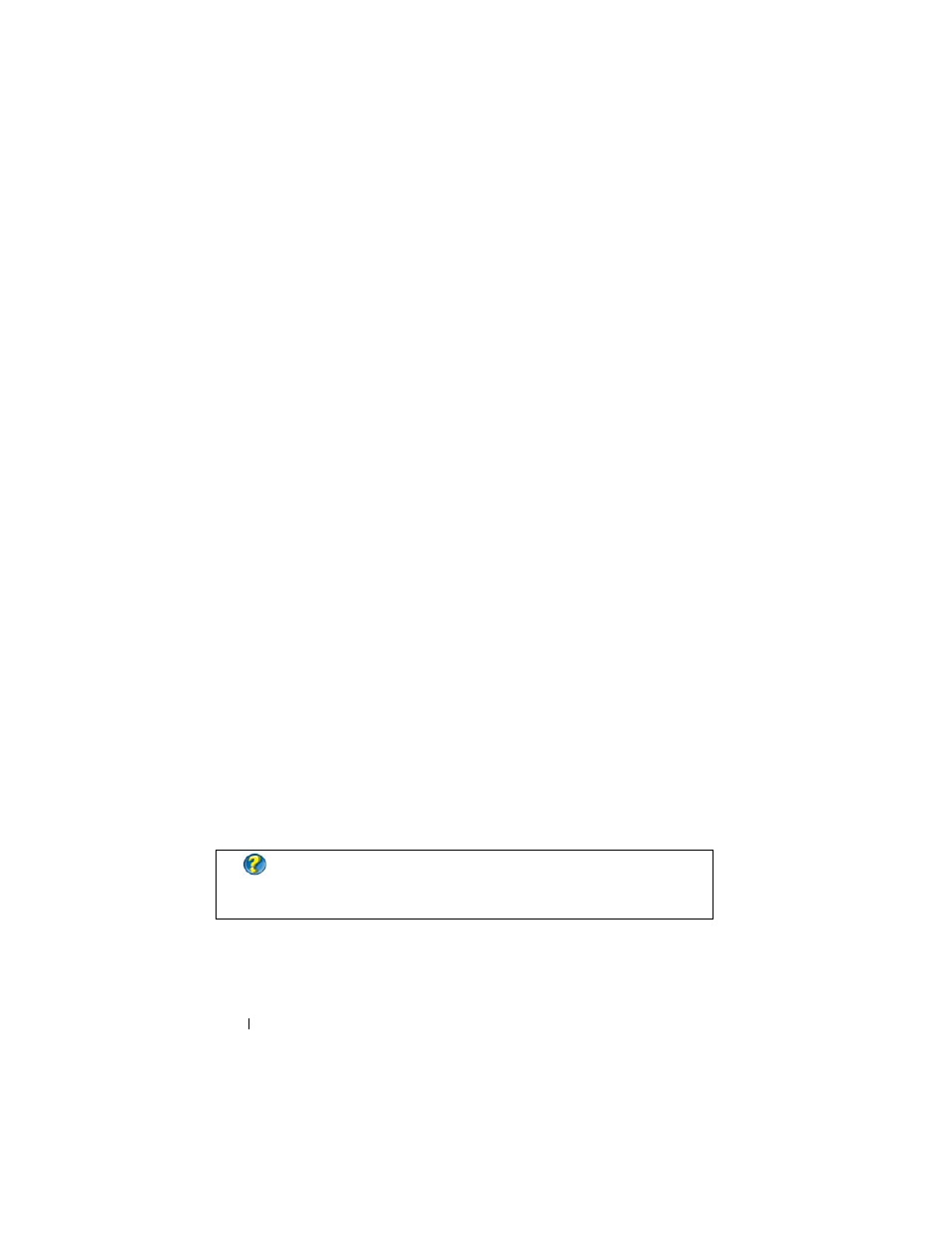
242
Connecting Your Computer to a TV and Adjusting Display Settings
2 Click the monitor 2 icon, clear the Extend my Windows desktop onto this
monitor check box, and click Apply.
If necessary, press
computer display.
Swapping Primary and Secondary Displays
To swap your primary and secondary display designations (for example, to use
your external monitor as your primary display after docking):
1 Access the Display Properties window and click the Settings tab.
2 Click Advanced→ Displays tab.
For more information, see the documentation that came with your video card
or see "Adjusting Display Settings With the Vendor Video Card Control
Panel" on page 246.
Switching the Display Image
When you start the computer with an external device (such as an external
monitor or projector) attached and turned on, the image may appear on
either the computer display or the external device, depending on your
settings.
Press
external device only, or the display and the external device simultaneously.
Configuring Display Settings
You may use the Windows Display Properties menu to set up the display
configuration and adjust display settings for your computer when connecting
your computer to a TV.
FOR MORE INFORMATION:
To learn more about configuring display
settings, see "Setting Display Resolution With the Windows Display
Properties Menu
.
