Performing the basic connection steps – Dell Inspiron 14R (N4010, Early 2010) User Manual
Page 224
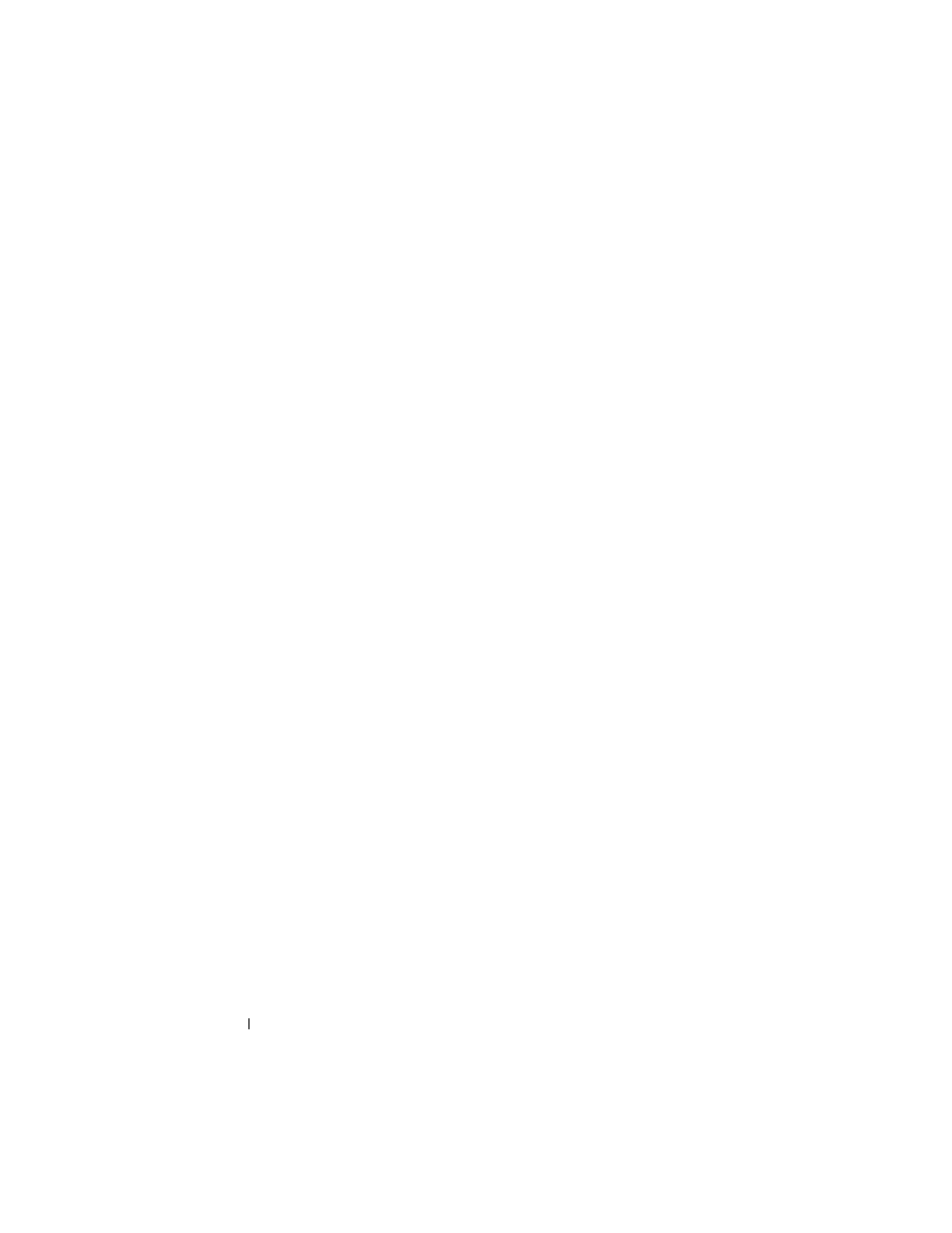
224
Connecting Your Computer to a TV and Adjusting Display Settings
Performing the Basic Connection Steps
1 Determine the type of connection you want to use.
2 Ensure that you have the correct video and audio adapters and cables.
3 Turn off the TV, the audio devices, and the computer.
4 Based on the type of connection selected, connect the video adapters and
cables.
5 Connect the audio cables that are appropriate for the selected video
connection.
6 Turn on the television and any audio device that you connected (if
applicable).
7 Select the appropriate input video signal mode for the television (such as
AV-5, AV-6 for component dongle). The input video mode should match
the type of connection. See "Selecting the Correct Input Signal From the
TV Menu" on page 226. Also see the documentation that came with your
television.
8 Turn on your computer.
9 When you finish connecting the video and audio cables between your
computer and your TV, you must enable your computer to work with the
TV.
A variety of methods are available to set up the display arrangement:
•
Vendor video card control panel — Preferred
From the operating system Control Panel, click Display
→ Settings→
Advanced.
Then select the tab for the video card vendor. Use the control panel
that is displayed for the video card to select the display settings.
•
Function key combination — Can be used to select display
arrangement but these are best used to cycle through views after
display settings are chosen
Press
