Dell Inspiron 14R (N4010, Early 2010) User Manual
Page 297
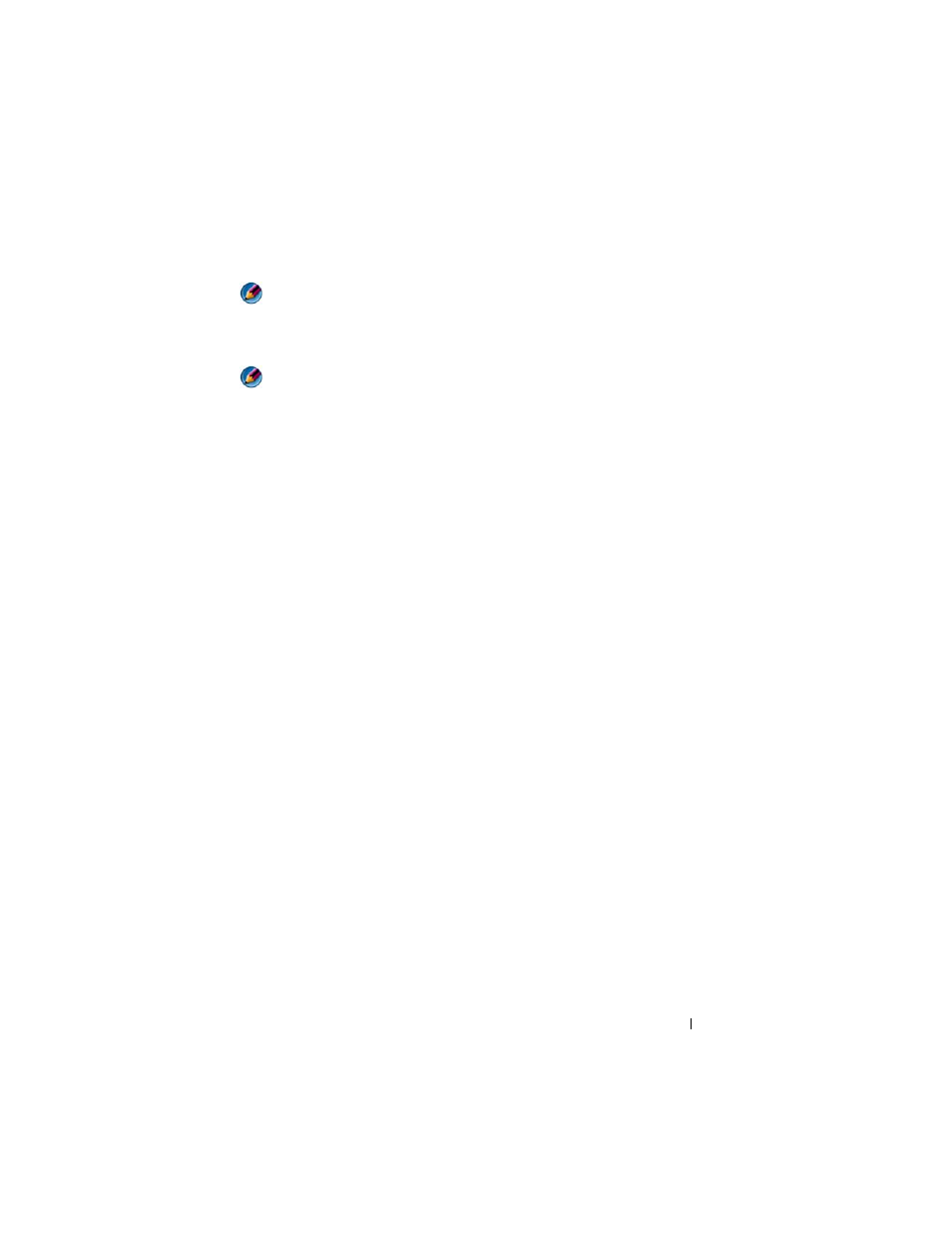
Troubleshooting
297
NOTE:
On certain systems the power light is green.
I
F
THE
POWER
LIGHT
IS
BLINKING
BLUE
—
The computer is in standby mode. Press
a key on the keyboard, move the mouse, or press the power button to resume normal
operation.
NOTE:
On certain systems the power light is green.
I
F
THE
POWER
LIGHT
IS
OFF
—
The computer is either turned off or is not receiving
power.
• Reseat the power cable in the power connector on the back of the computer and the
electrical outlet.
• Replace power strips, power extension cables, and other power protection devices with
similar in known working condition to verify that the computer turns on properly.
• Ensure that any power strips being used are plugged into an electrical outlet and are
turned on.
• Ensure that the electrical outlet is working by testing it with another device, such as a
lamp.
• Ensure that the main power cable and front panel cable are securely connected to the
system board (see the
Service Manual for your computer).
I
F
THE
POWER
LIGHT
IS
BLINKING
AMBER
—
The computer is receiving electrical
power, but an internal power problem may exist.
• Ensure that the voltage selection switch is set to match the AC power at your location
(if applicable).
• Ensure that all components and cables are properly installed and securely connected
to the system board (see the
Service Manual for your computer).
I
F
THE
POWER
LIGHT
IS
STEADY
AMBER
—
A device may be malfunctioning or
incorrectly installed.
• Ensure that the processor power cable is securely connected to the system board
power connector (POWER2) (see the
Service Manual for your computer).
• Remove and then reinstall all memory modules (see the documentation shipped with
your computer).
• Remove and then reinstall any expansion cards, including graphics cards (see the
documentation shipped with your computer).
E
LIMINATE
INTERFERENCE
—
Some possible causes of interference are:
• Power, keyboard, and mouse extension cables
• Too many devices connected to the same power strip
