Windows hardware troubleshooter – Dell Inspiron 14R (N4010, Early 2010) User Manual
Page 280
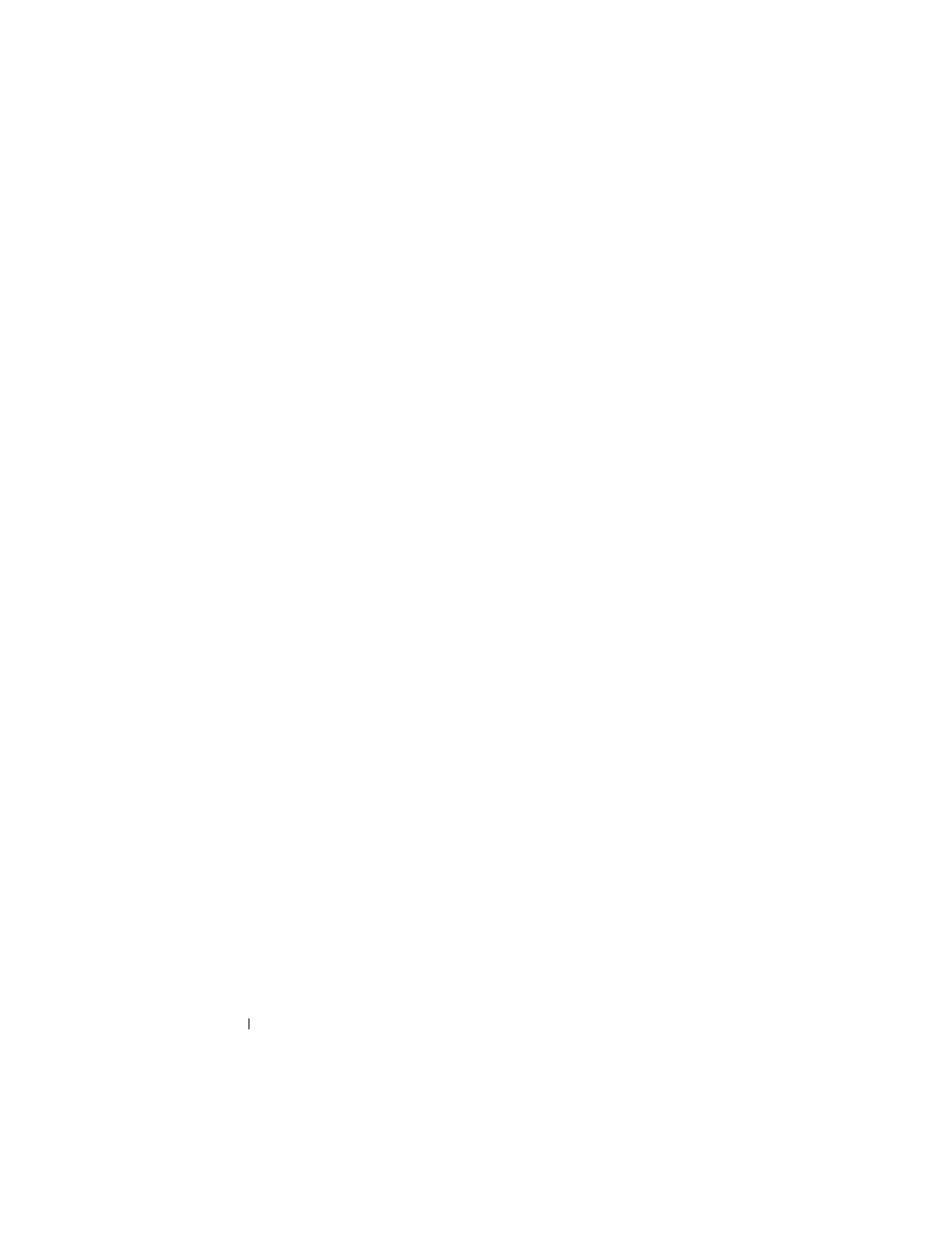
280
Troubleshooting
Y
OUR
SYSTEM
IS
DOCKED
,
BUT
THE
A C
ADAPTER
TYPE
CANNOT
BE
DETERMINED
.
EITHER
UNDOCK
OR
INSERT
AN
APPROPRIATE
ADAPTER
.
STRIKE
THE
F 1
KEY
TO
SHUTDOWN
. —
The AC adapter may be installed incorrectly, or the AC adapter or
docking station may be defective.
Y
OUR
SYSTEM
AUTOMATICALLY
POWERED
OFF
BECAUSE
IT
BECAME
WARMER
THAN
EXPECTED
.
THIS
MAY
HAVE
BEEN
CAUSED
BY
:
OPERATING
OR
STORING
THE
SYSTEM
IN
AN
ENVIRONMENT
WHERE
THE
AMBIENT
TEMPERATURE
IS
TOO
HIGH
,
OR
OBSTRUCTING
THE
AIR
FLOW
FROM
THE
SYSTEM
FAN
VENTS
.
IF
THE
PROBLEM
RECURS
,
PLEASE
CALL
DELL
SUPPORT
WITH
ERROR
CODE
# M 1 0 0 4 . —
Contact Dell
for assistance (see "Contacting Dell" on page 337).
* * * P
ROCESSOR
S S D T
DATA
NOT
FOUND
* * *
OPERATING
SYSTEM
POWER
MANAGEMENT
FOR
MULTI
CORE
PROCESSORS
WILL
BE
DISABLED
. —
* * * U L
CIRCUIT
TRIPPED
* * *
THE
U L
TRIP
COUNT
IS
SHOWN
BELOW
THE
F 3 -
KEY
MESSAGE
.
STRIKE
THE
F 3
KEY
TO
CLEAR
THE
U L
COUNTER
,
ANY
OTHER
KEY
TO
CONTINUE
. —
Run the Dell Diagnostics (see "Running the Dell Diagnostics" on
* * * P
ROCESSOR
MICROCODE
UPDATE
FAILURE
* * *
THE
REVISION
OF
PROCESSOR
IN
THE
SYSTEM
IS
NOT
SUPPORTED
. —
Ensure that the processor you are using is
supported by your computer (see the documentation for your computer).
Windows Hardware Troubleshooter
If a device is either not detected during the operating system setup or is
detected, but incorrectly configured, you can use the Hardware
Troubleshooter to resolve the incompatibility.
1 Click Start
→
Help and Support.
2 Type
hardware troubleshooter
in the search field and press
3 If the Help and Support window displays a Fix a Problem section, click
Hardware Troubleshooter. Then select the option that best describes the
problem.
OR
4 In the search results, select the option that best describes the problem and
follow the remaining troubleshooting steps.
