Freeing up space and protecting your computer, Clearing browser history, Deleting temporary internet files – Dell Inspiron 14R (N4010, Early 2010) User Manual
Page 188: Decreasing the size of the temporary files folder
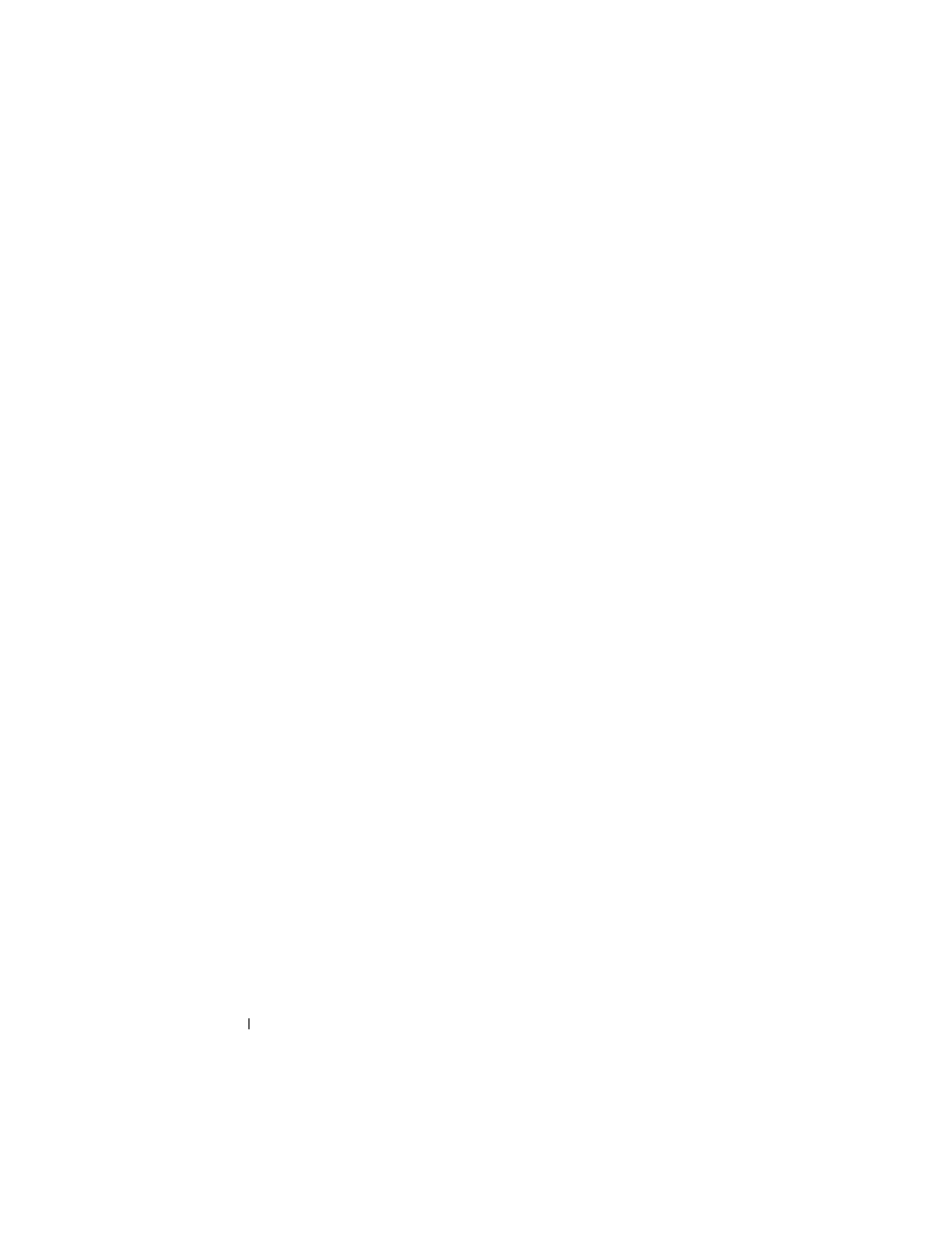
188
Accessing the Internet
Freeing up Space and Protecting Your Computer
Clearing Browser History
The browser keeps a record of all the websites you visit. This function was
designed to make travel to the same website take less time. However, this can
sometimes create security risks or even impact your computer’s performance.
Deleting the browser history can reduce the risk and the size of the history
files on the computer.
1 Click Start→ Control Panel→ Network and Internet Connections→
Internet Options.
2 In the browser history section, click Delete.
Deleting Temporary Internet Files
As files are downloaded to your computer, they are stored in temporary file
space. These files can become a drain on your computer’s resources if too
many are stored. Deleting them regularly helps enhance your computer’s
performance and speed.
1 Open your web browser and locate a tab for Internet Options.
2 From the Temporary Internet Files section, click the Delete Files button.
Decreasing the Size of the Temporary Files Folder
Internet Explorer keeps a log of the websites that you visit and a storage space
of temporary Internet files. You can delete or decrease the amount of space
the temporary files and history logs use.
1 From Internet Explorer, click the Internet Options tab.
2 Delete the files in the browsing history, and then minimize the amount of
space by clicking Settings.
3 Reduce the number of MB in memory and/or reduce the number of days to
keep information in the browsing history to limit the space used to store
this information.
