Starting your computer in safe mode – Dell Inspiron 14R (N4010, Early 2010) User Manual
Page 107
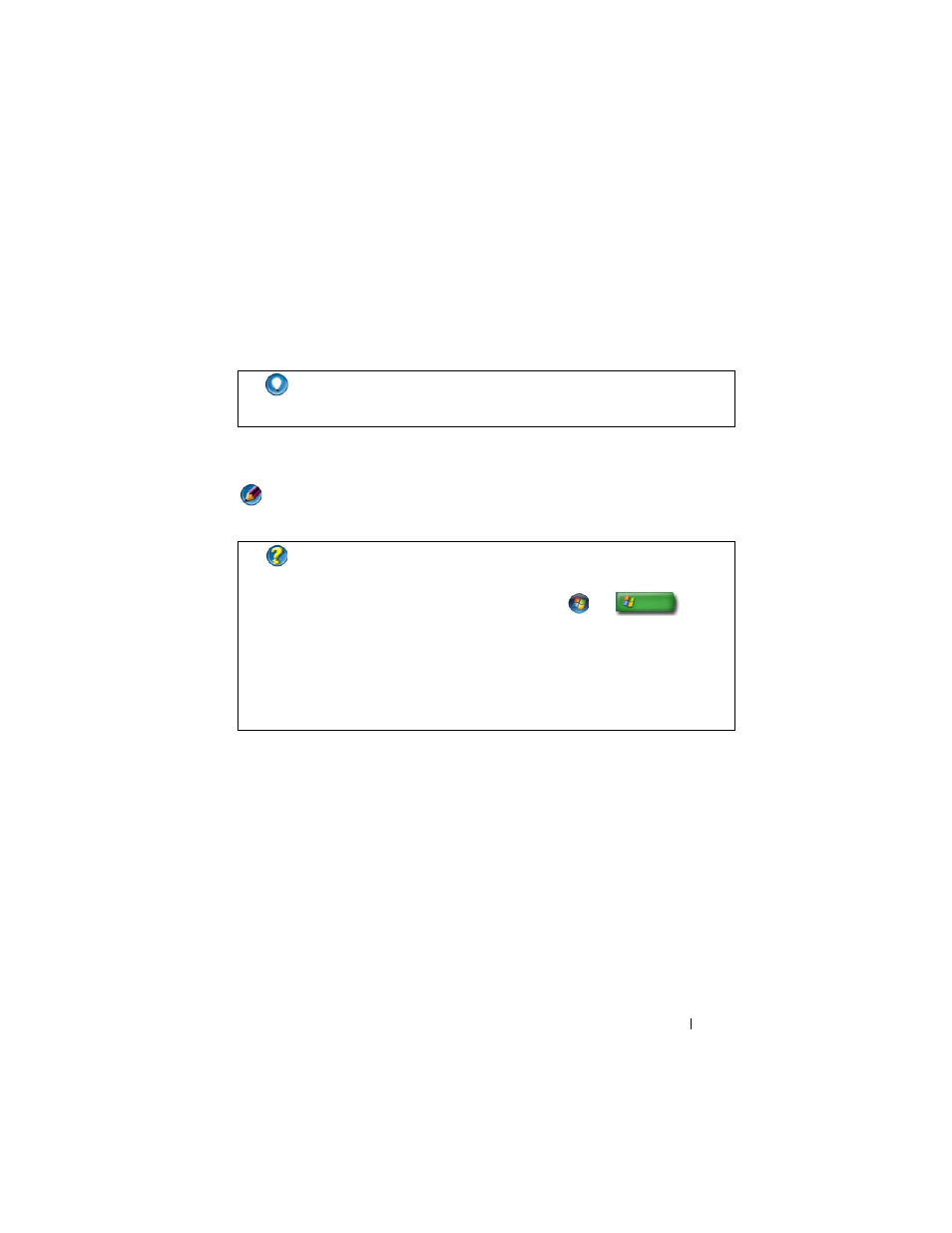
Shutting Down Your Computer
107
Press and hold the power button for at least 8 seconds. Also, you may want to
remove and replace the battery for a laptop computer to ensure that power is
off and components will reset when the power is turned back on. See
"Replacing a Battery" on page 143.
The error reporting dialog box will be displayed after you restart your
computer. Write down any error messages that may be displayed.
NOTE:
Unsaved data associated with active programs will be lost.
Starting Your Computer in Safe Mode
Safe mode is a troubleshooting option for Windows that starts your computer
in a limited state. Only the basic files and drivers necessary to run Windows
are started.
You may want to start your computer in Safe Mode if you have shut down
with a frozen blue screen.
The words "Safe Mode" appear in the corners of the display to identify which
Windows mode you are using. If an existing problem does not reappear when
you start in Safe Mode, you can eliminate the default settings and basic
device drivers as possible causes.
HINT:
If an error message is displayed when the computer stops
responding, write down the message. This will help you troubleshoot
the problem later.
FOR MORE INFORMATION:
To learn more about shutting down your
computer, see:
•
Windows Help and Support: click
Start
or
→ Help
and Support
•
"Maintenance Tasks (Enhance Performance and Ensure Security)"
on page 125
•
Your system administrator
•
support.dell.com.
