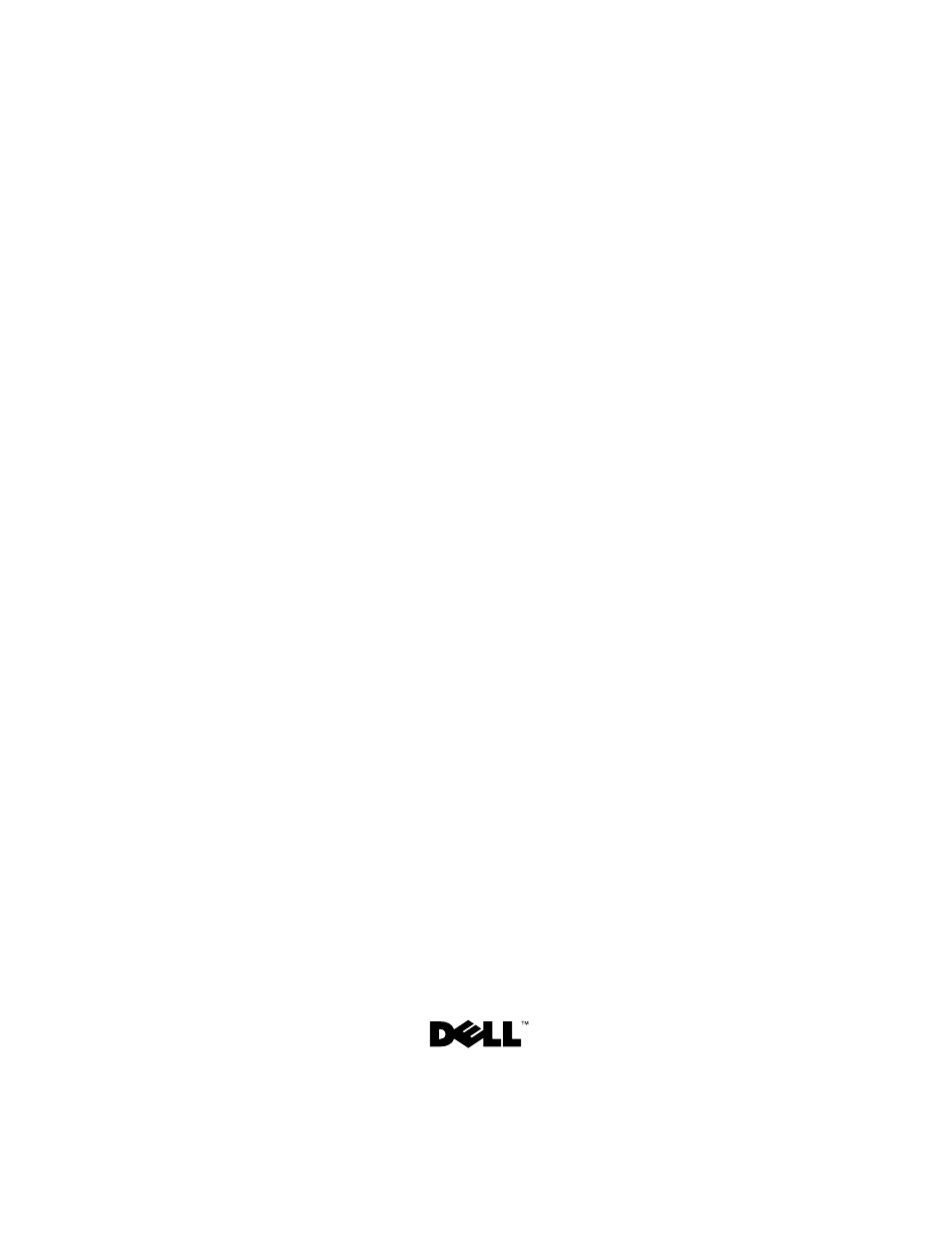Dell Inspiron M5040 User Manual
Dell Notebooks
This manual is related to the following products:
Table of contents
Document Outline
- Dell Inspiron M5040/15-N5040/ 15-N5050/3520 Owner’s Manual
- Notes, Cautions, and Warnings
- Contents
- Before You Begin
- Recommended Tools
- Turning Off Your Computer
- Before Working Inside Your Computer
- 1 Ensure that the work surface is flat and clean to prevent the computer cover from being scratched.
- 2 Turn off your computer. See "Turning Off Your Computer" on page 10 and all attached devices.
- 3 Disconnect all telephone or network cables from the computer.
- 4 Press and eject any installed cards from the 3-in-1 media card reader.
- 5 Disconnect your computer and all attached devices from their electrical outlets.
- 6 Disconnect all attached devices from your computer.
- 7 Remove the battery. See "Removing the Battery" on page 13.
- 8 Turn the computer top-side up, open the display, and press the power button to ground the system board.
- 2
- Battery
- Keyboard
- Removing the Keyboard
- 1 Follow the instructions in "Before You Begin" on page 9.
- 2 Remove the battery. See "Removing the Battery" on page 13.
- 3 Turn the computer over and open the display as far as possible.
- 4 Using a plastic scribe, release the four tabs that secure the keyboard to the palm rest and ease the keyboard up until it clears off the palm rest.
- 5 Carefully turn the keyboard over and place it on the palm rest assembly.
- 6 Lift the connector latch that secures the keyboard cable to the connector on the system board and remove the keyboard cable.
- 7 Lift the keyboard off the computer.
- Replacing the Keyboard
- 1 Follow the instructions in "Before You Begin" on page 9.
- 2 Slide the keyboard cable into the connector on the system board. Press down on the connector latch to secure the keyboard cable to the connector on the system board.
- 3 Slide the tabs on the keyboard into the slots on the palm rest.
- 4 Gently press around the edges of the keyboard to lock the four tabs securing the keyboard.
- 5 Close the display and turn the computer over.
- 6 Replace the battery. See "Replacing the Battery" on page 14.
- 4
- Removing the Keyboard
- Memory Module(s)
- Removing the Memory Module(s)
- 1 Follow the instructions in "Before You Begin" on page 9.
- 2 Remove the battery. See "Removing the Battery" on page 13.
- 3 Remove the keyboard. See "Removing the Keyboard" on page 15.
- 4 Use your fingertips to carefully spread apart the securing clips on each end of the memory-module connector until the module pops up.
- 5 Remove the memory module from the memory-module connector.
- Replacing the Memory Module(s)
- 1 Follow the instructions in "Before You Begin" on page 9.
- 2 Align the notch in the memory module with the tab in the memory-module connector.
- 3 Slide the memory module firmly into the slot at a 45-degree angle, and press the memory module down until it clicks into place. If you do not hear the click, remove the memory module and reinstall it.
- 4 Replace the keyboard. See "Replacing the Keyboard" on page 17.
- 5 Replace the battery, see "Replacing the Battery" on page 14, or connect the AC adapter to your computer and an electrical outlet.
- 6 Turn on the computer.
- 5
- Removing the Memory Module(s)
- Optical Drive
- Removing the Optical Drive
- 1 Follow the instructions in "Before You Begin" on page 9.
- 2 Remove the battery. See "Removing the Battery" on page 13.
- 3 Remove the keyboard. See "Removing the Keyboard" on page 15.
- 4 Remove the screw that secures the optical drive to the computer base.
- 5 Using a plastic scribe, push the notch on the optical drive to release it from the optical-drive compartment.
- 6 Slide the optical drive out of the optical-drive compartment.
- Replacing the Optical Drive
- 1 Follow the instructions in "Before You Begin" on page 9.
- 2 Slide the optical drive into the optical-drive compartment until it is fully seated.
- 3 Replace the screw that secures the optical drive to the computer base.
- 4 Replace the keyboard. See "Replacing the Keyboard" on page 17.
- 5 Replace the battery. See "Replacing the Optical Drive" on page 24.
- 6
- Removing the Optical Drive
- Wireless Mini-Card
- Removing the Mini-Card
- 1 Follow the instructions in "Before You Begin" on page 9.
- 2 Remove the battery. See "Removing the Battery" on page 13.
- 3 Remove the keyboard. See "Removing the Keyboard" on page 15.
- 4 Disconnect the antenna cables from the Mini-Card.
- 5 Remove the screw that secures the Mini-Card to the system board.
- 6 Lift the Mini-Card out of the connector on the system board.
- Replacing the Mini-Card
- 1 Follow the instructions in "Before You Begin" on page 9.
- 2 Remove the new Mini-Card from its packaging.
- 3 Insert the Mini-Card connector at a 45-degree angle into the connector on the system-board.
- 4 Press the other end of the Mini-Card down into the slot on the system board and replace the screw that secures the Mini-Card to the system board.
- 5 Connect the appropriate antenna cables to the Mini-Card you are installing. The following table provides the antenna cable color scheme for the Mini-Cards supported by your computer.
- 6 Replace the keyboard. See "Replacing the Keyboard" on page 17.
- 7 Replace the battery. See "Replacing the Battery" on page 14.
- 8 Install the drivers and utilities for your computer, as required.
- 7
- Removing the Mini-Card
- Palm-Rest Assembly
- Removing the Palm-Rest Assembly
- 1 Follow the instructions in "Before You Begin" on page 9.
- 2 Remove the battery. See "Removing the Battery" on page 13.
- 3 Remove the 11 screws that secure the palm-rest assembly to the computer base.
- 4 Remove the keyboard. See "Removing the Keyboard" on page 15.
- 5 Remove the two screws on the palm-rest assembly.
- 6 Lift the connector latch that secures the power-button board cable and touch-pad cable to the connectors on the system board and remove the cables.
- 7 Using a plastic scribe, carefully pry out the palm-rest assembly and then ease the palm-rest assembly from the computer base
- 8 Lift the palm-rest assembly off the computer base.
- 9 Remove the power button board. See "Removing the Power Button Board" on page 35.
- Replacing the Palm-Rest Assembly
- 1 Follow the instructions in "Before You Begin" on page 9.
- 2 Replace the power button board. See "Replacing the Power Button Board" on page 36.
- 3 Align the palm-rest assembly on the computer base and gently snap the palm-rest assembly into place.
- 4 Slide the touch-pad cable and power-button board cable into the connectors on the system board and press down on the connector latches to secure them.
- 5 Replace the two screws on the palm-rest assembly.
- 6 Replace the keyboard. See "Replacing the Keyboard" on page 17.
- 7 Replace the 11 screws that secure the palm-rest assembly to the computer base.
- 8 Replace the battery. See "Replacing the Battery" on page 14.
- 8
- Removing the Palm-Rest Assembly
- Power Button Board
- Removing the Power Button Board
- 1 Follow the instructions in "Before You Begin" on page 9.
- 2 Remove the battery. See "Removing the Battery" on page 13).
- 3 Follow the instructions from step 3 to step 8 in "Removing the Palm-Rest Assembly" on page 29.
- 4 Turn the palm-rest assembly over.
- 5 Remove the screw that secures the power button board to the palm rest.
- 6 Push and release the tabs that secure the power button board to the palm rest.
- 7 Lift the power button board along with its cable away from the palm rest.
- Replacing the Power Button Board
- 1 Follow the instructions in "Before You Begin" on page 9.
- 2 Using the alignment post, place the power button board on the palm rest assembly and snap it into place.
- 3 Replace the screw that secures the power button board to the palm rest.
- 4 Turn the palm-rest assembly over.
- 5 Follow the instructions from step 3 to step 7 in "Replacing the Palm-Rest Assembly" on page 32.
- 6 Replace the battery. See "Replacing the Battery" on page 14.
- 9
- Removing the Power Button Board
- Hard Drive
- Removing the Hard Drive
- 1 Follow the instructions in "Before You Begin" on page 9.
- 2 Remove the battery. See "Removing the Battery" on page 13.
- 3 Remove the two screws from the computer base.
- 4 Follow the instructions from step 3 to step 8 in "Removing the Palm-Rest Assembly" on page 29.
- 5 Slide the hard drive to the right to disconnect it from the connector on the system board.
- 6 Lift the hard drive out of the computer base.
- Replacing the Hard Drive
- 1 Follow the instructions in "Before You Begin" on page 9.
- 2 Remove the new hard drive from its packaging.
- 3 Place the hard drive on the computer base.
- 4 Push the hard drive towards the left to connect it to the connector on the system board.
- 5 Follow the instructions from step 3 to step 7 in "Replacing the Palm-Rest Assembly" on page 32.
- 6 Replace the two screws to the computer base.
- 7 Replace the battery. See "Replacing the Battery" on page 14.
- 10
- Removing the Hard Drive
- Coin-Cell Battery
- Removing the Coin-Cell Battery
- 1 Follow the instructions in "Before You Begin" on page 9.
- 2 Remove the battery. See "Removing the Battery" on page 13.
- 3 Follow the instructions from step 3 to step 8 in "Removing the Palm-Rest Assembly" on page 29.
- 4 Using a plastic scribe, gently pry the coin-cell out of the battery socket on the system board.
- 5 Lift the coin-cell battery out of the battery socket on the system board.
- Replacing the Coin-Cell Battery
- 1 Follow the instructions in "Before You Begin" on page 9.
- 2 With the positive side up, snap the coin-cell battery into the battery socket on the system board.
- 3 Follow the instructions from step 3 to step 7 in "Replacing the Palm-Rest Assembly" on page 32.
- 4 Replace the battery. See "Replacing the Battery" on page 14.
- 11
- Removing the Coin-Cell Battery
- USB Board
- Removing the USB Board
- 1 Follow the procedures in "Before You Begin" on page 9.
- 2 Remove the battery. See "Removing the Battery" on page 13.
- 3 Follow the instructions from step 3 to step 8 in "Removing the Palm-Rest Assembly" on page 29.
- 4 Remove the hard drive. See "Removing the Hard Drive" on page 37.
- 5 Lift the connector latch that secures the USB-board cable to the connector on the USB board and remove the USB-board cable.
- 6 Release the tabs that secure the USB board to the computer base and lift the USB board off the computer base.
- Replacing the USB Board
- 1 Follow the procedures in "Before You Begin" on page 9.
- 2 Slide the connectors on the USB board into the slots on the computer base and snap the USB board into place.
- 3 Slide the USB-board cable into the connector on the USB board. Press down on the connector latch to secure the USB-board cable to the connector on the USB board.
- 4 Replace the hard drive. See "Replacing the Hard Drive" on page 39.
- 5 Follow the instructions from step 3 to step 7 in "Replacing the Palm-Rest Assembly" on page 32.
- 6 Replace the battery. See "Replacing the Battery" on page 14.
- 12
- Removing the USB Board
- Thermal Cooling Assembly
- Removing the Thermal Cooling Assembly
- 1 Follow the instructions in "Before You Begin" on page 9.
- 2 Remove the battery. See "Removing the Battery" on page 13.
- 3 Follow the instructions from step 3 to step 8 in "Removing the Palm-Rest Assembly" on page 29.
- 4 Disconnect the display cable from the connector on the system board and peel the cable off the thermal cooling assembly.
- 5 Disconnect the fan cable from the connector on the system board.
- 6 In sequential order (indicated on the thermal cooling assembly), loosen the four captive screws that secure the thermal cooling assembly to the system board.
- 7 Lift the thermal cooling assembly away from the computer.
- Replacing the Thermal Cooling Assembly
- 1 Follow the instructions in "Before You Begin" on page 9.
- 2 Align the four captive screws on the thermal cooling assembly with the screw holes on the system board and tighten the screws in sequential order (indicated on the thermal cooling assembly).
- 3 Connect the fan cable to the connector on the system board.
- 4 Attach the display cable to the thermal cooling assembly and connect the display cable to the connector on the system board.
- 5 Follow the instructions from step 3 to step 7 in "Replacing the Palm-Rest Assembly" on page 32.
- 6 Replace the battery. See "Replacing the Battery" on page 14.
- 13
- Removing the Thermal Cooling Assembly
- Processor Module (For Inspiron 15-N5050/15-N5040 Only)
- Removing the Processor Module
- 1 Follow the instructions in "Before You Begin" on page 9.
- 2 Remove the battery. See "Removing the Battery" on page 13.
- 3 Follow the instructions from step 3 to step 8 in "Removing the Palm-Rest Assembly" on page 29.
- 4 Remove the thermal cooling assembly. See "Removing the Thermal Cooling Assembly" on page 45.
- 5 To loosen the ZIF socket, use a small, flat-blade screwdriver and rotate the ZIF-socket cam screw counterclockwise until it comes to stop.
- 6 Lift the processor module from the ZIF socket.
- Replacing the Processor Module
- 1 Follow the instructions in "Before You Begin" on page 9.
- 2 Align the pin-1 corner of the processor module with the pin-1 corner of the ZIF socket, then insert the processor module.
- 3 Tighten the ZIF socket by turning the cam screw clockwise to secure the processor module to the system board.
- 4 Replace the thermal cooling assembly. See "Replacing the Thermal Cooling Assembly" on page 46.
- 5 Follow the instructions from step 3 to step 7 in "Replacing the Palm-Rest Assembly" on page 32.
- 6 Replace the battery. See "Replacing the Battery" on page 14.
- 14
- Removing the Processor Module
- Hinge Cover
- Removing the Hinge Cover
- Replacing the Hinge Cover
- 1 Follow the instructions in "Before You Begin" on page 9.
- 2 Align the tabs on the hinge cover with the slots on the computer base and snap the hinge cover into place.
- 3 Turn the computer over.
- 4 Replace the screw that secures the hinge cover to the computer base.
- 5 Replace the battery. See "Replacing the Battery" on page 14.
- 15
- Display
- Display Assembly
- Removing the Display Assembly
- 1 Follow the instructions in "Before You Begin" on page 9.
- 2 Remove the battery. See "Removing the Battery" on page 13.
- 3 Remove the two screws from the computer base.
- 4 Follow the instructions from step 3 to step 8 in "Removing the Palm-Rest Assembly" on page 29.
- 5 Remove the hinge cover. See "Removing the Hinge Cover" on page 51.
- 6 Disconnect the display cable from the connector on the system board.
- 7 Disconnect the Mini-Card antenna cables from the connectors on the Mini-Card. See "Removing the Mini-Card" on page 25.
- 8 Make a note of the display cable and Mini-Card antenna cables routing and remove the cables from the routing guides.
- 9 Remove the four screws (two on each side) that secure the display assembly to the computer base.
- 10 Lift and remove the display assembly out of the computer base.
- Replacing the Display Assembly
- 1 Follow the instructions in "Before You Begin" on page 9.
- 2 Place the display assembly in position and replace the four screws (two on each side) that secure the display assembly to the computer base.
- 3 Route the display cable and Mini-Card antenna cables through the routing guides.
- 4 Connect the Mini-Card antenna cables to the Mini-Card. See "Replacing the Mini-Card" on page 27.
- 5 Connect the display cable to the connector on the system board.
- 6 Replace the hinge cover. See "Replacing the Hinge Cover" on page 53.
- 7 Follow the instructions from step 3 to step 7 in "Replacing the Palm-Rest Assembly" on page 32.
- 8 Replace the two screws to the computer base.
- 9 Replace the battery. See "Replacing the Battery" on page 14.
- Removing the Display Assembly
- Display Bezel
- Removing the Display Bezel
- Replacing the Display Bezel
- Removing the Display Panel
- 1 Follow the instructions in "Before You Begin" on page 9.
- 2 Remove the display assembly. See "Removing the Display Assembly" on page 55.
- 3 Remove the display bezel. See "Removing the Display Bezel" on page 59.
- 4 Disconnect the camera cable from the connector on the camera module.
- 5 Remove the six screws that secure the display panel to the display cover.
- 6 Make a note of the display cable and Mini-Card antenna cables routing and remove them from the routing guides on the display hinges.
- 7 Lift the display panel off the display cover.
- 8 Remove the four screws (two on each side) that secure the display-panel brackets to the display panel.
- 9 Turn the display panel over and place it on a clean surface.
- 10 Peel and lift the tape that secures the display cable to the display-board connector and disconnect the display cable.
- 11 Make a note of the display cable routing and peel the cable from the back of the display panel.
- Replacing the Display Panel
- 1 Follow the instructions in "Before You Begin" on page 9.
- 2 Attach the display cable to the back of the display panel.
- 3 Connect the display cable to the display-board connector and secure it with the tape.
- 4 Align the screw holes on the display bracket with the screw holes on the display panel and replace the four screws (two on each side).
- 5 Route the display cable and Mini-Card antenna cables through the routing guides on the display hinges.
- 6 Align the screw holes on the display panel with the screw holes on the display cover and replace the six screws.
- 7 Replace the display bezel. See "Replacing the Display Bezel" on page 60.
- 8 Replace the display assembly. See "Replacing the Display Assembly" on page 58.
- 16
- Display Assembly
- Camera Module
- Removing the Camera Module
- 1 Follow the instructions in "Before You Begin" on page 9.
- 2 Remove the battery. See "Removing the Battery" on page 13.
- 3 Follow the instructions from step 3 to step 8 in "Removing the Palm-Rest Assembly" on page 29.
- 4 Remove the hinge cover. See "Removing the Hinge Cover" on page 51.
- 5 Remove the display assembly. See "Removing the Display Assembly" on page 55.
- 6 Remove the display bezel. See "Removing the Display Bezel" on page 59.
- 7 Disconnect the camera cable from the connector on the camera module.
- 8 Release the two tabs that secure the camera module to the display cover.
- 9 Lift the camera module from the display cover.
- Replacing the Camera Module
- 1 Follow the instructions in "Before You Begin" on page 9.
- 2 Connect the camera cable to the connector on the camera module.
- 3 Use the alignment posts on the display cover to snap the camera module into position.
- 4 Replace the display bezel. See "Replacing the Display Bezel" on page 60.
- 5 Replace the display assembly. See "Replacing the Display Assembly" on page 58.
- 6 Replace the hinge cover. See "Replacing the Hinge Cover" on page 53.
- 7 Follow the instructions from step 3 to step 7 in "Replacing the Palm-Rest Assembly" on page 32.
- 8 Replace the battery. See "Replacing the Battery" on page 14.
- 17
- Removing the Camera Module
- System Board
- Removing the System Board
- 1 Follow the instructions in "Before You Begin" on page 9.
- 2 Press and eject any installed cards from the 3-in-1 media card reader.
- 3 Remove the battery. See "Removing the Battery" on page 13.
- 4 Remove the keyboard. See "Removing the Keyboard" on page 15.
- 5 Remove the memory module(s). See "Removing the Memory Module(s)" on page 19.
- 6 Remove the optical drive. See "Removing the Optical Drive" on page 23.
- 7 Follow the instructions from step 3 to step 8 in "Removing the Palm-Rest Assembly" on page 29.
- 8 Follow the instructions from step 5 to step 6 in "Removing the Hard Drive" on page 37.
- 9 Remove the thermal cooling assembly. See "Removing the Thermal Cooling Assembly" on page 45.
- 10 Remove the processor. See "Removing the Processor Module" on page 47.
- 11 Remove the Mini-Card. See "Removing the Mini-Card" on page 25.
- 12 Disconnect the speakers cable, USB-board cable, microphone cable, and AC-adapter cable from the connectors on the system board.
- 13 Remove the two screws that secure the system board to the computer base.
- 14 Lift the system board at an angle and release the connectors on the system board from the slots on the computer base.
- Replacing the System Board
- 1 Follow the instructions in "Before You Begin" on page 9.
- 2 Slide the connectors on the system board into the slots on the computer base.
- 3 Replace the two screws that secure the system board to the computer base.
- 4 Connect the speakers cable, USB-board cable, microphone cable, and AC-adapter cable to the connectors on the system board.
- 5 Replace the Mini-Card. See "Replacing the Mini-Card" on page 27.
- 6 Replace the processor. See "Replacing the Processor Module" on page 48.
- 7 Replace the thermal cooling assembly. See "Replacing the Thermal Cooling Assembly" on page 46.
- 8 Follow the instructions from step 3 to step 4 in "Replacing the Hard Drive" on page 39.
- 9 Follow the instructions from step 3 to step 7 in "Replacing the Palm-Rest Assembly" on page 32.
- 10 Replace the optical drive. See "Replacing the Optical Drive" on page 24.
- 11 Replace the memory module. See "Replacing the Memory Module(s)" on page 20.
- 12 Replace the keyboard. See "Replacing the Keyboard" on page 17.
- 13 Replace the battery. See "Replacing the Battery" on page 14.
- 14 Replace any removed cards or blanks in the 3-in-1 media card reader.
- 15 Turn on the computer.
- 16 Enter the service tag. See "Entering the Service Tag in the BIOS" on page 70.
- Entering the Service Tag in the BIOS
- Removing the System Board
- Flashing the BIOS
- 1 Turn on the computer.
- 2 Go to support.dell.com/support/downloads.
- 3 Locate the BIOS update file for your computer:
- a Click Enter a Tag.
- b Enter your computer’s Service Tag in the Enter a service tag: field, click Go, and proceed to step 4.
- a Click Select Model.
- b Select the type of product in the Select Your Product Family list.
- c Select the product brand in the Select Your Product Line list.
- d Select the product model number in the Select Your Product Model list.
- e Click Confirm.
- 4 A list of results appear on the screen. Click BIOS.
- 5 Click Download Now to download the latest BIOS file. The File Download window appears.
- 6 Click Save to save the file on your desktop. The file downloads to your desktop.
- 7 Click Close if the Download Complete window appears. The file icon appears on your desktop and is titled the same as the downloaded BIOS update file.
- 8 Double-click the file icon on the desktop and follow the instructions on the screen.