Controlling unwanted toolbars, Content advisory/parental controls, Bookmarking favorite websites – Dell Inspiron 14R (N4010, Early 2010) User Manual
Page 185
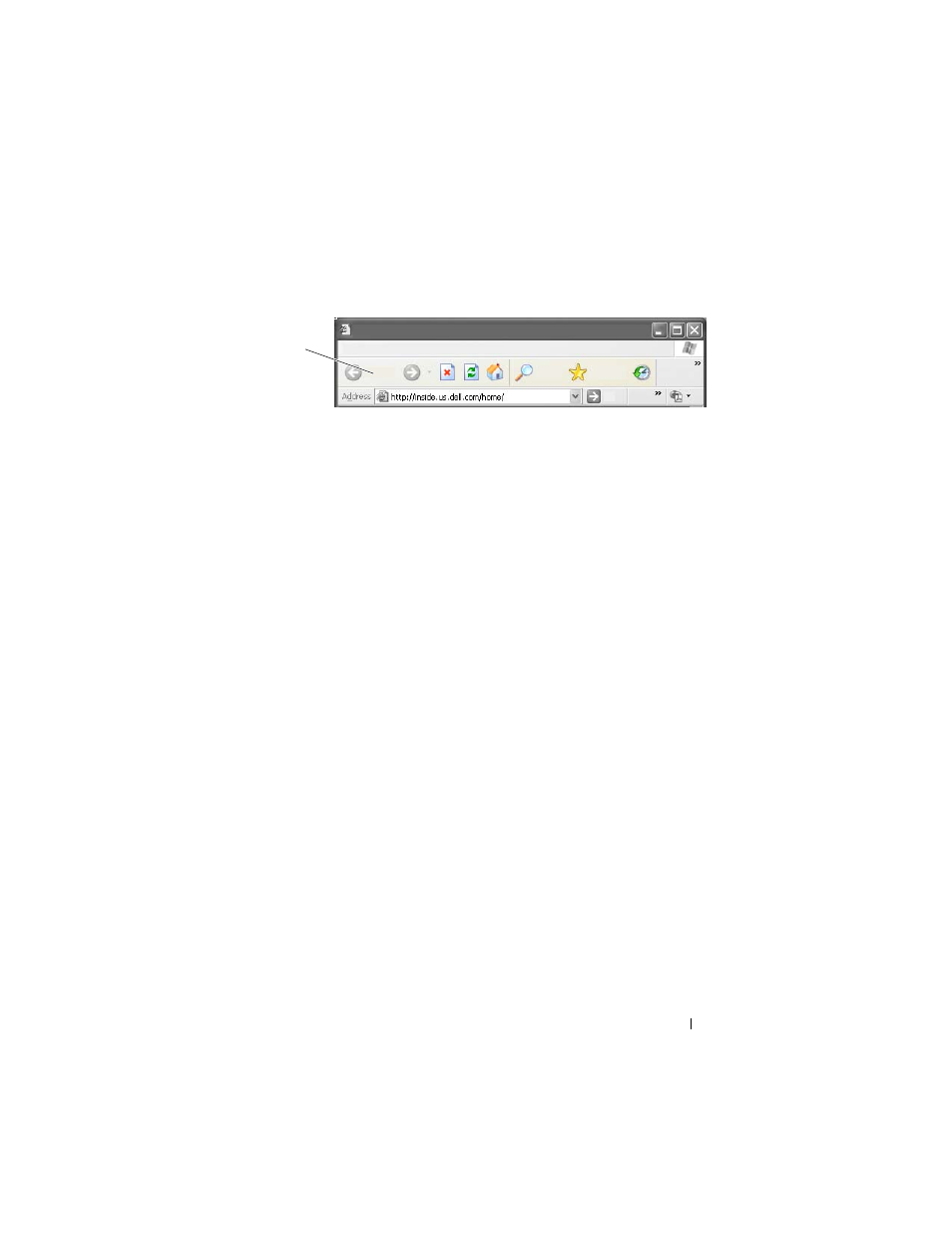
Accessing the Internet
185
Controlling Unwanted Toolbars
Toolbars are located in the top of the browser to assist you as you navigate
through web pages. Many of these are useful but too many can decrease the
actual size of the browser you use to view the websites.
1 Click View.
2 Click Toolbars. Another menu will appear that displays all the available
toolbars for the browser. A check next to a toolbar indicates that the
toolbar is currently turned on.
3 Click a toolbar to enable or disable it.
Content Advisory/Parental Controls
Internet Explorer has the ability to block content from the Internet.
1 Click Start→ Control Panel→ Network and Internet Connections→
Internet Options.
2 Open the Content tab.
3 Click Enable in the Content Advisory portion of the tab.
Certain types of content can be blocked by requiring a password to access the
website. Read the description under the option before selecting it.
Bookmarking Favorite Websites
Save the address of frequently visited websites for later reference by
bookmarking them.
In Internet Explorer, use the Favorites menu to bookmark frequently visited
websites. On the web page you want to add, click Favorites
→ Add to
Favorites.
To organize your list of favorite bookmarks into folders:
toolbar
