1 audio, Setting up the 5.1 audio connections – Dell Inspiron 14R (N4010, Early 2010) User Manual
Page 207
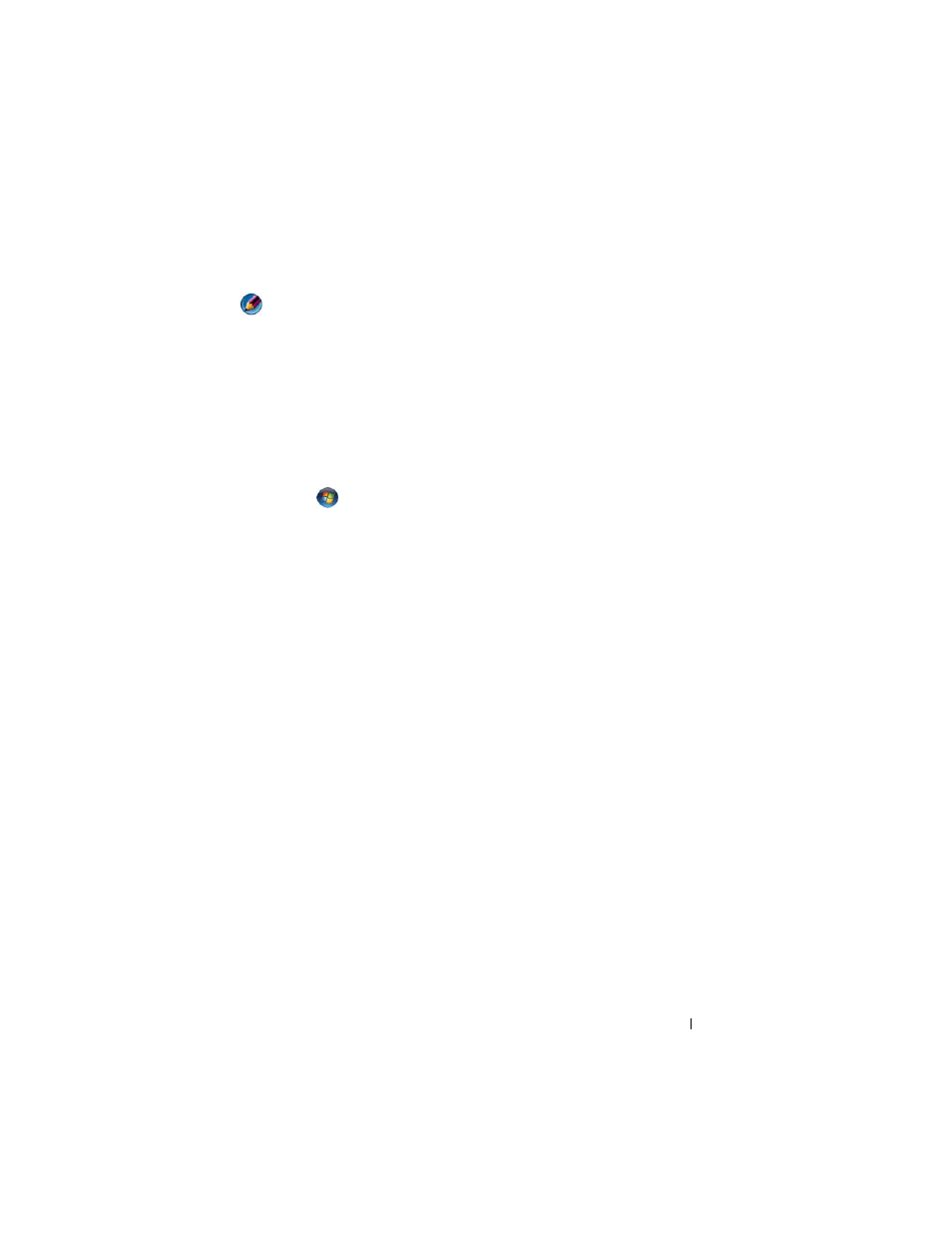
Multimedia
207
5.1 Audio
NOTE:
5.1 Audio may not be supported on all computers.
5.1 refers to the number of audio channels in most surround-sound
configurations. The 5 refers to the five main audio channels: left front, center
front, right front, left surround and right surround; while the 1 refers to the
low frequency effects channel (LFE).
A 5.1 signal can be provided by the optical media or a satellite TV channel.
Setting up the 5.1 Audio Connections
To set up the 5.1 audio connections:
Click Start
→Control Panel→Additional Options. Run IDT Audio
Control Panel. In the Jacks tab, there are three connector icons. Follow the
instructions to finish the setup.
1 Click the microphone icon, select Device: Rear Speakers, and plug your
rear speaker cable to the audio in/microphone connector.
2 Click the middle headphone icon, select Device: Center/LFE Speaker,
and plug your center/woofer speaker cable to the middle audio
out/headphone connector.
3 Click the right headphone icon, select Device: Front Speaker, and plug
your front speaker cable to the right audio out/headphone connector.
