Checking your wireless network card – Dell Inspiron 14R (N4010, Early 2010) User Manual
Page 154
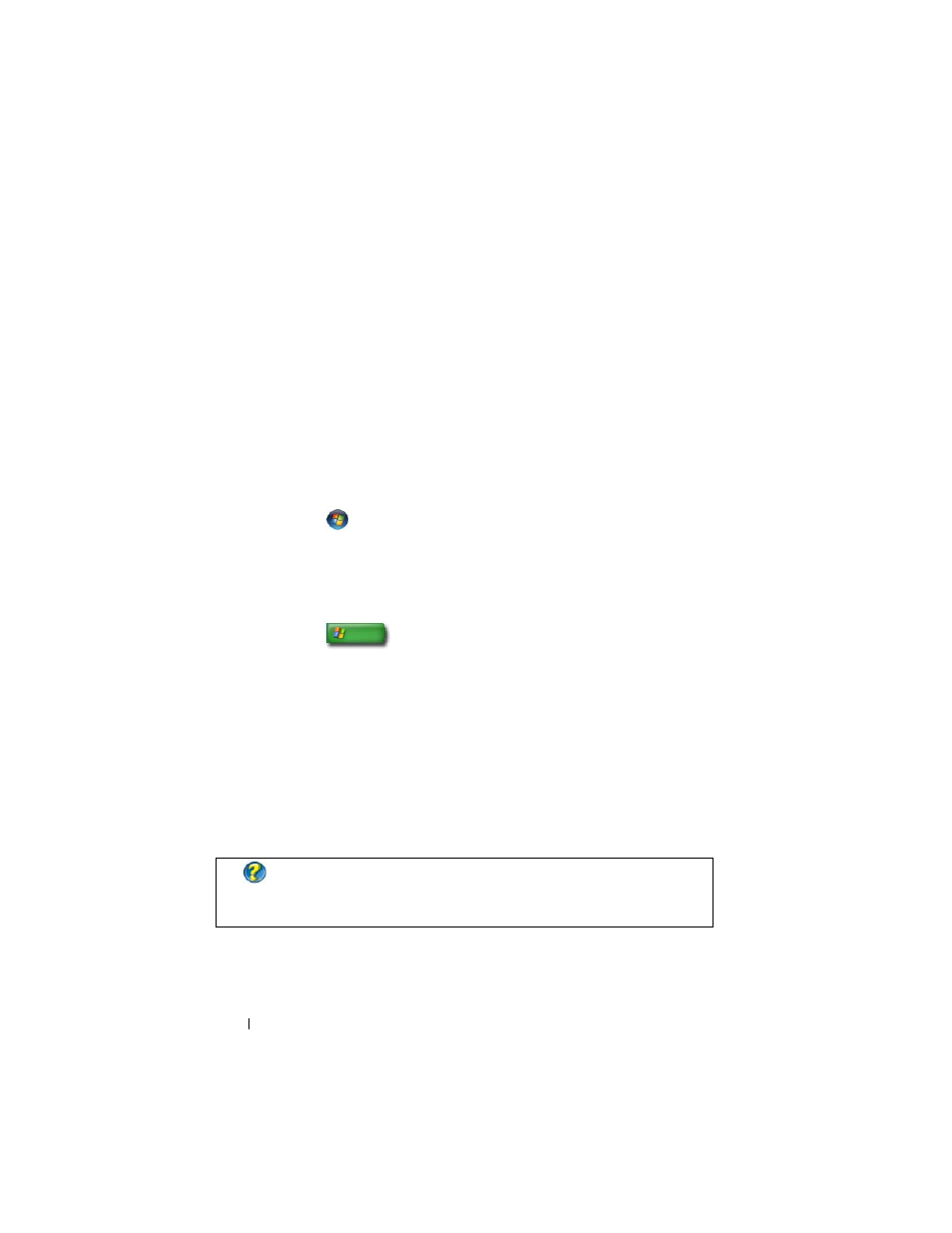
154
Networks (LAN, Wireless, Mobile Broadband)
•
A wireless network card, an integrated wireless adapter, or a wireless USB
adapter for each computer that you want to connect to your WLAN
See "Checking Your Wireless Network Card" on page 154.
•
A network cable with network (RJ-45) connectors
Checking Your Wireless Network Card
To confirm that your computer has a wireless network card and to determine
the type of card, check the order confirmation that you received when you
ordered your computer, or use the Device Manager (see "Device Manager" on
page 26):
Windows Vista
1 Click Start ,
right-click
Computer and select Properties.
2 Under Tasks click Device Manager.
3 Click Network Adapters.
Windows XP
1 Click Start
, right-click My Computer and select Properties.
2 Click the Hardware tab.
3 Click Device Manager→ Network Adapters.
Reinstalling Software and Drivers for Your Wireless Network Card
If the software is removed or corrupted, follow the instructions in the user
documentation for your wireless network card.
Verify the type of wireless network card installed in your computer and then
search for that name on the Dell Support website at support.dell.com.
FOR MORE INFORMATION:
To learn more about how to determine the
type of wireless network card that is installed in your computer, see
"Checking Your Wireless Network Card
.
