Dell PowerEdge C6220 User Manual
Page 16
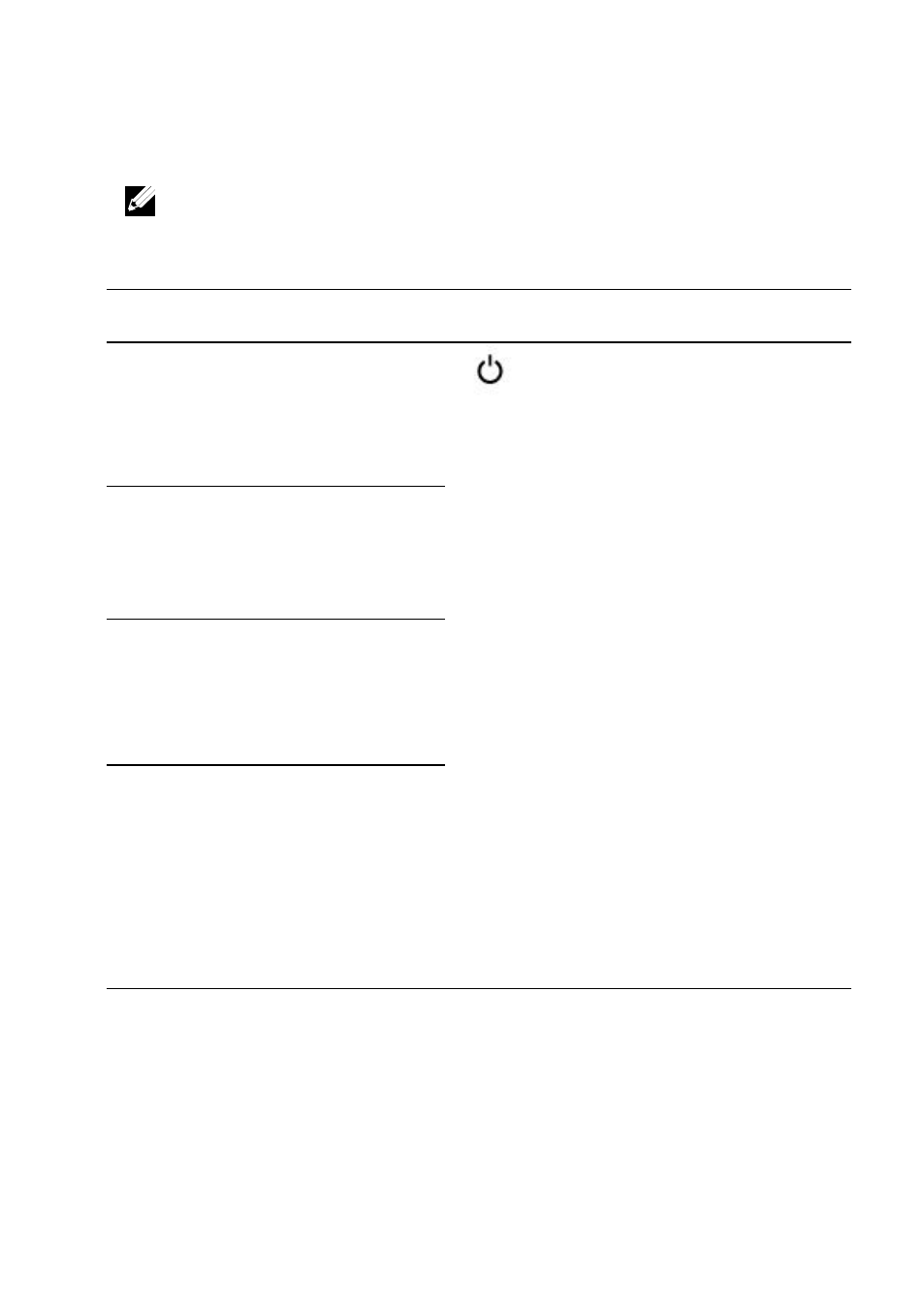
16
|
About Your System
Item
Indicator, Button
Or Connector
Icon
Description
1
Power-on indicator/
system state indicator/
power button for system
board 1
The power-on indicator turns to
green when the system power is
on.
The power-on indicator turns to
amber when the system critical
event occurs.
The power button controls the
DC power supply output to the
system.
NOTE: When powering on the
system, the video monitor can take
from several seconds to over 2
minutes to display an image,
depending on the amount of DIMM
installed in the system.
NOTE: On ACPI-compliant
operating systems, turning off the
system using the power button
causes the system to perform a
graceful shutdown before power to
the system is turned off.
NOTE: To force an ungraceful
shutdown, press and hold the
power button for 5 seconds.
3
Power-on indicator/
system state indicator/
power button for system
board 2
7
Power-on indicator/
system state indicator/
power button for system
board 4
9
Power-on indicator/
system state indicator/
power button for system
board 3
NOTE: Figure 1-7, Figure 1-8, Figure 1-9 and Figure 1-10 support the 2.5-inch Hard
Drive Expander Config, For more information on direction details, see the HDD
Zoning configuration tool at dell.com/support.
