Dell POWEREDGE M1000E User Manual
Page 490
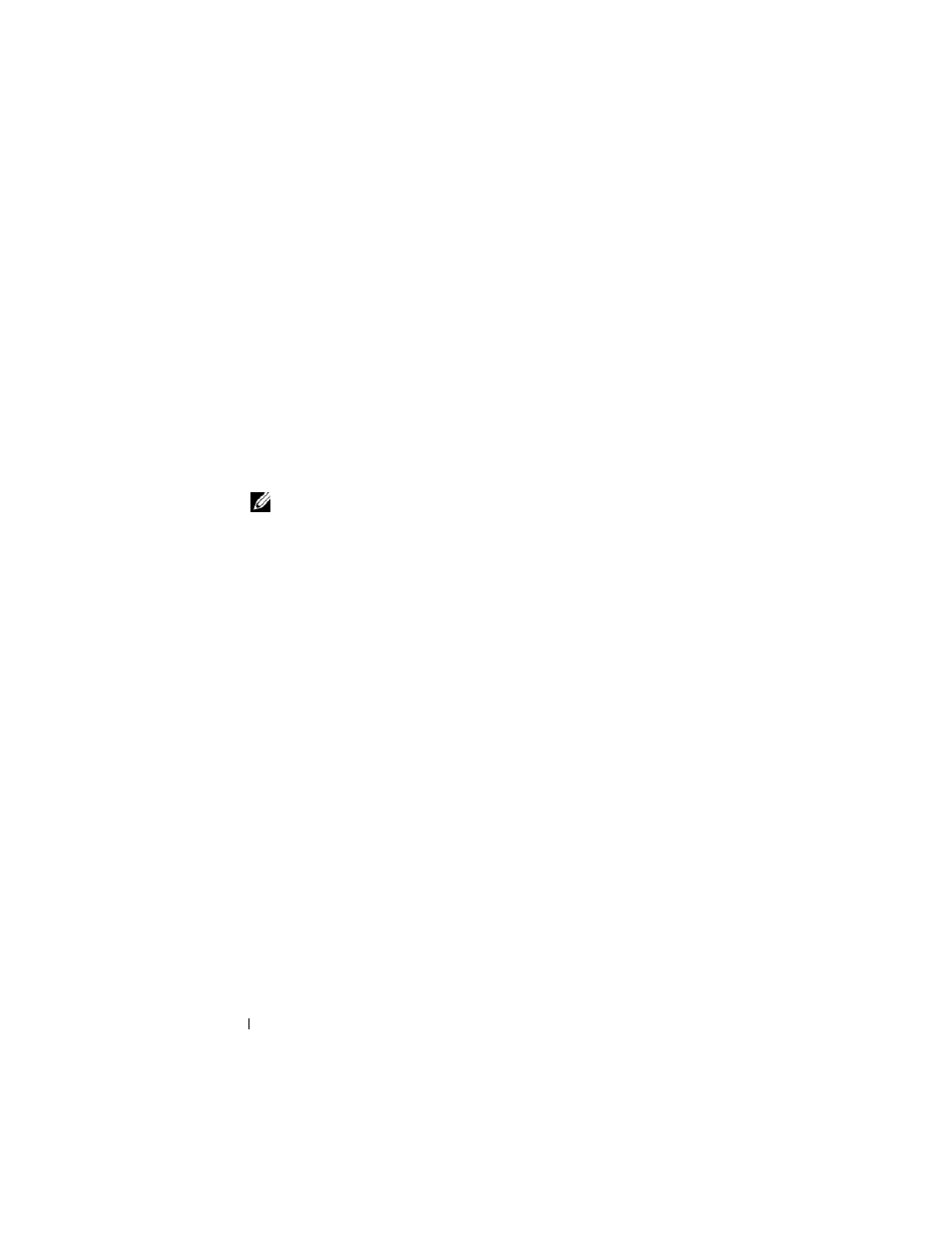
490
Configuring a Captive Portal
5. Configure the Employee Captive Portal.
console(config-CP)#configuration 4
console(config-CP 4)#name Employee
console(config-CP 4)#verification radius
console(config-CP 4)#group 3
console(config-CP 4)#interface gi1/0/34
...
console(config-CP 4)#interface gi1/0/40
console(config-CP 4)#exit
6. Use the Web interface to customize the Captive Portal pages that are
presented to users when they attempt to connect to the network.
7. Add the Conference users to the local database.
console(config-CP)#user 1 name EaglesNest1
console(config-CP)#user 1 password
Enter password (8 to 64 characters): *********
Re-enter password: *********
console(config-CP)#user 1 group 2
Continue entering username and password combinations to populate the
local database.
8. Add the User-Name, User-Password, Session-Timeout, and Dell-Captive-
Portal-Groups attributes for each employee to the database on the
RADIUS server.
9. Globally enable the Captive Portal.
console(config-CP)#enable
NOTE:
Captive Portal page customization is supported only through the Web
interface. For information about customizing the Captive Portal pages, see
