Configuring a captive portal (cli), Configuring global captive portal settings – Dell POWEREDGE M1000E User Manual
Page 481
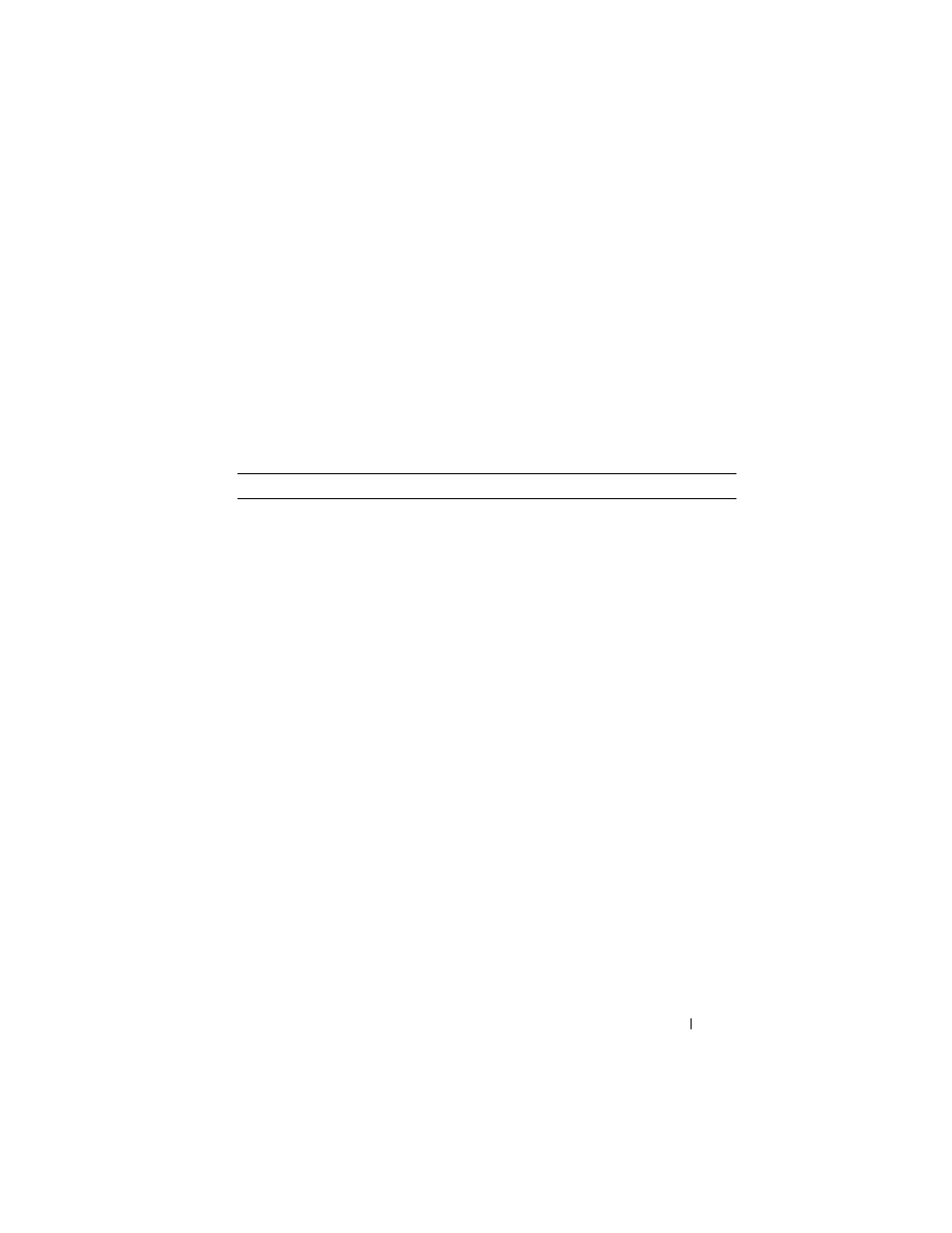
Configuring a Captive Portal
481
Configuring a Captive Portal (CLI)
This section provides information about the commands you use to create and
configure Captive Portal settings. For more information about the
commands, see the
PowerConnect M6220/M6348/M8024/M8024-k CLI
Reference Guide
at
.
Configuring Global Captive Portal Settings
Beginning in Privileged EXEC mode, use the following commands to
configure global Captive Portal settings.
Command
Purpose
configure
Enter global configuration mode.
captive-portal
Enter Captive Portal mode.
http port
port-num
(Optional) Configure an additional HTTP port for
Captive Portal to monitor. Use this command on networks
that use an HTTP proxy server.
port-num — The port number to monitor (Range:
1–65535, excluding ports 80, 443, and the configured
switch management port).
https port
port-num
(Optional) Configure an additional HTTPS port for
Captive Portal to monitor. Use this command on networks
that use an HTTPS proxy server.
port-num — The port number to monitor Range:
1–65535, excluding ports 80, 443, and the configured
switch management port).
authentication timeout
timeout
(Optional) Configure the number of seconds the user has
to enter valid credentials into the verification page. If the
user exceeds the configured timeout, the verification page
needs to be served again in order for the client to gain
access to the network.
timeout — The authentication timeout (Range: 60–600
seconds).
enable
Globally enable the Captive Portal feature.
